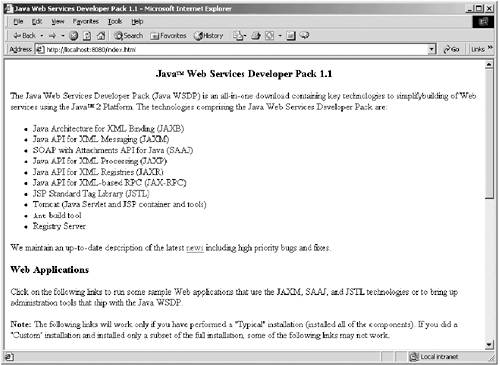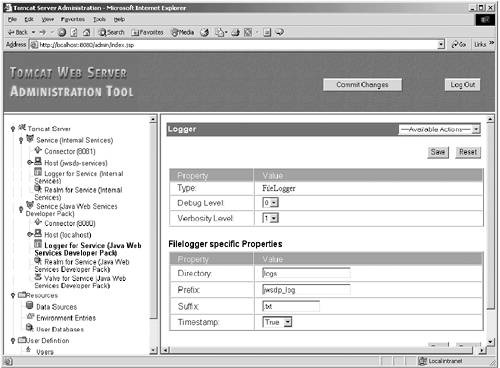C.14 Java Web Services Developer Pack (JWSDP)
C.14.1 Windows and Unix PlatformsUpon successful installation, start Tomcat and Xindice from the program menu ( Start Program Java Web Services Developer Pack 1.0 ). Enter http://localhost:8080 from a client browser. You should see the start-up screen, as shown in Figure C-13. Figure C-13. JWSDP Start-up Screen You should also be able to run all examples from the start-up screen. For example, you may wish to start the Tomcat Server Administration (see Figure C-14) with your administrator user id and password (during installation). Figure C-14. JWSDP Server Administration This administration tool allows configuration of different system parameters (for example, log files) or review of systems settings. Alternatively, you may want to verify the Web Application Manager by issuing the URL http://localhost:8080/manager/list from a browser. This will list all services published by your JWSDP installation. Upon successful installation of JWSDP, you may want to start the Tomcat Web Server and the Xindice database (for UDDI Service Registry). On Windows, you can start by selecting Start Program Java TM Web Services Developer Pack 1_0_01 Start Tomcat and Start Xindice respectively. After invoking these two processes, there should be two icons of Command prompt-like background processes running in the tool bar of your Windows desktop (showing Tomcat and Xindice, respectively). On Unix, you may wish to issue the following commands with root access (that is, user=root) as in Figure C-15. Figure C-15 Start up JWSDP in Unix#cd /opt/jwsdp/bin #./startup.sh #./xindice-start.sh You can check whether the two processes are running by issuing the command " ps -ef grep java. " You should expect to see two Java processes (one with the parameter Catalina for Tomcat, and another for Xindice). |