Appendix A. Installing the .NET Framework
This appendix assumes you already have IIS installed before you install the framework. Although it is possible to install the framework without having IIS installed beforehand, it is not recommended, and that process is not documented here.
Go to http://www.asp.net/download.aspx, as shown in Figure A.1.
Figure A.1. Download the .NET Framework from ASP.NET.
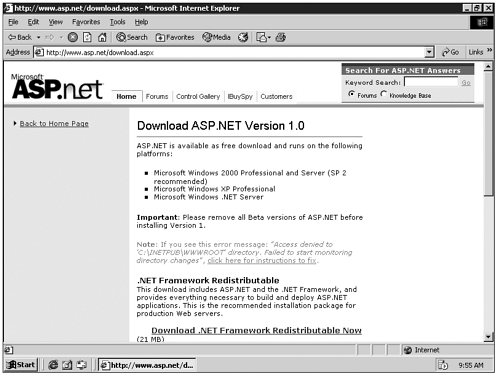
A few paragraphs down the page, there is a link labeled "Download .NET Framework SDK Now." Clicking on this link takes you to Microsoft's SDK download page.
The redistributable version contains just the .NET Framework and none of the documentation. This version is meant for installing on production web servers or servers that don't need the SDK (Software Developers Kit) samples and tutorials.
For the purposes of this discussion, you should choose the Full SDK Download.
After you agree to the End User License Agreement (EULA), you are prompted to save the file. The desktop is a good place to download this file to, as shown in Figure A.2.
Figure A.2. Save the file to your machine.
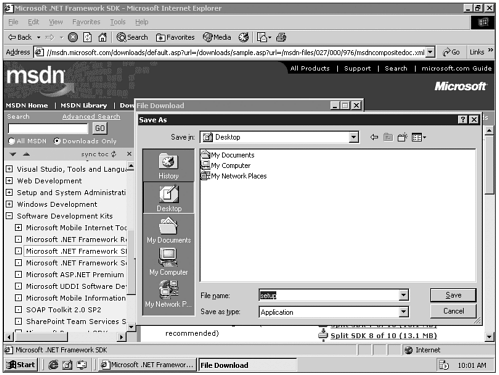
After you have obtained the file, double-click the icon on your desktop. You are asked whether you would like to install the Microsoft .NET Framework SDK Package as shown in Figure A.3. Answer Yes.
Figure A.3. Select Yes to installing the .NET Framework SDK to your machine.
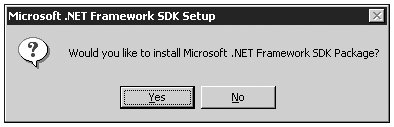
The setup program begins extracting the files necessary to begin installation. This may take a few minutes. After it has finished, you see the introduction screen, as in Figure A.4. Click Next.
Figure A.4. Click Next to proceed with the installation.
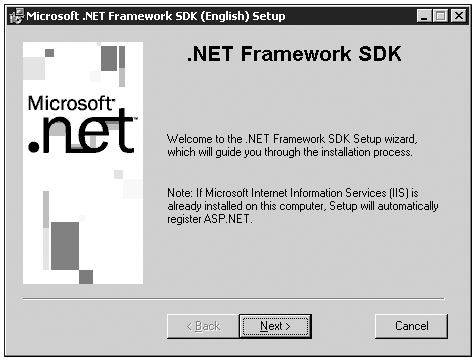
You should now be seeing another EULA. Read the agreement, and when you're finished, click the I Accept button and then click Next as shown in Figure A.5.
Figure A.5. Agree to the EULA and click Next to proceed.
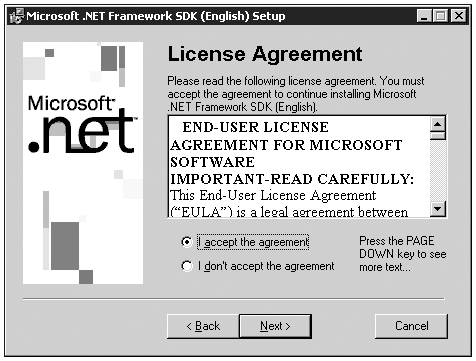
The following screen allows you to choose what options you'd like to install. The documentation is not optional, and without the SDK, you won't actually be able to run any ASP.NET pages. The samples are optional, but are highly valuable resources, and for the sake of this discussion, it is assumed you will be installing them. Leave all the boxes checked and click Next, as shown in Figure A.6.
Figure A.6. Leave boxes checked to install the SDK and click Next.
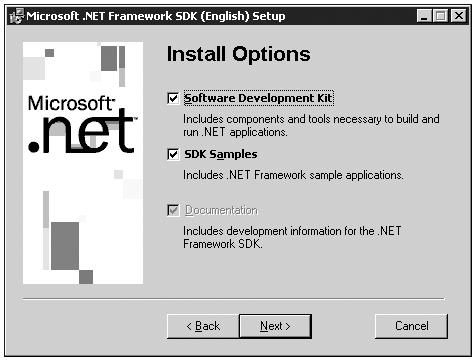
Now you have to choose where to install the Framework SDK. Unless you have a compelling reason not to, I suggest using the default location. Leave the Register Environment Variables box checked as you can see in Figure A.7.
Figure A.7. Installing the .NET Framework SDK to the default location.
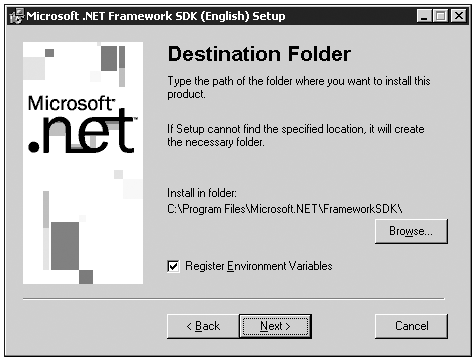
Now the setup program has enough information to go ahead and install the SDK. This takes a few minutes. What you see during this time is represented in Figure A.8
Figure A.8. Waiting for installation to complete.
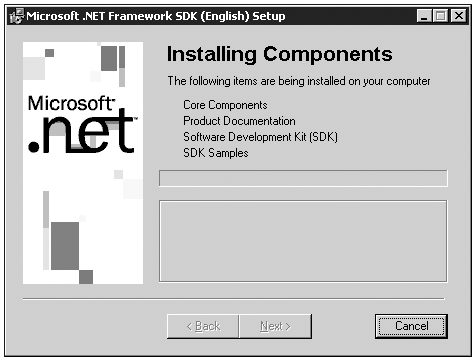
After the installation process runs its course you should see a message informing you that the installation was successful, as shown in Figure A.9. Congratulations! You're finished. You can set up a new web site in IIS and begin run ASP.NET pages.
Figure A.9. Installation Complete!!
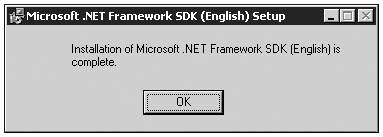
| Top |