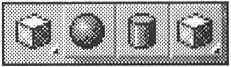f-Edge
|
| < Day Day Up > |
|
This add-on, written by Ivan Kolev, solves a single but important problem of 3D graphics — smoothing sharp angles. In reality, nearly every angle has a bend radius, however small. Light reflects off this bending surface in all directions, instead of strictly off the adjoining surfaces. In 3ds max, you can produce this effect by creating additional faces, chamfering sharp angles, and assigning smoothing groups. All of this makes the model more complicated, increases hardware requirements (RAM), extends the time required for rendering, etc. Furthermore, such models are much harder to texture. The f-Edge module solves this problem. Look at Fig. 21.8. It shows a pyramid with a simple material (a) and the same pyramid using a material with the F-Edge texture (b). The second pyramid looks much more realistic, doesn't it?
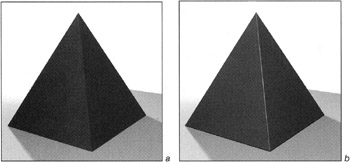
Figure 21.8: Pyramid before (a) and after (b) applying the f-Edge texture
The \Plugins\F-Edge 1.0 Trial\ folder on the companion CD-ROM contains a time-limited demo version of the module, included with the author's permission. More information, including prices and purchase conditions, can be found at http://www.chaoticdimension.com.
To install the module, copy the ![]() f-Edge.dlt file to the 3dsmax4\plugins\ folder or load it directly from the CD-ROM using the Plug-in Manager. The 3ds max material and texture browser will then contain two new textures — the f-Edge texture itself and a texture named Stack.
f-Edge.dlt file to the 3dsmax4\plugins\ folder or load it directly from the CD-ROM using the Plug-in Manager. The 3ds max material and texture browser will then contain two new textures — the f-Edge texture itself and a texture named Stack.
Here, we'll discuss how to apply these textures and set some parameters.
-
Go to the material editor, and assign the f-Edge texture to the bump channel of any material.
-
Set the Amount value of the bump channel to 100.
-
Editing the f-Edge texture parameters (Fig. 21.9).
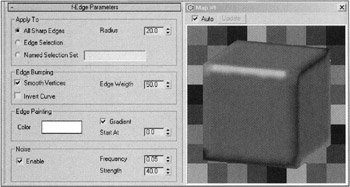
Figure 21.9: f-Edge texture parameters
| Tip | To keep things simple, use a box object in material editor. Material editor à Sample Type |
The Radius parameter determines the "curvature" extent. However, don't get into the habit of uncontrollably increasing this value — it only approximates the effect; the object's geometry doesn't actually change!
This texture can be applied to both unsmoothed edges and selected edges. You can also use the f-Edge texture as a part of composite texture and assign textures with different parameters to different edges.
The Noise group allows you to make uneven angles in the course of rendering.
To use several bump channel textures together, you need to assign the Stack texture, one of which is the f-Edge texture.
The f-Edge texture is not limited to the bump channel — try to apply it to other channels and see the result.
|
| < Day Day Up > |
|
EAN: N/A
Pages: 136