Lesson 19: Using 3ds Max with Other Autodesk and Discreet Packages
|
| < Day Day Up > |
|
This lesson and the two following are brief reviews. Their goal is to show ways of increasing your efficiency when working with 3ds max and software from the Autodesk group, third-party companies, or independent developers.
Discreet Combustion
After the Autodesk group acquired Discreet Logic and transformed the Kinetix division into Discreet, the Combustion package was created. It was based on the Paint and Effect packages, combining the features of these two and adding new ones. The subsequent version of the package expanded the options for creating video effects and for follow-up editing. Here we want to consider one feature — texture drawing and editing directly on model surfaces in 3ds max.
There is no similar tool integrated in 3ds max. Third-party companies provide several packages that solve these problems to varying degrees. You may be aware of DeepPaint 3D, GhostPainter, or BodyPaint. Discreet offers its own solution: joint use of 3ds max and Combustion. Let us consider the preparations for drawing and the actual drawing in more detail.
-
The Combustion package features the original interface. First, note that you cannot resize a window as in other Windows applications. You can specify the size of the working window (Fig. 19.1) in the package settings. Do this and restart the package.
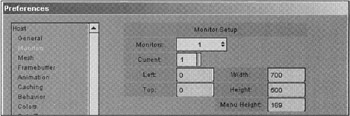
Figure 19.1: Combustion window-size adjustmentNote If your system has two monitors, you don't need to use this feature. Simply position Combustion on one monitor and 3ds max on the other.
-
Start 3ds max, open the material editor, and select Combustion as the texture.
-
Assign this material to an object and ensure the texture is displayed in a viewport.
-
Start Combustion by pressing the Edit button.
-
Position the applications as you wish (Fig. 19.2). Use Expert Mode (<Ctrl>+<X>) in 3ds max.
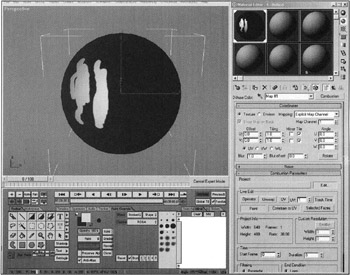
Figure 19.2: Positioning the program windows on the screen -
Press the Paint button in the material editor and draw using the Combustion tools.
Apart from this feature, you can use Combustion to create rather impressive effects similar to those that you can create in 3ds max (glowing, mist, motion-blur, etc.). In Combustion, use the special Rich Pixel Format (RPF) for rendering and writing various channels (Fig. 19.3). This often is much quicker, and the final results turn out to be of higher quality.
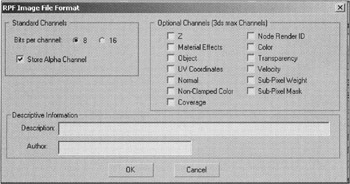
Figure 19.3: Rendering adjustment in the RPF window
Finally, there is an option for rendering by layers (elements) and compiling them in a Combustion file for further compositing (Fig. 19.4).
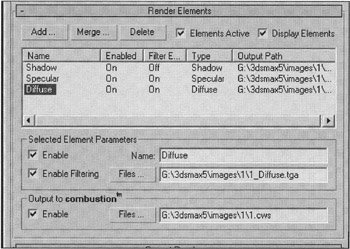
Figure 19.4: Rendering-by-elements window
You can find more details in the manuals of 3ds max and Combustion.
|
| < Day Day Up > |
|
EAN: N/A
Pages: 136