Seamless Tiling Textures
|
| < Day Day Up > |
|
When creating a seamless tiling texture, we recommend you keep the process as simple as possible. This involves dividing the texture into four parts, diagonally interchanging the quadrants, and making a few adjustments to their intersections (Fig. 14.7). Here, we will consider the process in more detail with Adobe Photoshop. The procedure is applicable (with some subtle variations) to any bitmap editor supporting layers.
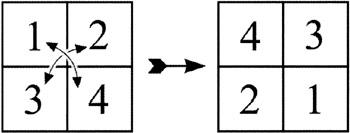
Figure 14.7: Interchanging the quadrants in the process of creating a seamless tiling texture
-
Open the
 texture.tga file, which you can find on the companion CD-ROM in the \Lessons\Lesson14 folder.
texture.tga file, which you can find on the companion CD-ROM in the \Lessons\Lesson14 folder. -
Enable the rulers:
-
Main menu à View à Show Rulers
-
-
Create one horizontal guide and one vertical guide in such a way as to divide the image into four equal parts. Alternately, you can display the grid and adjust it in the same way.
-
Duplicate the background twice by creating two new layers:
-
Main menu à Layer à Duplicate Layer
-
-
Using these layers, select the four quadrants and arrange them according to the scheme shown in Fig. 14.7. To do this, use the Rectangular Marque Tool and the Move Tool.

Note Don't forget to enable snaps (Main menu à View à Snap).
-
Join the two upper layers into a single layer and disable the guides or grid:
-
Main menu à View à clear Show Extras checkbox
-
Now select the Eraser Tool and carefully erase parts of the upper layer to remove the seams. Be very careful with the edges of the image, and take special care not to erase more than necessary! To make the task easier, you may occasionally want to disable the background. In the end, you want the background visible with the upper layer naturally transparent. It is also recommended to rotate the background by a small angle relative to the upper layer.
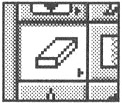
| Tip | We advise you to create a second, larger file and periodically fill it with the texture to check how it fits. |
When you have completed your work, do not forget to save it to a file.
In this way, you can get rid of the seams. However, removing the tiled "wallpaper" effect, often seen as a haunting repeating pattern, is a much more difficult task. You can slightly reduce this effect by making the texture saturation more even. The finishing touches in 3ds max are applied by mixing various types of textures.
As a final note, we would like to say a few words about software used to generate textures.
We often use the application Corel Texture, which is included in the Corel-Draw package and has a special command to create seamless textures (Fig. 14.8). The texture we used as an example was produced using this program.
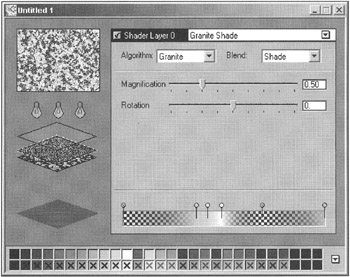
Figure 14.8: Texture-editing window in Corel Texture
The Infinity Textures package by Tobias Reichert is wonderful! You can download a free, 30-day version of this package from the author's website at http://www.i-tex.de. Finally, the DarkTree Textures package from DarkSim deserves special mention. It allows you to create textures of any level of complexity and of any type. It includes a plug-in module named Simbiont MAX, created especially for 3ds max, which enables you to use the textures created in DarkTree directly in 3ds max. This module is now free for any use and can be download from the owner's website at http://www.darksim.com. A rich library of textures created by DarkTree is supplied with it.
|
| < Day Day Up > |
|
EAN: N/A
Pages: 136