Lesson 14: Texture Creation
|
| < Day Day Up > |
|
In many lessons, we recommend you use transparent textures, also known as alpha channel textures, and seamless tiling textures. Both types of textures are useful. Transparent textures allow you to put marks and inscriptions on the surfaces of objects without affecting the material's color, while seamless tiling textures enable you to imitate such things as stucco, sand, etc., by using photos of these materials. In this lesson, we want to draw your attention to the creation of various textures.
Transparent Textures with Vector Graphics Editors
As a matter of preference, we often use vector graphics editors for creating textures similar to the one shown in Fig. 14.1. However, 3ds max doesn't recognize vector formats and, therefore, it is necessary to convert the image to a bitmap file supporting transparency. The most suitable format for this is TGA. Creating such a picture with a vector graphics editor is straightforward and will not be discussed here.
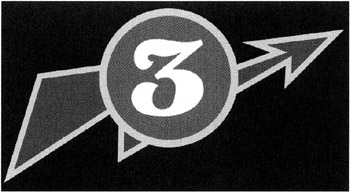
Figure 14.1: Example of a transparent texture
We would like to draw your attention to the following aspects.
Some editors, such as CorelDraw, crop the image when it is being exported. To avoid this, create a "blank" rectangle around your picture, without filling or lines (Fig. 14.2). Your picture should fit comfortably within the rectangle, with some extra space.
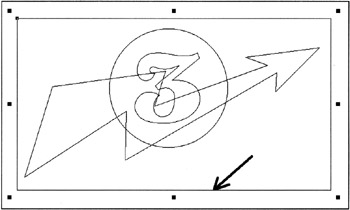
Figure 14.2: Rectangle delimiting the drawing
When exporting, select a reasonable size for your texture. If the frame size is 640 × 480 pixels, it isn't advisable to use a large texture with 1200 × 1200 pixels.
In the dialog allowing you to set bitmap export options, don't forget to select the checkbox for transparency, also known as the alpha channel. Fig 14.3 shows how to set the export options in CorelDraw 10 and Macromedia FreeHand 10.
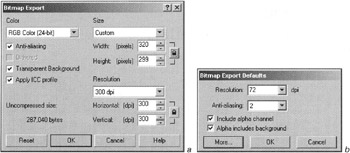
Figure 14.3: Export settings for bitmap files in CorelDraw 10 (a) and FreeHand 10 (b)
Our favorite program - Xara X - deserves special attention. Unfortunately, transparency is not preserved when exporting to a TGA file. Instead, use the PNG format, which 3ds max interprets without problems. Fig. 14.4 shows the parameters to use when exporting to a PNG file in Xara X 1.0.
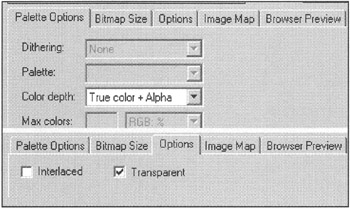
Figure 14.4: Settings for exporting to a PNG file in Xara X 1.0
|
| < Day Day Up > |
|
EAN: N/A
Pages: 136