Final Assembly of the Scene
|
| < Day Day Up > |
|
Now, all we have to do is Merge the spaceship we already created in the scene. Our file is ![]() lesson05(spaceship).max. You can use your own models and assemble them into your scene.
lesson05(spaceship).max. You can use your own models and assemble them into your scene.
In preparing the ![]() lesson05(spaceship).max file, we loaded the spaceship and lunar module objects, docked them, and introduced another Dummy object called _SPACE SHIP. Names beginning with an underscore are very easy to select, coming first the list. We put this object in the center and linked (Link) all other objects to it.
lesson05(spaceship).max file, we loaded the spaceship and lunar module objects, docked them, and introduced another Dummy object called _SPACE SHIP. Names beginning with an underscore are very easy to select, coming first the list. We put this object in the center and linked (Link) all other objects to it.
We also included (Include) all objects of the spaceship in the list to be lit by the light sources (Fig. 5.14). In Properties, we activated Object Motion Blur. Do not forget to fold the landing props using the additional LUNAR SHIP parameter.
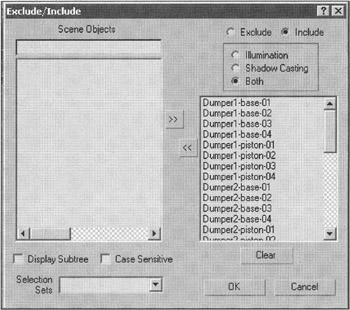
Figure 5.14: Including all spaceship objects in the list of those to be lit by the light sources
Now, the scene is ready to be loaded into another one.
-
Merge the
 lesson05(spaceship).max objects into your scene:
lesson05(spaceship).max objects into your scene:-
Main menu à File à Merge
-
-
Select the _SPACE SHIP object, adjust its size (adjusting the size of all linked objects in the process), and position it in accordance with the StarShip-Base object.
Tip Do this in the Top view at the frame corresponding to the closest approach to the camera.
-
Adjust the Hotspot/Beam and Falloff/Field parameters of the Direct01_Sun_SpaceShip and Direct02_Moon_SpaceShip light sources so that only the spaceship is lit. Move these sources to a position approximately corresponding to light from the Sun and the Moon.
-
Link the _SPACE SHIP object to the SpaceShip-Base object, and Hide the SpaceShip-Base.
| Do it yourself | Move the solar panels and antenna so that they face the Sun and the Earth, respectively. To do this, you will have to Detach these objects, adjust their pivot points, and make them LookAt the right direction. Don't forget to link them back to the station! |
Now, everything is ready for rendering! You can make test renderings of separate frames by pressing the Quick Render (Production) button.

The "great mystery" of 3D graphics will thus begin. The idea is to obtain the desired result (the reel) in a reasonable amount of time. This does not always happen. We encountered some problems; the main one is described below.
Using Object Motion Blur and Ray Traced Shadows at the same time leads to unreasonably long rendering. There are two solutions. One is to give up Object Motion Blur in favor of Image Motion Blur. This would considerably reduce image quality. The Stars object already uses Image Motion Blur, and when two objects with this type of blur are merged, undesirable side effects occur. The other option is to sacrifice Ray Traced Shadows in favor of a large Shadows Map and slight blur. We chose the second way, justifiably assuming that few people will notice fuzzy shadows in general blur.
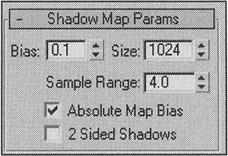
There are a few more aspects you should discover for yourself. Lesson05-final.max should help.
|
| < Day Day Up > |
|
EAN: N/A
Pages: 136