Modeling Space
|
| < Day Day Up > |
|
In the previous lessons, we specifically addressed setting the system units. There is no such need in this lesson.
Fig. 5.1 shows the cosmos. This scene is on the CD-ROM in Lessons\Lesson05\Scenes\lesson05-01.max. Let's see what it's all about.
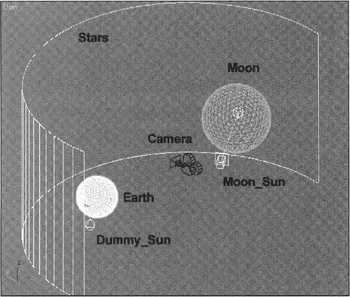
Figure 5.1: Model of the cosmos
| Explanations | Despite the figures quoted above, we made the Earth smaller than the Moon, illustrating that most of the trip has been left behind and our voyage is nearing its goal. We used the GeoSphere primitive for the Earth and Moon. Unlike common spheres, these spheres consist of triangle faces, proving more round with less polygons. Both objects are at approximately the same distance from the coordinate origin. Foreshadowing events to come, we will remark that when the global lighting system uses Radiosity, geospheres are also more preferable due to their regular structure. |
The Moon's parameters are shown in Fig. 5.2, a. They are the same for the Earth, with the exception of the radius.
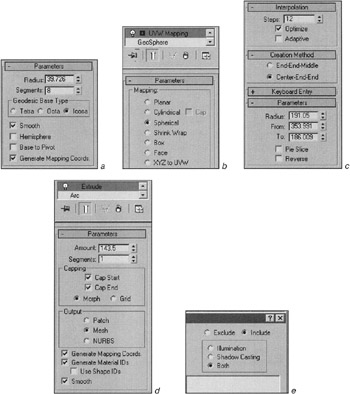
Figure 5.2, a-e: Parameters of various space objects
As with most geometrical primitives in 3ds max, the geosphere allows us to use the default texture coordinates (Generate Mapping Coordinates flag). But practice shows that their performance is not always as anticipated. Using the UVW Map modifier with spherical texture merging is not out of place (Fig. 5.2, b).
-
Main menu à Modifiers à UV Coordinates à UVW Map
| Tip | Keep in mind the wonderful option to drag-and-drop modifiers from one object to another. Combined with the <Ctrl> and <Shift> keys, you can copy, move, and create links between modifiers of various objects (Instance). |
The Stars object was created using the Arc type of a Shape, with the parameters shown in Fig. 5.2, c, and subsequent use of the Extrude modifier (Fig. 5.2, d). The arc was made using the Center-End-End method. The center of the arc is precisely at the coordinate origin - this is very important! When creating the arc, activate the Snap to Grid option. It is also important that the camera is at the coordinate origin, otherwise undesirable distortions are inevitable when the camera is turned.
| Explanations | This method is rather obsolete, isn't it? 3ds max has other, more progressive methods. The first one is to assign a texture in a spherical environment (Spherical type of Environment Map). This method is excellent, for it requires no effort to synchronize the camera view, and everything is done automatically. The drawback is the necessity to use a very large image. To render a final product of 640 × 480 pixels, this image needs to be at least 4000 × 2000 pixels to avoid blurring, and the advantages turn out to be quite expensive. The second method is to use procedure effects like StarField, integrated in 3ds max, or MilkyWay from Pavel Kuznetsov. This is more applicable in our case, but it does not paint a real picture of a starry sky in space. Is it worthwhile? You will know when you have finished this lesson. We will just add that a starry sky is a special case, and the method we propose is universal. |
So, let's begin.
There are two sources of light in the scene: Moon_Sun and Dummy_Sun. The first one lights the Moon, whereas the second lights nothing, being a sort of "dummy" to create certain effects.
Based on these requirements, the sources of light need to be configured appropriately.
Neither type nor parameters matter for the Dummy_Sun. One thing is important, though: Exclude it from lighting objects. It is very easy to do:
-
In the parameters of the Dummy_Sun, open the Exclude/Include window:
-
Control panel à … à General Parameters à Exclude
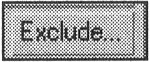
-
-
Set the toggle to Include and leave the list area below blank (Fig. 5.2, e). This will prevent the source from lighting any object in the scene.
The procedure for the Moon_Sun is no more difficult. This source uses Direct Light that should cover the whole Moon. To do this, edit the Hotspot/Beam size (the area of light without attenuation) on the view from the light source (<Shift>+<4> keys) with the Light Hotspot button on the navigation panel. In addition, only the Moon should be lit (Fig. 5.2, f):

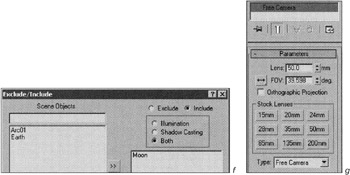
Figure 5.2, f and g: Parameters of various space objects
-
Control panel à…à Exclude à Include
Select the Moon in the left window and include it to be lit by this source by pressing the ">>" button.
Another source of this light will be considered later, when a material is assigned to the Moon.
What about the Earth? Unless we do something, it will remain in shadow. We will describe the method for the Earth below.
You have probably already asked yourself: Why so complicated? Wouldn't it be easier to create one source of light that illuminated the environment and all objects in it? We will try to explain below.
Since the Moon does not have an atmosphere, and the Sun's radiation in a vacuum is enormous, the border between lit and unlit areas is extremely sharp. The Earth, on the other hand, has an atmosphere, so the border between its lit and unlit areas is blurred. In addition, where the surface is already dark, often clouds are still lit by reflected light. The spaceship has its materials set in accordance with its light sources, and there is no reason to abandon that approach. The stars don't need sources of light at all. You can assign materials for all these objects in accordance with a source of light if you want, but practice shows that it is easier and more effective to fit light to the materials than vice versa.
Finally, there is the camera. It is positioned at the coordinate origin, at the "center of the world," and its parameters are shown in Fig. 5.2, g. Its focal length is 50 millimeters. When this lesson was prepared, we consulted with a professional photographer who strongly recommended using at least an 85 mm lens to avoid distortions.
When we created the camera, we used a Target Camera for the sake of convenience, but it is easier to animate the Free type.
Now, it's time for animation. Your may ask, isn't it too early, as we haven't assigned materials or included the spaceship? Now is actually the best time to adjust the animation, while the scene is relatively simple and there is no need to hide or simplify objects.
|
| < Day Day Up > |
|
EAN: N/A
Pages: 136