Lesson 3: Modeling the Lunar Module and Rover
|
| < Day Day Up > |
|
Overview
To model the lunar module and the lunar rover, we will use the main - polygonal - method available in 3ds max. Polygons were first introduced in the third version of 3ds max, and they considerably simplified modeling by using triangular surfaces joined by invisible edges. Initially, there was only one type of object - Mesh. You could edit every part of it and, with the third version, that included individual constituent polygons. This greatly simplified modeling, but working with these triangular surfaces still left much to be desired.
The fourth version of 3ds max introduced a new object - PolyMesh. At first glance, the differences between Mesh and PolyMesh are insignificant, but PolyMesh distinguishes itself by working with "real" polygons and multi-angular surfaces.
| Note | The "real" polygons available with PolyMesh are still composed of individual triangles, automatically generated by 3ds max. This process occasionally makes mistakes but, unlike other packages, you can manually correct the triangulation process in 3ds max. |
The toolkit for working with polygonal objects was considerably expanded in 3ds max 5, satisfying even the recognized authorities in polygonal modeling, such as Nendo and Mirai. In this lesson, we make maximal use of the new features, even when they are not the most efficient, so that you can become acquainted with them.
The toolkit for work with mesh objects, however, has not changed and is the same as in 3D Studio MAX 3. It is therefore not recommend to model with mesh objects, except to use the Edit Mesh modifier. There is no similar modifier for polygons, which is a shame. Hopefully, it will appear in subsequent versions.
The lunar module consists of two main parts: the living area for the crew during their orbit around the Moon and return to Earth, and the propulsion module to land and remain on the Moon (Fig. 3.1). There is no need to divide these parts into separate objects in our project, because we will not animate the return to Earth; it is quite possible, though, that you will want to animate the return by yourself.
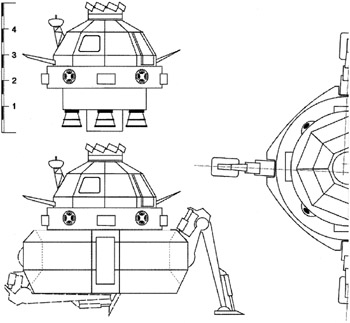
Figure 3.1: Lunar module sketch
Very important notice. So that we do not distract you, keyboard shortcuts to commands used in this and subsequent lessons are listed below.
-
Selection mode - <Q> key; moving mode - <W>; rotation mode - <E>; scaling and scaling type change - <R>
-
Sub-object selection - keys <1>-<5>; toggle work with sub-objects or objects - <Ctrl>+<B> key combination
-
Selection type (rectangle, circle, polygon, lasso) - <Ctrl>+<F>; selection of all sub-objects or objects - <Ctrl>+<A>; undo selection of all sub-objects or objects - <Ctrl>+<D>; invert selection - <Ctrl>+<I>; activate or deactivate Selection Lock Toggle of sub-objects or objects - <Space>; object selection by name window - <H>
-
Snap Toggle - <S>; Angle Snap Toggle - <A>
-
Viewport display mode toggle - <F3>; selected polygons highlight - <F2>; edge display on shaded viewport views - <F4>
|
| < Day Day Up > |
|
EAN: N/A
Pages: 136
- Linking the IT Balanced Scorecard to the Business Objectives at a Major Canadian Financial Group
- A View on Knowledge Management: Utilizing a Balanced Scorecard Methodology for Analyzing Knowledge Metrics
- Technical Issues Related to IT Governance Tactics: Product Metrics, Measurements and Process Control
- Governing Information Technology Through COBIT
- The Evolution of IT Governance at NB Power