Microsoft IIS
Microsoft IIS is a high-performance Internet/intranet server that takes advantage of Windows NT features such as I/O completion ports, the Win32 function TransmitFile, file-handle caching, and CPU scaling for threads.
Installing and Controlling IIS
When you install Windows NT Server 4.0, you are given the option of installing IIS. If you selected IIS at setup, the server will be running whenever Windows NT is running. IIS is a special kind of Win32 program called a service (actually three services—WWW, HTTP, and gopher—in one program called inetinfo.exe), which won't appear in the taskbar. You can control IIS from the Services icon in the Control Panel, but you'll probably want to use the Internet Service Manager program instead.
Running Internet Service Manager
You can run Internet Service Manager from the Microsoft Internet Server menu that's accessible on the Start menu.
You can also run an HTML-based version of Internet Service Manager remotely from a browser. That version allows you to change service parameters, but it won't let you turn services on and off.
Figure 35-1 shows the Microsoft Internet Service Manager screen with the World Wide Web (WWW) running and FTP services stopped.
You can select a service by clicking on its icon at the left. The triangle and square buttons on the toolbar of the screen allow you to turn the selected service on or off.
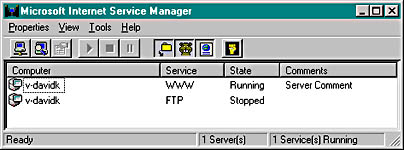
Figure 35-1. The Microsoft Internet Service Manager screen.
IIS Security
After you double-click on the WWW service icon of the Microsoft Internet Service Manager screen, you'll see a property sheet. The Service page lets you configure IIS security. When a client browser requests a file, the server impersonates a local user for the duration of the request and that user name determines which files the client can access. Which local user does the server impersonate? Most often, it's the one you see in the Username field, shown in Figure 35-2.
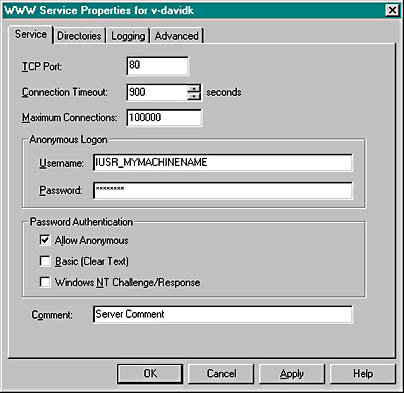
Figure 35-2. The WWW Service Properties screen.
Most Web page visitors don't supply a user name and password, so they are considered anonymous users. Those users have the same rights they would have if they had logged on to your server locally as IUSR_MYMACHINENAME. That means that IUSR_MYMACHINENAME must appear in the list of users that is displayed when you run User Manager or User Manager For Domains (from the Administrative Tools menu), and the passwords must match. The IIS Setup program normally defines this anonymous user for you. You can define your own WWW anonymous user name, but you must be sure that the entry on the Service page matches the entry in the computer's (or Windows NT domain's) user list.
Note also the Password Authentication options. For the time being, stick to the Allow Anonymous option only, which means that all Web users are logged on as IUSR_MYMACHINENAME. Later in this chapter, we'll explain Windows NT Challenge/Response.
IIS Directories
Remember SlowSoft's Web site from Chapter 34? If you requested the URL http://slowsoft.com/newproducts.html, the newproducts.html file would be displayed from the slowsoft.com home directory. Each server needs a home directory, even if that directory contains only subdirectories. The home directory does not need to be the server computer's root directory, however. As shown in Figure 35-3, the WWW home directory is really \WebHome, so clients read the disk file \WebHome\newproducts.html.

Figure 35-3. The \WebHome WWW home directory screen.
Your server could get by with a home directory only, but the IIS virtual directory feature might be useful. Suppose SlowSoft wanted to allow Web access to the directory \BF on the D drive. The screen above shows a virtual /BugsFixed directory that maps to D:\BF. Clients would access files with a URL similar to this: http://slowsoft.com/BugsFixed/file1.html.
If your computer was configured for multiple IP addresses (see the Control Panel Network icon), IIS would allow you to define virtual Web servers. Each virtual server would have its own home directory (and virtual directories) attached to a specified IP address, making it appear as though you had several server computers. Unfortunately, the IIS Web server listens on all the computer's IP addresses, so you can't run IIS simultaneously with the EX34A server with both listening on port 80.
As described in Chapter 34, browsers can issue a blind request. As Figure 35-3 shows, Internet Service Manager lets you specify the file that a blind request selects, usually Default.htm. If you select the Directory Browsing Allowed option of the Directories page on the service property screen, browser clients can see a hypertext list of files in the server's directory instead.
IIS Logging
IIS is capable of making log entries for all connections. You control logging from the Internet Service Manager's Logging property page. You can specify text log files, or you can specify logging to an SQL/ODBC database. Log entries consist of date, time, client IP address, file requested, query string, and so forth.
Testing IIS
It's easy to test IIS with a browser or with any of the EX35A clients. Just make sure that IIS is running and that the EX35A server is not running. The default IIS home directory is \Winnt\System32\inetsrv\wwwroot, and some HTML files are installed there. If you're running a single machine, you can use the localhost host name. For a network, use a name from the Hosts file. If you can't access the server from a remote machine, run ping to make sure the network is configured correctly. Don't try to build and run ISAPI DLLs until you have successfully tested IIS on your computer.
EAN: 2147483647
Pages: 331