Network Components
|
|
Now that we have discussed what you need to do before you install or upgrade, let’s examine some of the components you may actually be installing. In this section, we’ll look at a typical UTP (unshielded twisted-pair) installation to illustrate the components that connect a LAN. Figure 6.4 shows some of these components. Notice that the only hard-wired cables (those you can’t simply unplug) run from the wall jack to the patch panel. The workstation connects to the cable run through the wall jack via a patch cable, which is usually less than 3 meters (about 10 feet). Also, the hub connects to the patch panel with multiple patch cables (although in Figure 6.4, only one cable is shown to illustrate a single connection from end to end). In addition to the components shown in Figure 6.4, we will also discuss some of the network connectivity devices you will need when installing the network.
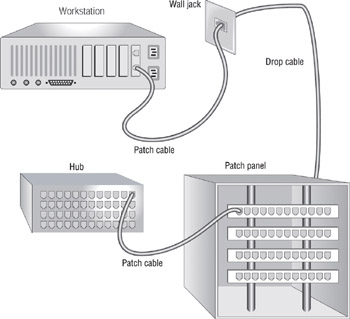
Figure 6.4: A typical UTP installation
Patch Panel
A patch panel is a central wiring point for multiple devices on a UTP network and itself contains no electronic circuits. The following advantages are associated with using a patch panel:
-
Upgrading is easier.
-
Troubleshooting is easier.
-
You can avoid physical damage to the cable since it isn’t necessary to move it when you upgrade the network.
When you use a patch panel on a UTP network, you connect components with patch cables. A patch cable is any cable that connects one network device to the main cable. For example, patch cables can connect workstations to the main cable and connect the main cable through the patch panel to the hub. Instead of plugging the long run of cable directly into the hub, you connect it to a patch panel and then connect the patch panel port that represents that cable into the hub using a patch cable.
Be careful, though, because the total segment length of the network includes the patch cables at both ends. For example, let’s say you are using Ethernet over UTP in the 10BaseT configuration. The maximum segment length is 100 meters (a little more than 300 feet). Thus, the maximum distance from hub to NIC can be 100 meters. Some people mistake this and put in a 100-meter cable run from patch panel to wall plate. They then install a 10-meter workstation to wall-plate patch cable and a 3-meter patch panel to hub patch cable. This brings the total distance to 113 meters, and the workstation using that cable run may not be able to communicate correctly with the rest of the network.
| Warning | Be sure to match or exceed the rating for existing cabling. Using a Category 3 patch panel with Category 5 cabling makes the network a Category 3 network. |
The Repeater
As we discussed in Chapter 2, “The OSI Model,” a repeater amplifies (or repeats) network signals to extend the maximum reach of a network. Repeaters receive network signals on one port, amplify them, and repeat them out on the other port. Since they operate only at the Physical layer of the OSI model, repeaters can interconnect different media types but cannot convert protocols.
The main purpose of a repeater is to extend the maximum distance of a single network segment. Let’s say you have a workstation that is 150 meters (about 450 feet) from a hub. If your network is 10BaseT Ethernet, you won’t be able to connect the workstation directly to the hub because the distance between the hub and the workstation is longer than the maximum segment length of 10BaseT Ethernet (100 meters). For this reason, you place a repeater about 50 to 100 meters between the two.
If it’s practical, you could also move the hub. But since hubs are usually close to where all wires come together, this is often neither the best nor the most practical solution.
A repeater is the least expensive of all network devices, but since a repeater can do nothing to segment network traffic, it does little to decrease network traffic. A repeater can actually do more harm than good because it propagates everything, including noise and error packets.
The Hub
A hub, which we also discussed in Chapter 2, is the central device in a star topology. Hubs are most commonly used in 10BaseT or 100BaseT Ethernet networks. Most hubs are simple multiport repeaters. That is, they receive a signal on one port and repeat it to all other ports. As with repeaters, though, they also repeat any noise or corrupt signals to all ports.
There are three types of hubs:
-
A passive hub simply makes physical, electrical connections between all incoming cables and stations so that stations can communicate. Because they don’t do any repeating, passive hubs don’t require power. ARCnet is an example of a topology that uses passive hubs.
-
An active hub is powered and contains circuitry to amplify the network signals it receives. Active hubs are used most often in UTP installations of Ethernet (the most common method of cabling for Ethernet). The majority of hubs are active hubs.
-
An intelligent hub is really a subtype of the active hub. All intelligent hubs are active, but not all active hubs are intelligent. An intelligent hub is any hub that contains special features for management and configuration. Many hubs today can manage individual ports, collect traffic statistics, and power up/power down from a remote station on the network. These features make an intelligent hub more complex and, thus, more expensive.
When you install a hub, you simply plug patch cables from the patch panel into the ports on the hub. These hub–to–patch-panel patch cables are typically very short (less than 1 meter, or about 3 feet). If you have an intelligent hub, you may be able to configure ports to be active or inactive using special hub-configuration software.
| Tip | Remember that hub and workstation patch cables are included in the total length of a network segment. |
The Bridge
A bridge is a network device that logically separates a single network into two segments. The primary use for a bridge is to keep traffic meant for stations on one segment on that side of the bridge and not let that traffic pass to the other side. It does this by creating a table of MAC (media access control) addresses of all stations, indicating which stations are on which segment. When the bridge receives an incoming packet, it examines the MAC address, determines which segment that station is on, and sends the packet only to that segment.
If power to a bridge is lost, the MAC address table is lost, requiring a rebuild when power is restored. Working at the Data Link layer of the OSI model (IEEE MAC sublayer), a bridge knows nothing about protocols and simply passes packets to the correct segment. Bridges can improve network performance because traffic is not propagated unnecessarily on all network segments. It is possible to create a bridge by placing two NICs in one computer. This is commonly called an internal bridge.
The Router
Routers connect logical networks and provide a way for data to move between those networks. A router is more like a special-purpose computer than a simple electronic device. The classic definition of a router is a device that reads the source and destination address of a packet and forwards it based on the information it gathers about the network. Routers can make intelligent decisions about the best way to forward packets, based on Network layer information. These decisions are based primarily on hop count (also referred to as cost). A hop occurs each time a packet traverses a router to get from one network to another. Hop count is established through communication with other routers. The router chooses the route with the lowest hop count to the packet’s destination. If a link in the network is down, the router may choose a route that does not have the lowest hop count.
| Tip | Do not power off a router whose configuration has not yet been saved. |
You usually configure a router via a serial port connection to a computer that contains configuration software. Others may use a command-line interface and require either a terminal or PC-emulated terminal for configuration. Some routers are expandable with plug-in modules. These expansion modules allow you to make a router that uses any of the different types of port configuration, including Ethernet, Token Ring, FDDI (Fiber Distributed Data Interface), ATM (Asynchronous Transfer Mode), and any other network topology.
| Note | The Network+ exam—and most networking tests—requires you to know the classic definition of a router. Some of today’s routers can actually perform the functions of both a router and a gateway. Configuring routers can be a career in itself. Do not configure a router without clear instructions and permission to do so. |
The Brouter
A brouter is a network device that combines the features of a router and a bridge. It routes all protocols that can be routed. If the brouter detects a protocol that is not routable (such as NetBEUI), it tries to bridge it to the destination network. Most true routers can perform this function. A brouter is seldom used in today’s networks.
The Network Interface Card (NIC)
As we discussed in Chapter 2, you install a NIC in a computer so that the computer can connect to the network. Each type of NIC is specific to a topology and a connection type. To determine a NIC’s type, review the documentation and examine the NIC. Even though two NICs may look alike, one may be a Token Ring NIC and the other an Ethernet NIC.
| Note | You can’t connect an Ethernet NIC to a Token Ring network (even though they may use similar cable types) because the technologies are different. But you can use a device called a media converter (sometimes called a transceiver or media filter) to connect a NIC to a different cable type within the same type of network. For example, you can connect a Token Ring NIC (which normally uses Type 1 STP cable and IBM data connectors) to a Token Ring network using UTP as long as you use the correct media converter. This device is, in fact, often found on Token Ring networks to change between cable types. |
In the desktop arena, be sure you have a NIC that matches the bus slot available in your computer, and be sure that a slot is open. Although this sounds obvious, it is amazing how often this is overlooked, often due to inadequate documentation.
We’ll look at how to install a NIC into a computer later in this chapter.
The Print Server
In a typical production network, it is common to find servers with specialized duties, such as database, proxy, and remote access servers. Today, the most common type of specialized server is the print server.
A print server is a centralized device that controls and manages all network printers. The print server can be hardware, software, or a combination. Some print servers are actually built into the network interface (as is the case with the Hewlett-Packard JetDirect network interface cards).
Print servers do not require as many resources as application servers. Thus, instead of using a new computer for a print server, you might want to consider migrating a current file server to a new machine and then using the older computer as a print server.
| Tip | Placing a printer appropriately may require running a new connection to the patch panel. Keep this in mind when staking out an old server’s new home. |
The Disk Subsystem
A disk subsystem is the entire set of hard disks, controllers, and software that make up the storage component of a workstation or a server. Even a clientbased computer that has only one drive inside the case has a disk subsystem. Some disk subsystems can be directly connected to a network, providing network disk access to servers and workstations.
Disk subsystems can be internal or external and can consist of one or more disk drives. Many disk subsystems now support “hot swapping,” meaning that you can remove a drive from a computer (usually a server) without having to stop the operation of the computer.
| Note | Redundant, fault-tolerant disk configurations (such as mirroring and other RAID configurations) are covered in detail in Chapter 9, “Fault Tolerance and Disaster Recovery.” |
External disk subsystems typically connect to the server in one of two ways:
-
Via Fibre Channel
-
Via Small Computer System Interface (SCSI)
Fibre Channel is a relatively new technology. It uses fiber optics to connect the server and storage system. Currently, the most common way to connect external disk subsystems to computers is via the SCSI interface.
SCSI is a high-speed parallel interface that can connect many types of peripherals, including disks, scanners, and CD-ROMs. It requires the addition of a special SCSI adapter (usually an add-on card) and comes in many speeds, from 10MBps to 80 MBps (for Ultra-2). In addition, SCSI connectors come in three styles:
-
DB-25 female
-
Centronics-50
-
SCSI-2 (a special, high-density, 68-pin connector)
The DB-25 female is commonly found on the back of older Macintosh computers and is used to connect to an external disk drive. These connectors have not been widely used in the PC world. Figure 6.5 shows a sample DB-25 female connector.

Figure 6.5: A sample DB-25 female SCSI connector
More commonplace is the Centronics-50 interface, which is considered the standard SCSI connector. Centronics-50 connectors have both male and female connectors and typically are used in SCSI-1 implementations. Figure 6.6 shows a sample male Centronics-50 connector.

Figure 6.6: Male Centronics-50 SCSI connector
The SCSI-2 connector was so dubbed because it was introduced on systems at the same time as the introduction of the SCSI-2 interface. Typically, a cable connects to the 68-pin connector on one end and connects to either another 68-pin connector or a standard Centronics-50 connector on the other. Figure 6.7 shows a sample high-density, 68-pin connector.

Figure 6.7: A high-density, 68-pin SCSI connector
Peripherals
When you connect computers to a network, you may have to deal with the peripherals attached to those computers. A peripheral is any device that is not an actual part of a computer, but is directly attached to it. Some examples of peripherals are printers, modems, speakers, and backup devices. In a network, peripherals can be attached to servers or workstations (and sometimes also directly to the network cable), and “hosted” for other computers on the network. This means you can buy one peripheral and then share it with other computers on the network. It’s important to note that not every peripheral can be hosted, but many, such as printers and modems, can.
A peripheral is connected to the applicable peripheral port on a computer, such as serial, parallel, and USB ports. Once peripherals are connected, you can install software so that they can be hosted on the network.
|
|