The tracert Utility
|
|
Have you ever wondered where the packets go when you send them over the Internet? The TCP/IP Trace Route (tracert) command-line utility will show you every router interface a TCP/IP packet passes through on its way to a destination.
To use tracert, at a Windows 95/98 or NT command prompt, type tracert, a space, and the DNS name or IP address of the host for which you want to find the route. The tracert utility responds with a list of all the DNS names and IP addresses of the routers that the packet is passing through on its way. Additionally, tracert indicates the time it takes for each attempt. Figure 4.12 shows sample tracert output from a workstation connected to an ISP ( Corporate Communications, in Fargo, North Dakota, in this case) in the search engine Yahoo!.
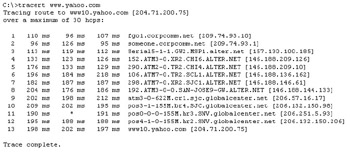
Figure 4.12: Sample tracert output
As you can see, the packet bounces through several routers before arriving at its destination. This utility is useful if you are having problems reaching a web server on the Internet and you want to know if a WAN link is down or if the server just isn’t responding. In Figure 4.12, every router is up and is, in fact, responding. The asterisk indicates that the attempt for that router took longer than the default time-out value. This usually means that either the router is extremely busy or that particular link is slow.
You can use tracert to ascertain how many hops a particular host is from your workstation. This is useful in determining how fast a link should be. Usually if a host is only a couple of hops away, access should be relatively quick.
|
|