The winipcfg and ipconfig Utilities
|
|
Of all the TCP/IP utilities that come with Windows 95/98 or NT, the IP configuration utilities are probably the most overlooked. These utilities display the current configuration of TCP/IP on that workstation, including the current IP address, DNS configuration, WINS configuration, and default gateway.
Using the winipcfg Utility
The IP configuration utility for Windows 95/98 is winipcfg. You use it to display the current TCP/IP configuration on a Windows 95/98 workstation. Follow these two steps:
-
Choose Start Ø Run, type winipcfg, and click OK to display the IP Configuration dialog box.
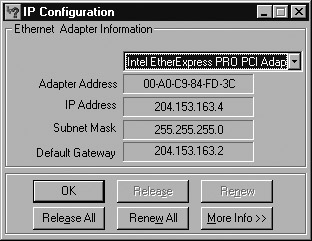
-
Click the down arrow to choose the network interface for which you want to view statistics. The screen in the graphic above shows this information for the Intel EtherExpress.
To display more detailed configuration information, click the More Info button to open the following IP Configuration dialog box:
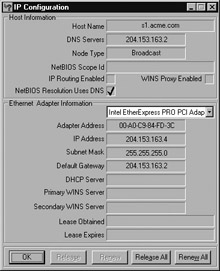
| Tip | If you are using DHCP to get IP address information, click the Release All button to remove all information obtained from a DHCP server (including an IP address). Click the Renew All button to release all DHCP information and request new TCP/IP configuration information. |
The top of this screen shows the DNS name of the machine and the IP address of the DNS server that this workstation is using. Below that are several lines of NetBIOS over TCP/IP information. The bottom section contains the same information shown in the first screen but includes such additional information as the addresses of the DHCP and WINS servers (if present) and the lease information (how long the DHCP information is current) for the addresses obtained from a DHCP server.
The winipcfg utility comes in handy when you’re resolving TCP/IP address conflicts and configuring a workstation. For example, if this workstation is experiencing duplicate IP address errors, you can run winipcfg to determine the IP address of this station. Also, if the address was obtained from a DHCP server, you can release it and obtain a new IP address by clicking the Renew All button.
Using the ipconfig Utility
Because Windows NT was designed to be Unix compatible, Windows NT and Unix have several functions and utilities in common. You can use many Unix command-line utilities at the Windows NT command prompt, including:
-
FTP
-
Ping
-
tracert
-
ipconfig
The Windows NT utility ipconfig does the same job as its Windows 95/98 counterpart, winipcfg. With Windows NT ipconfig, however, the display is command-line based.
There is a utility in Linux/Unix that shows information similar to what ipconfig shows. This utility is called ifconfig (short for “interface configuration”). Although ipconfig and ifconfig show similar information, there are major differences between these two utilities. The ipconfig utility is used mainly to view TCP/IP configuration for a computer. You can use ifconfig to do the same thing, but ifconfig can also be used to configure a protocol or a particular network interface.
| Tip | You can also use the ipconfig utility in Windows 98. |
To use ipconfig, follow these steps:
-
Choose Start Ø Programs Ø Command Prompt to display the command prompt.
-
Type ipconfig, which produces output similar to the following:
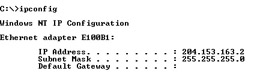
As you can see, this output is similar to the information in the Windows 95/98 IP Configuration dialog box, except that the MAC address is not listed.
Only four switches can be used with the ipconfig command. Table 4.5 lists and describes all four switches, and Figure 4.11 shows the output produced by using the /all switch.
| Switch | Description |
|---|---|
| /? | Displays the available switches and a description of each. |
| /All | Displays all TCP/IP configuration information; similar to clicking the More Info button in the Windows 95/98 IP Configuration dialog box. |
| /Release | Releases all TCP/IP configuration information obtained from DHCP; similar to clicking the Release All button in the Windows 95/98 IP Configuration dialog box. |
| /Renew | Releases and then renews all TCP/IP configuration information obtained from a DHCP server. |
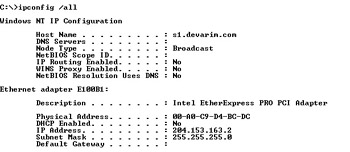
Figure 4.11: Sample output produced by using the /all switch
| Tip | Because NT servers can (and often do) have more than one TCP/IP interface, you can specify which interface you want to view statistics for by placing its address on the command line with the switches. If you don’t specify, ipconfig displays information for all interfaces. |
|
|