Section 7.1. Using a Distribution Kernel
7.1. Using a Distribution KernelOne of the easiest ways to determine which modules are necessary is to start with the kernel configuration that comes with your distribution's kernel package. It is also much easier to determine which drivers are needed on a running system, where the proper drivers are already bound to the hardware. If you do not already have a Linux distribution installed on the machine that you are building the kernel for, use a LiveCD version of a distribution. This allows you to boot Linux on the machine and determine what kernel configuration options are needed in order to get the hardware working properly. 7.1.1. Where Is the Kernel Configuration?Almost all distributions provide the kernel configuration files as part of the distribution kernel package. Read the distribution-specific documentation for how to find these configurations. It is usually somewhere below the /usr/src/linux/ directory tree. If the kernel configuration is hard to find, look in the kernel itself. Most distribution kernels are built to include the configuration within the /proc filesystem. To determine if this is true for your running kernel, enter: $ ls /proc/config.gz /proc/config.gz If the /proc/config.gz filename is present, copy this file to your kernel source directory and uncompress it: $ cp /proc/config.gz ~/linux/ $ cd ~/linux $ gzip -dv config.gz config.gz: 74.9% -- replaced with config Copy this configuration file into your kernel directory and rename it to .config. Then use it as the basis of the kernel configuration to build the kernel as described in Chapter 4. Using this configuration file should always generate a working kernel image for your machine. The disadvantage of this kernel image is that you will have built almost every kernel module and driver that is present in the kernel source tree. This is almost never needed for a single machine, so you can start to turn off different drivers and options that are not needed. It is recommended that you disable only those options that you are sure you do not need, as there might be parts of the system that rely on specific options being enabled. 7.1.2. Finding Which Module Is NeededA configuration file that comes from a distribution takes a very long time to build, because of all of the different drivers being built. You want to build only the drivers for the hardware that you have, which will save time on building the kernel, and allows you to build some or all of the drivers into the kernel itself, possibly saving a bit of memory, and on some architectures, making for a faster running system. To cut your drivers down, you need to determine which modules are needed to drive your hardware. We will walk though two examples of how to find out what driver is needed to control what piece of hardware. Several locations on your system store useful information for determining which devices are bound to which drivers in a running kernel. The most important location is a virtual filesystem called sysfs. sysfs should always be mounted at the /sys location in your filesystem by the initialization scripts of your Linux distribution. sysfs provides a glimpse into how the different portions of the kernel are hooked together, with many different symlinks pointing all around the filesystem. In all of the following examples, real sysfs paths and hardware types are shown. Your machine will be different, but the relative locations of information will be the same. Do not be alarmed if the filenames in sysfs are different from your machine; it is to be expected. Additionally, the internal structure of the sysfs filesystem constantly changes around, due to the reorganization of devices and rethinking by the kernel developers about how to best display internal kernel structures to userspace. Because of this, over time, some of the symlinks previously mentioned in this chapter might not be present. However, the information is all still there, just moved around a little bit. 7.1.2.1. Example: Determining the network driverOne of the most common and important devices in the system is the network interface card. It is imperative to figure out which driver is controlling this device and enable it in your kernel configuration so that networking works properly. First, work backward from the network connection name to find out which PCI device is controlling it. To do this, look at the different network names: $ ls /sys/class/net/ eth0 eth1 eth2 lo The lo directory represents the network loopback device, and is not attached to any real network device. The eth0, eth1, and eth2 directories are what you should pay attention to, as they represent real network devices. To look further at these network devices in order to figure out which you care about, use the ifconfig utility: $ /sbin/ifconfig -a eth0 Link encap:Ethernet HWaddr 00:12:3F:65:7D:C2 inet addr:192.168.0.13 Bcast:192.168.0.255 Mask:255.255.255.0 UP BROADCAST NOTRAILERS RUNNING MULTICAST MTU:1500 Metric:1 RX packets:2720792 errors:0 dropped:0 overruns:0 frame:0 TX packets:1815488 errors:0 dropped:0 overruns:0 carrier:0 collisions:0 txqueuelen:100 RX bytes:3103826486 (2960.0 Mb) TX bytes:371424066 (354.2 Mb) Base address:0xdcc0 Memory:dfee0000-dff00000 eth1 Link encap:UNSPEC HWaddr 80-65-00-12-7D-C2-3F-00-00-00-00-00-00- 00-00-00 BROADCAST MULTICAST MTU:1500 Metric:1 RX packets:0 errors:0 dropped:0 overruns:0 frame:0 TX packets:0 errors:0 dropped:0 overruns:0 carrier:0 collisions:0 txqueuelen:1000 RX bytes:0 (0.0 b) TX bytes:0 (0.0 b) eth2 Link encap:UNSPEC HWaddr 00-02-3C-04-11-09-D2-BA-00-00-00-00-00- 00-00-00 BROADCAST MULTICAST MTU:1500 Metric:1 RX packets:0 errors:0 dropped:0 overruns:0 frame:0 TX packets:0 errors:0 dropped:0 overruns:0 carrier:0 collisions:0 txqueuelen:1000 RX bytes:0 (0.0 b) TX bytes:0 (0.0 b) lo Link encap:Local Loopback inet addr:127.0.0.1 Mask:255.0.0.0 UP LOOPBACK RUNNING MTU:16436 Metric:1 RX packets:60 errors:0 dropped:0 overruns:0 frame:0 TX packets:60 errors:0 dropped:0 overruns:0 carrier:0 collisions:0 txqueuelen:0 RX bytes:13409 (13.0 Kb) TX bytes:13409 (13.0 Kb) From this list, you can tell that the eth0 device is the network device that is active and working, as can be seen by the lines: eth0 Link encap:Ethernet HWaddr 00:12:3F:65:7D:C2 inet addr:192.168.0.13 Bcast:192.168.0.255 Mask:255.255.255.0 The ouput shows this is an Ethernet device with valid IP (inet) address assigned to it. Now that we have determined that we want to make sure the eth0 device will be working in our new kernel, we need to find which driver is controlling it. This is simply a matter of walking the different links in the sysfs filesystem, which can be done in a one-line command: $ basename `readlink /sys/class/net/eth0/device/driver/module` e1000 The output shows that the module named e1000 is controlling the eth0 network device. The basename command shown compresses the following steps into a single command line:
So we put the output of the long symlink traversal to the readlink location into the basename program, enabling the whole process to be done in one line. Now that we have the module name, we need to find the kernel configuration option that controls it. You can look through the different network device configuration menus or search the kernel source code itself to make sure you have the right option: $ cd ~/linux/linux-2.6.17.8 $ find -type f -name Makefile | xargs grep e1000 ./drivers/net/Makefile:obj-$(CONFIG_E1000) += e1000/ ./drivers/net/e1000/Makefile:obj-$(CONFIG_E1000) += e1000.o ./drivers/net/e1000/Makefile:e1000-objs := e1000_main.o e1000_hw.o e1000_ ethtool.o e1000_param.o Remember to replace the e1000 used for this example with the name of the module that you are looking to find. The important thing to look for in the output of the previous find command is any line that has the term CONFIG_ in it. That is the configuration option that the kernel needs to have enabled in order to build the module. In the above example, the option CONFIG_E1000 is the configuration option that you are looking for. Now you have the information you need to configure the kernel. Run the menu configuration tool: $ make menuconfig Then press the / key (which initiates a search) and type in the configuration option, minus the CONFIG_ portion of the string. This process is shown in Figure 7-1. Figure 7-1. Searching in menuconfig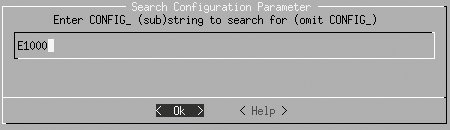 The kernel configuration system will then tell you exactly where to select the option to enable this module. See Figure 7-2. Figure 7-2. Result of searching in menuconfig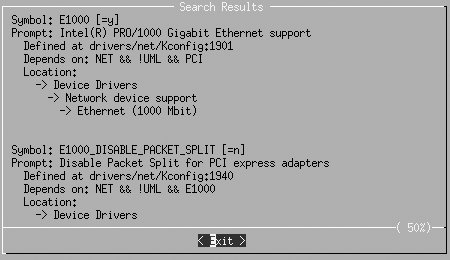 The first item in the display exactly matches what you searched for. The location information in the display tells you that to build the module E1000 into the kernel, and the following configuration option must be enabled: Device Drivers Network device support [*] Network device support Ethernet (1000 Mbit) [*] Intel(R) PRO/1000 Gigabit Ethernet support These steps will work for any type of device active in the kernel. 7.1.2.2. Example: A USB deviceAs another example, let's look at a USB-to-serial converter that is present in our example system. It is currently connected to the /dev/ttyUSB0 port, so you need to look in the sysfs tty section: $ ls /sys/class/tty/ | grep USB ttyUSB0 You can trace through sysfs for this device to find the controlling module, as shown in the previous section: $ basename `readlink /sys/class/tty/ttyUSB0/device/driver/module` pl2303 Then search the kernel source tree to find the configuration option that you need to enable: $ cd ~/linux/linux-2.6.17.8 $ find -type f -name Makefile | xargs grep pl2303 ./drivers/usb/serial/Makefile:obj-$(CONFIG_USB_SERIAL_PL2303) += pl2303.o Use the kernel configuration tool, as shown in Figure 7-3, to find the proper option to enable in order to set the CONFIG_USB_SERIAL_PL2303 option. Figure 7-3. Searching for USB_SERIAL_PL2303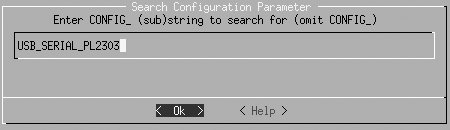 In our case, this displays the screen shown in Figure 7-4. Figure 7-4. Result of searching for USB_SERIAL_PL2303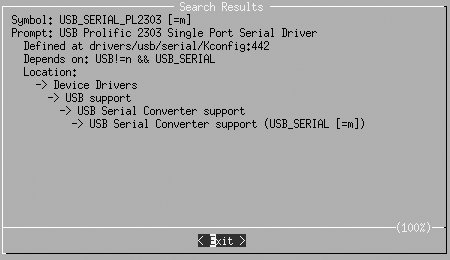 This shows exactly where to find the USB Prolific 2303 Single Port Serial Driver option that is needed to control this device properly. 7.1.2.3. Summary of device discoveryIn summary, here are the steps needed to find the driver for a device that has a working driver already bound to it:
7.1.2.4. Let the kernel tell us what we needNow that we have gone through all of the steps of poking around in sysfs and following symlinks to module names, here is a very simple script that will do all of that work, in a different way: #!/bin/bash # # find_all_modules.sh # for i in `find /sys/ -name modalias -exec cat {} \;`; do /sbin/modprobe --config /dev/null --show-depends $i ; done | rev | cut -f 1 -d '/' | rev | sort -u You can download an example file containing this script from the book's web site, provided in the "How to Contact Us" section of the Preface. This script goes through sysfs and finds all files called modalias. The modalias file contains the module alias that tells the modprobe command which module should be loaded to control this device. The module alias is made up of a combination of device manufacturer, ID, class type, and other unique identifiers for that specific type of device. All kernel driver modules have an internal list of devices that they support that is generated automatically by the list of devices the driver tells the kernel it supports. The modprobe looks through this list of devices by all drivers and tries to match it up with the alias it has. If it finds a match, it will then load the module (this procedure is how the automatic driver loading functionality in Linux works). The script has the modprobe program stop before actually loading the module, and just print out what actions it would take. This gives us a list of all of the modules that are needed to control all devices in the system. A little cleaning up of the list, by sorting it and finding the proper field to display, results in this output: $ find_all_modules.sh 8139cp.ko 8139too.ko ehci-hcd.ko firmware_class.ko i2c-i801.ko ieee80211.ko ieee80211_crypt.ko ipw2200.ko mii.ko mmc_core.ko pcmcia_core.ko rsrc_nonstatic.ko sdhci.ko snd-hda-codec.ko snd-hda-intel.ko snd-page-alloc.ko snd-pcm.ko snd-timer.ko snd.ko soundcore.ko uhci-hcd.ko usbcore.ko yenta_socket.ko This is a list of all of the modules that are needed to control the hardware in the machine. The script will also probably print out some error messages that look like: FATAL: Module pci:v00008086d00002592sv000010CFsd000012E2bc03sc00i00 not found. FATAL: Module serio:ty01pr00id00ex00 not found. Which means that it could not find a module that can control that device. Do not be concerned about this, as some devices do not have kernel drivers that will work for them. |
EAN: 2147483647
Pages: 113