Hack 36. Moving Stuff to and from Your TiVo
Hack 36 Moving Stuff to and from Your TiVo
![]()
![]()
Now that you have a prompt, how do you get more programs onto the TiVo for you to use?
The programs that are preinstalled on the TiVo are quite limited. There just aren't that many interesting things you can do with what you already have onboard, as there is no text editor, no compiler, or anything else of note. What we need is the ability to move things on and off the box. Enter rz / sz .
Let's rewind ourselves to the days of modems and bulletin board systems. Before the Internet became all the rave, ZMODEM, the language of rz / sz , was the way to move the files back and forth between computers. ZMODEM provides the protection of an envelope to the data in the noisy world of serial communications. Luckily, the good people at TiVo have already put rz and sz on the TiVo for us.
For the following examples, let's work with getting a copy of less [Hack #37] onto your TiVo, as you will probably want it there anyway. Grab less-378-s1.tar.gz (http://prdownloads. sourceforge .net/tivoutils/less-378-s1.tar.gz?download) and put the file onto the PC that is connected to your TiVo [Hack #33].
SecureCRT for Windows
SecureCRT seems to be made for rz and sz . Everything is automatic and simple. Any time you want to ship a file up, just type rz :
bash-2.02# rz
SecureCRT will take care of everything for you. It will present a dialog box (see Figure 3-5) from which to select the files that you want to upload. Once you have selected the files, hit the Add button, then OK to send them on their merry way. You have about 40 seconds to select all the files and ship them.
Figure 3-5. The automatic dialog box for rz in SecureCRT
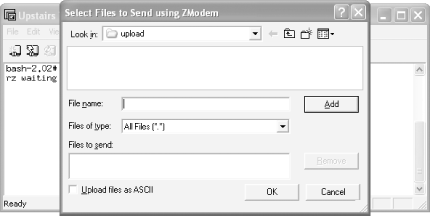
Shipping files back to your PC from the TiVo is also easy with SecureCRT. Say you want to download /etc/rc.d/rc.sysinit to tinker with offline. Just type:
bash-2.02# sz /etc/rc.d/rc.sysinit
It'll show up in the download subdirectory under the SecureCRT directory. In my case, that's c:\Program Files\SecureCRT\download .
ZTerm on Macintosh
With ZTerm running, any time you type rz , your TiVo will begin waiting for data to come down the line:
bash-2.02# rz rz waiting to receive.*
When it's ready, simply press ![]() , or go to File
, or go to File  Send Zmodem... , and a dialog will pop up, allowing you to select the file that you want to move up (see Figure 3-6). Be warned , however: you only have about 30 to 40 seconds to select that file. Find the tarball containing less , and upload it.
Send Zmodem... , and a dialog will pop up, allowing you to select the file that you want to move up (see Figure 3-6). Be warned , however: you only have about 30 to 40 seconds to select that file. Find the tarball containing less , and upload it.
Figure 3-6. Choosing the file to send to the TiVo under ZTerm
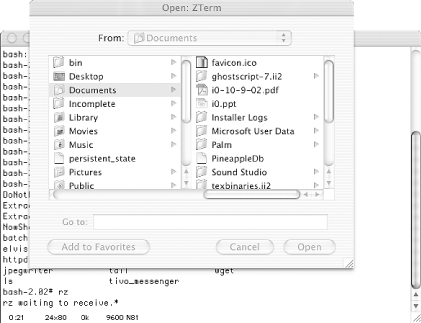
If you are trying to grab a file from the TiVo and move it to your Mac (the reverse direction of what we did previously), just use the sz command:
bash-2.02# sz /etc/rc.d/rc.sysinit
This command will ship the /etc/rc.d/rc.sysinit file to your PC. ZTerm will automatically receive the file and put it whatever location Settings  Receive Folder... is set to.
Receive Folder... is set to.
| |
| Top |
EAN: N/A
Pages: 164