Hack 77. Creating Your Own Custom Logos
Hack 77 Creating Your Own Custom Logos
![]()
![]()
If you have a creative flair and want your TiVo to have a little more of its own personality, you might try creating your own custom channel logos .
If the default channel logos don't please your artistic eye, or if the one logo you were looking for isn't onboard (Now Playing logos are typically missing), you can simply import our own custom logos to use on your TiVo.
All you need is your favorite graphics application. Find one that can intelligently manipulate palettes and spit out PNG files; Photoshop or the Gimp (http://www.gimp.org/) will do just fine.
There are two keys to creating channel logos properly. The first is size /resolution; channel logos must be 65 pixels wide by 55 pixels high, while Now Playing logos are 100 pixels wide by 35 pixels high. The second is the restrictive color palette. Rather than build an appropriate palette, the best route is to open an existing logo in your graphics application and use it as a template for building new ones.
For this example, I have chosen to replace the bland black-and-white MTV logo with a slightly more colorful one I came across on the Web. Load a page on TiVoWeb with a colorful logo on it; NBC is probably the best bet, as most TiVos will already have it installed somewhere on the Logos page. Right-click or Control-click on the icon to save it to disk, and then pop open the logo in Photoshop. Then, open the logo you found on the Web and resize it so that it fits within the NBC logo's bounding box, as shown in Figure 5-28 with my new MTV logo. Erase the NBC logo with the eraser tool (a Select All and Delete should also do just fine). Next, copy and paste the new logo in its place. The act of pasting the new logo into the old NBC image causes the palette to be remapped, which is exactly what we want it to do.
Figure 5-28. Using the existing NBC logo to create the new, custom, color-mapped MTV logo in Photoshop
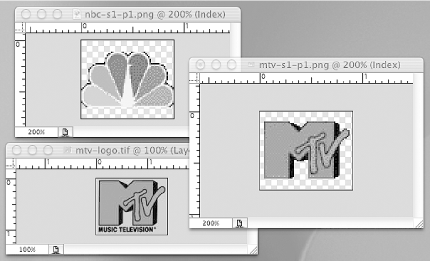
Creating the Now Playing logo is done in the same way.
|
That done, you should save the file, naming it according to the following conventions: use the channel initials and - s1-p1 for channel logos, and use -s2-p2 for Now Playing logos. Be sure to assign the right extension: .png . For example, I named my files mtv-s1-p1.png and mtv-s2-p2.png . Save the file as a noninterlaced PNG.
Finally, we are ready to make the switch. Navigate TiVoWeb once again to the Logos page, click the Import Logo link at the top, and click the Choose File button. You'll be prompted for custom files to upload; select one of the files you just created and click the Import button to send it to your TiVo. You'll have to do this for both the channel and Now Playing logo files.
TiVoWeb now knows about these custom logos, and you can associate them [Hack #75] with any channel you choose.
| |
| Top |
EAN: N/A
Pages: 164
