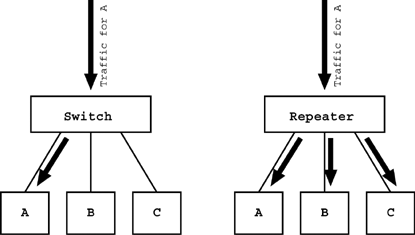4.2 What Neo Can Help You Do
| Neo can perform a number tasks , and as a relatively new tool, it is constantly having more functionality added. The core functionality is currently:
Locating Hosts and the Forwarding TableOne of the benefits of network switches over repeaters is that switches send traffic destined for a particular host only to the port on which that host resides. A repeater, in contrast, sends all traffic to every port (see Figure 4.1). The switch must therefore know which host is on which port so that it can direct traffic appropriately. The switch figures this out using a process known as station learning . The idea is for the switch to build a forwarding table that maps each host to a port on the switch and to do so without any operator intervention. This allows a host to be plugged into a switch with no need to change the switch configuration manually. Figure 4.1. Switched Traffic Versus Repeated Traffic. The process of learning which host is on which port begins with an empty forwarding table. In this state, the switch acts just like a repeater: Because it doesn't know which port traffic should be sent to, it sends the traffic to every port. Eventually, a host on the switch is expected to send some data of its own, either spontaneously or in response to data sent to it. When this happens, the switch notes the hardware address of the sending host and the port the traffic came from. This information is then stored in the forwarding table, and the switch now knows to send traffic destined for that address to that port. In this way, the source address of traffic is used to determine where traffic destined for that address should be sent in the future. The switch makes information in the forwarding table available via SNMP as described in Chapter 2. Neo allows an operator to query this information easily. You can find the port on which a particular hardware address is located: neo: locate 00:03:BA:09:1F:36 @switch13.example.com Found on 6@switch13.example.com or ask the switch for all hardware addresses present on a particular port: neo: port search 2/5@switch2.example.com 00:04:76:CB:B1:CD 00:05:02:4B:C6:50 00:06:5B:1D:68:43 00:06:5B:1D:68:46 00:50:8B:AD:FE:8E 00:E0:63:2B:D7:C4 00:E0:63:2B:D7:DC Neo syntax also allows many different devices to be searched in a single query in case the operator does not know on which switch a host will be: neo: locate 00:03:BA:09:1F:36 @k:northannex Found on 6@switch13.example.com Translating an IP Address to a Hardware AddressNeo can use the SNMP ipNetToMediaTable to ask a device for the hardware address associated with a particular IP address: neo: arpfind host.example.com router.example.com 10.5.0.1 says 10.5.1.2 is 00:03:BA:09:1F:36 This is particularly useful when you need to locate a host and have only its IP address or host name . You can use Neo first to ask the nearest router for a host's hardware address and then use that hardware address in a locate command. Obtaining Traffic StatisticsIt's often very helpful when you are debugging network problems to be able to view the amount of traffic being sent to or from particular ports. Neo is capable of presenting this data: neo: stats switch.example.com Probing devices ... Getting first set of stats... Getting second set of stats... Port statistics: p type u lnk adm ap kbs ikbs okbs pps ipps opps ierps oerps -------------------------------------------------------------- 1 100TX 100 On 20 0 20 26 0 26 0 0 2 100T 100 On 19 0 19 26 0 26 0 0 3 100TX 10 On 20 0 20 27 0 27 0 0 4 100TX - On 0 0 0 0 0 0 0 0 5 100TX - On 0 0 0 0 0 0 0 0 6 100TX 100 On 455 42 413 157 51 106 0 0 7 100TX 10 On 19 0 19 26 0 26 0 0 8 100TX 100 On 19 0 19 26 0 26 0 0 9 100TX 100 On 19 0 19 26 0 26 0 0 10 100TX - On 0 0 0 0 0 0 0 0 11 100TX 100 On 19 0 19 26 0 26 0 0 12 100TX 100 On 19 0 19 27 0 27 0 0 13 100?X * 100 On 382 368 14 84 71 13 0 0 14 100?X * - On 0 0 0 0 0 0 0 0 15 loop 10 On 59 28 31 80 40 40 0 0 Disabling or Enabling a PortWhen a host or a network segment is causing an operational problem, the only solution may be to disable that part of the network in order to keep everything else up and running. Neo has commands for turning a port on or off: neo: port disable 22@switch.example.com 22@switch.example.com disabled neo: port enable 22@switch.example.com 22@switch.example.com enabled Power, Environmental, and General Device InformationFinally, Neo can ask devices about the status of power, environmental conditions, and other information. On any device, Neo can print the system name, the address of the administrative contact, and other information from the SNMP system group . On devices that support it, Neo can print the temperature of the device or the status of the power supplies . On a managed UPS, Neo can retrieve detailed information about the battery lifetime and the operational status of the device. Other FunctionalityAside from these core functions, Neo has support for a few additional features such as accessing information from printers, performing domain name server (DNS) lookups, and executing shell commands. |
EAN: 2147483647
Pages: 85