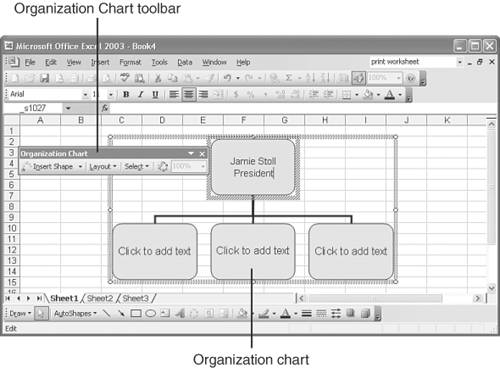| Suppose you've landed a position in the personnel department of a major corporation, and it's your job to explain the company's organizational structure to new employees . You could type up a list of the managers' names from the top down into individual cells , but there's a better way: create an organization chart. Excel provides a tool that enables you to draw an organization chart, complete with boxes and lines, into which you can type the names and positions of each person on the corporate ladder. To create an organization chart, follow these steps: -
Open the Insert menu, point to Picture , and choose Organization Chart . A basic organization chart appears in its own frame along with the Organization Chart toolbar, as shown in Figure 9.14. Figure 9.14. Excel provides the tools you need to create a professional-looking organization chart. 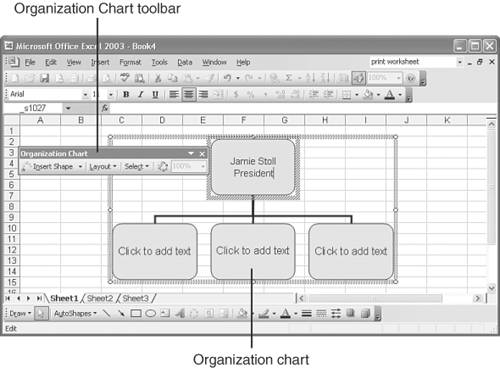 -
To add a person to the chart, click in the desired box, type the person's name , press Enter , and then type the person's position. -
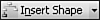 To add a box to the chart, click the box to which or next to which you want to attach the new box. Then click the arrow next to Insert Shape in the Organization Chart toolbar, and click the desired box type: To add a box to the chart, click the box to which or next to which you want to attach the new box. Then click the arrow next to Insert Shape in the Organization Chart toolbar, and click the desired box type:  Subordinate inserts a box below the current box with a line connecting the two boxes. Subordinate inserts a box below the current box with a line connecting the two boxes.  Coworker inserts a box to the right of the current box with a line connecting the new box to the level above it. Coworker inserts a box to the right of the current box with a line connecting the new box to the level above it.  Assistant inserts a box below the current box with an L-shaped line attaching the two boxes. Assistant inserts a box below the current box with an L-shaped line attaching the two boxes. -
 To change the overall layout of the organization chart, click the box for the person who sits above the level you want to restructure, click Layout , and click one of the following layouts: To change the overall layout of the organization chart, click the box for the person who sits above the level you want to restructure, click Layout , and click one of the following layouts:  Standard displays subordinates below superiors in a similar fashion to a family tree. Standard displays subordinates below superiors in a similar fashion to a family tree.  Both Hanging displays subordinates below and to the left and right of superiors. Both Hanging displays subordinates below and to the left and right of superiors.  Left Hanging displays subordinates to the left of superiors. Left Hanging displays subordinates to the left of superiors.  Right Hanging displays subordinates to the right of superiors. Right Hanging displays subordinates to the right of superiors. -
 To change the overall appearance of the organization chart, click the AutoFormat button in the Organization Chart toolbar. The Organization Chart Style Gallery appears, as shown in Figure 9.15. To change the overall appearance of the organization chart, click the AutoFormat button in the Organization Chart toolbar. The Organization Chart Style Gallery appears, as shown in Figure 9.15. Figure 9.15. Select the desired layout from the Organization Chart Style Gallery.  -
Click the desired style and click OK . Excel applies the selected style to your organization chart. Tip  | For more diagram options, open the Insert menu and choose Diagram . Excel displays six diagrams commonly used in business, including an organization chart, a pyramid, and a target diagram. Select the desired diagram type, click OK , and follow the onscreen directives to customize your diagram. |
The Absolute Minimum Though your data and charts are the most important and integral components of your worksheets, graphics can bring your worksheets to life and actually make you and others want to look at them. Now that you have completed this chapter, you know exactly how to add various graphic objects to your worksheets and charts and how to manipulate the various objects. You now know how to Insert Excel clip art objects and import pictures from a wide variety of other sources. Resize and reshape graphic images without distorting their relative dimensions. Touch up pictures by adjusting their brightness and contrast or by transforming color images into grayscale. Insert graphical text objects called WordArt, and change the overall appearance of a WordArt object. Insert text boxes to add text outside worksheet cells and charts. Draw lines, circles, squares, and more complex shapes and combine the shapes to create illustrations. Create your own organization charts to illustrate the corporate or hierarchical structure of your business or organization. With the skills you acquired in this chapter, you can completely revamp the appearance of your worksheet and transform bland worksheets into graphically illustrated reports . After you have whipped your worksheets and graphs into shape with some fancy formatting and graphics, you're well primed to move on to the next chapter and learn how to print and protect your creations. | |