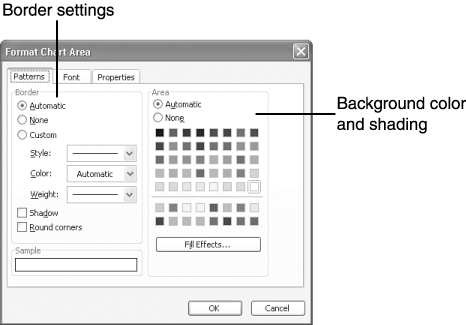Enhancing the Chart Frame
| Up to this point, you have been micromanaging your chart, adding and removing objects from the chart and formatting text, axes, and data series. For a more global change, you can modify the overall appearance of a chart by adding a border or shading. To change a chart's border and its background shading (or color ), follow these steps:
|
EAN: 2147483647
Pages: 189
- Challenging the Unpredictable: Changeable Order Management Systems
- ERP System Acquisition: A Process Model and Results From an Austrian Survey
- Enterprise Application Integration: New Solutions for a Solved Problem or a Challenging Research Field?
- The Effects of an Enterprise Resource Planning System (ERP) Implementation on Job Characteristics – A Study using the Hackman and Oldham Job Characteristics Model
- A Hybrid Clustering Technique to Improve Patient Data Quality