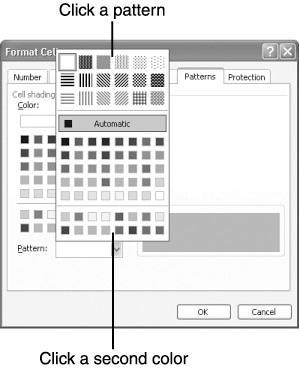Adding Shading to Cells To enhance your worksheet with a simple, dramatic effect, add shading to cells, rows, or columns . Like borders, shading not only helps you follow a row or column of entries, but it also enhances your worksheet's appearance.  The easiest way to add shading to cells is to select the cells and then click the arrow to the right of the Fill Color button and click the desired color swatch. The easiest way to add shading to cells is to select the cells and then click the arrow to the right of the Fill Color button and click the desired color swatch. For more color and shading options, you can shade the cells using the Format Cells dialog box, as instructed in the following steps: -
Select the row, column, cell , or range to which you want to add shading. -
Open the Format menu and choose Cells . The Format Cells dialog box appears. -
Click the Patterns tab. -
Under Color , click the main color you want to use for the cell shading. -
To overlay a pattern of a different color, open the Pattern drop-down list and click a pattern, as shown in Figure 7.8. Then open the Pattern drop-down list again and click a color (from the bottom of the list). Figure 7.8. Excel can create a two-color pattern for shading the cells. 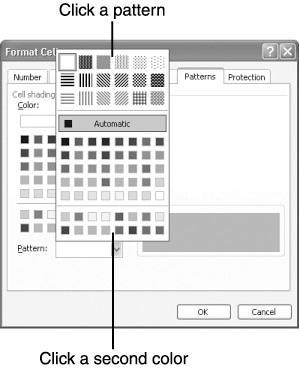 -
Click OK . |