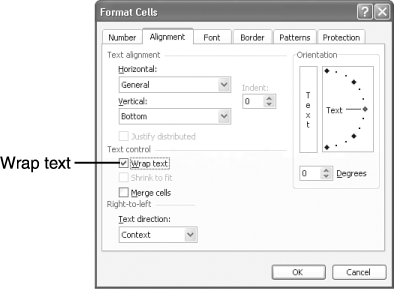Wrapping Text in Cells
Wrapping Text in CellsWhen you need to insert a long entry into a cell , adjusting the column width and row height may not provide the entry with sufficient room. In such cases, consider having Excel wrap the text in the cell. With the wrap feature on, Excel places the entry on two or more lines within the cell, adjusting the row height as needed to accommodate the additional lines. To wrap text in a cell, follow these steps:
|
Absolute Beginners Guide to Microsoft Office Excel 2003
ISBN: 0789729415
EAN: 2147483647
EAN: 2147483647
Year: 2002
Pages: 189
Pages: 189
Authors: Joe E. Kraynak