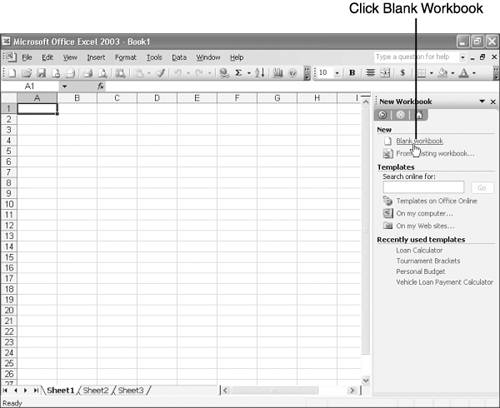Creating Workbooks from Scratch
| If you can find a template that perfectly suits your needs, use it. However, if you're a die-hard do-it-yourselfer or if you have a custom workbook in mind, you might prefer (or need) to create a workbook from scratch. In such a case, you open a blank workbook and type the labels, values, dates, formulas, and functions yourself, as explained in Part II, "Creating Your First Worksheet." Whenever you start Excel, it automatically opens a blank workbook, so you can start creating a workbook immediately. You can also create a new, blank workbook at any time by using the File, New command. Whenever you need a blank workbook, take the following steps to create it:
Tip
|
EAN: 2147483647
Pages: 189