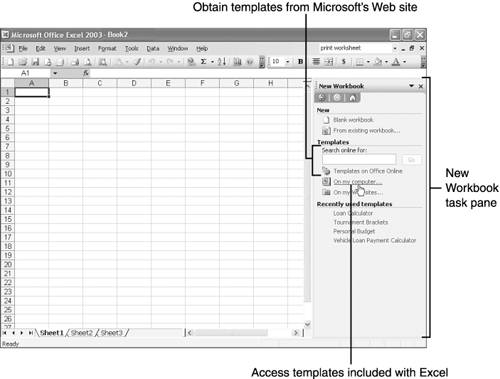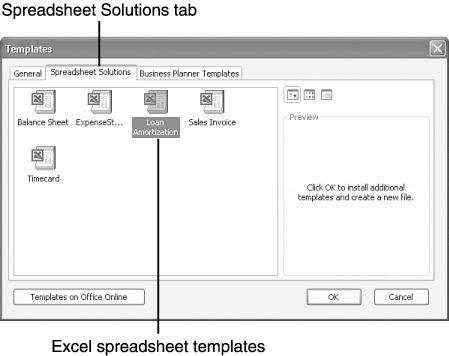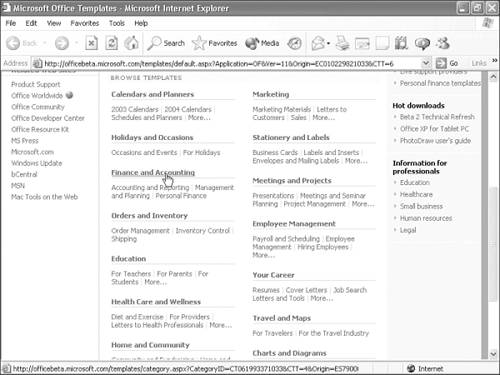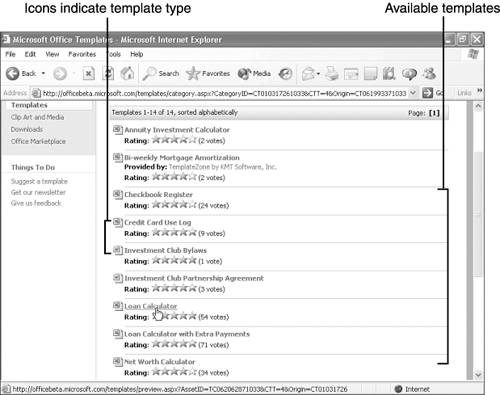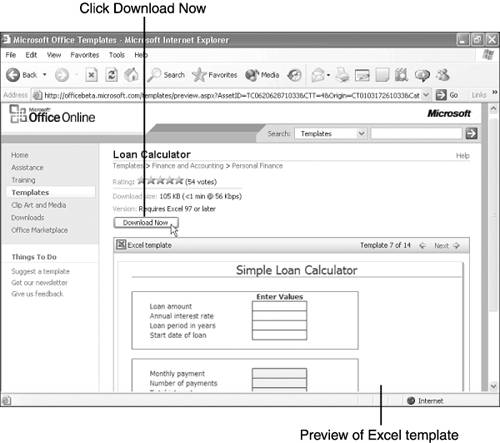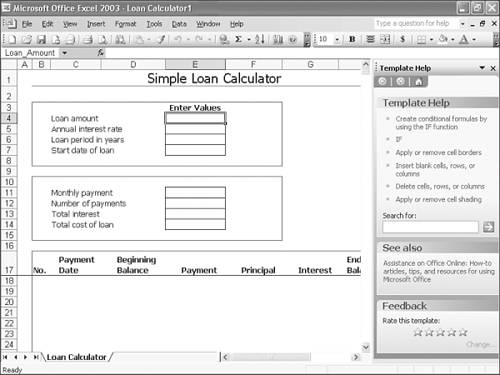| Each time you start Excel, it opens a blank workbook, so you can begin entering data immediately. However, you might be able to save yourself a considerable amount of time by creating a new workbook based on one of the many templates included with Excel. Excel features templates for creating expense statements, invoices, purchase orders, income statements, and other commonly used worksheets. Each template is professionally designed and contains the formulas and functions required to perform the necessary calculations. Rather than start from scratch, you can open a workbook template and then customize the workbook, or, if the workbook is exactly what you need, simply start adding your data. To open an Excel template that was installed with the Excel program, follow these steps: -
Open the File menu and choose New . The New Workbook task pane appears, as shown in Figure 3.1. Figure 3.1. To save time, use one of Excel's sample spreadsheet templates. 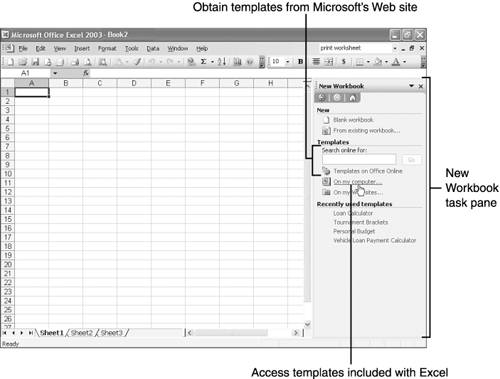 -
Under Templates , click On My Computer . The Templates dialog box appears. -
Click the Spreadsheet Solutions tab. Excel displays a small collection of spreadsheet templates, as shown in Figure 3.2. Figure 3.2. To save time, use one of Excel's sample spreadsheet templates. 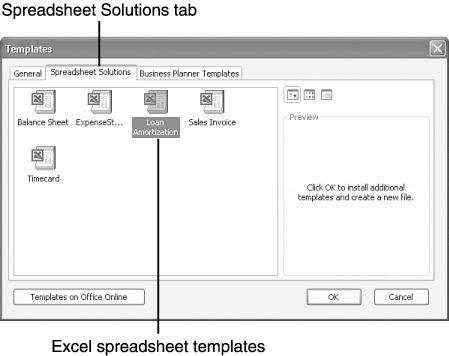 -
Click the desired template and click OK . Excel installs the selected template and then opens it, so you can begin working. (If prompted, insert the Excel or Office installation CD and click OK .) If you have an Internet connection, you can connect to Microsoft's Templates Home and obtain dozens of other useful templates for both home and business applications. The Templates Home features templates for all Microsoft Office applications, including Excel, Word, Access, and PowerPoint. Each template is marked with an icon for the program used to create it, so you can determine which templates are designed exclusively for Excel. Excel's New Workbook task pane provides easy access to these templates, as these steps demonstrate : -
Open the File menu and choose New . The New Workbook task pane appears. -
Under Templates , click Templates on Office Online . Excel automatically runs your Web browser, which connects you to Microsoft.com. This connects you to the Templates Home. -
Scroll down the page and click the desired template category, as shown in Figure 3.3, to display a list of subcategories , including the number of templates available in each subcategory . Figure 3.3. With an Internet connection, you can obtain templates online. 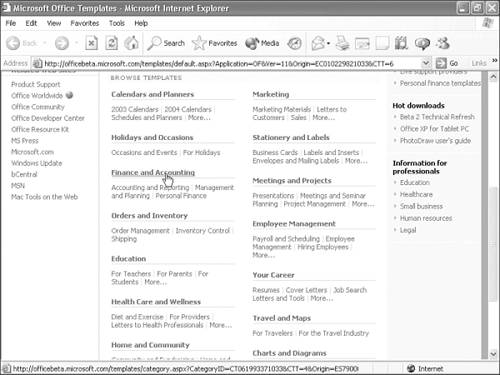 -
Click the link for the desired subcategory to display a list of available templates, as shown in Figure 3.4. Note that the icon next to each template name indicates the application used to create it: Excel, Word, Access, or PowerPoint. Figure 3.4. The Templates Home features templates for all Office applications. 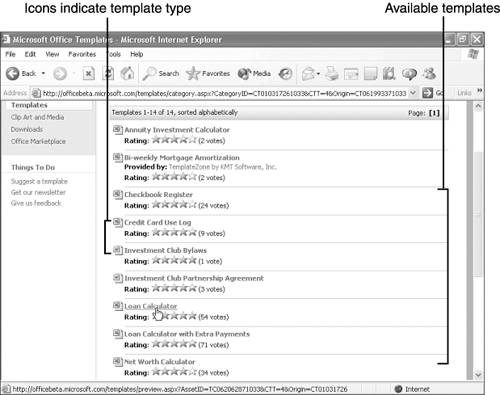 -
Click the link for the desired template, so you can check it out before downloading (copying) it. Your Web browser displays a preview of the template, as shown in Figure 3.5. Figure 3.5. The Templates Home lets you preview a template before opening it. 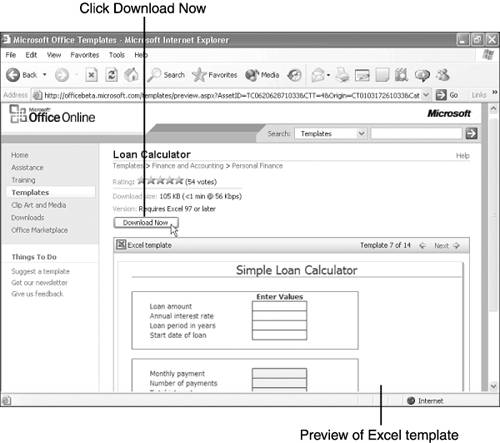 -
Click Download Now . The End User License Agreement appears, notifying you of your rights and responsibilities in using this template. -
Read the License Agreement, and ( assuming you agree) click Accept . The first time you download a template, Microsoft displays another screen explaining that you must download an ActiveX control to use the template. -
If a dialog box pops up asking whether you want to allow the ActiveX control to run on your computer, make sure the control is licensed through Microsoft, and then click Yes to approve the download. You are then returned to the Web page. -
Click Continue . Your Web browser downloads the template and opens it in Excel, as shown in Figure 3.6, so you can start using it or modifying it. Figure 3.6. Excel opens and displays the template you chose to download. 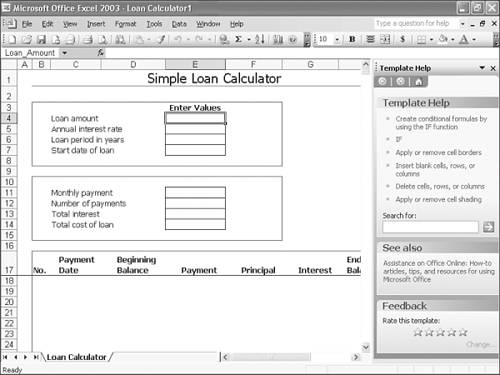 Note  | In the New Workbook task pane, below Templates is the option On My Web Sites . In most cases, you can safely ignore this option. If you set up Web sites in Windows, however, and these sites contain additional Excel templates, you can use the On My Web Sites option to quickly access these templates from Excel. |
|