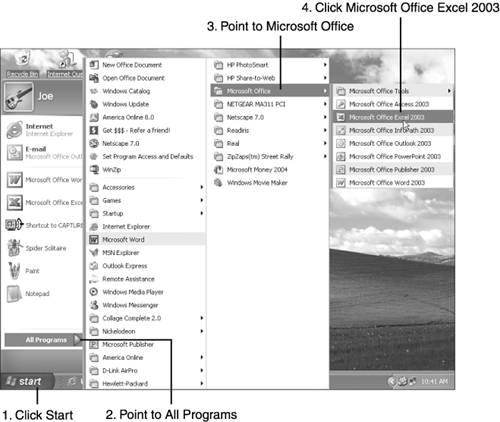| During its installation, Excel places its name on the Windows Start, All Programs menu. To start Excel, you select its name from the menu. When you are ready to start Excel, take the following steps: -
Click the Windows Start button. The Start button is located in the lower-left corner of the Windows screen, as shown in Figure 2.1. The Start menu opens. Figure 2.1. You can select Excel from the Windows Start, All Programs, Microsoft Office menu. 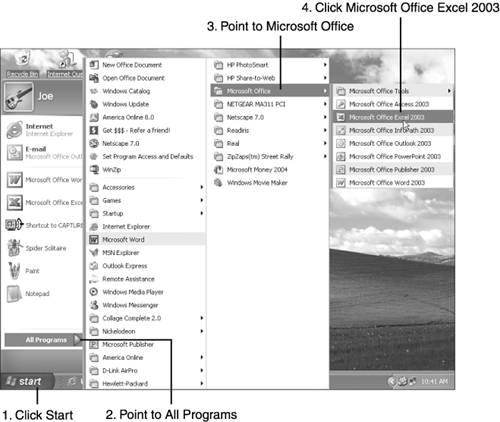 -
Point to All Programs . -
Point to Microsoft Office . -
Click Microsoft Office Excel 2003 . In Windows XP or 2000, you can place a shortcut for any program directly on the Start menu. Simply right-click the program's name (on the Start, All Programs menu or one of its submenus), and then click Pin to Start Menu . Windows places a shortcut for the program directly on the Start menu, so you don't need to open the All Programs submenu next time. Tip  | You can easily create a shortcut icon for running Excel from the Windows desktop (the opening screen that your computer displays on startup). Click the Start button, point to All Programs and then to Microsoft Office , and then use your right mouse button to click Microsoft Office Excel 2003 . Selecting this sequence of options opens a context menu , which displays commonly chosen commands for this object. Point to Send To , and then click Desktop (Create Shortcut) . Now you can run Excel by double-clicking its icon on the Windows desktop. |
 |