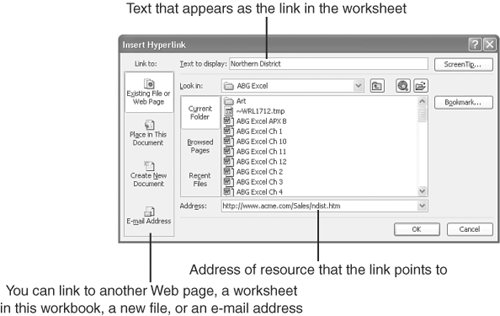| No Web page is complete without links that point to other Web pages or to other areas of your Web site. With Excel's Insert Hyperlink button, you can quickly transform any data entry, chart, or graphic into a live link that a user can click to obtain additional information or send an e-mail message.  To quickly transform normal text into a link, drag over the text you want to use as the link. To transform a chart or other image into a link, click the chart or image to select it. Then click the Insert Hyperlink button in the Standard toolbar. The Insert Hyperlink dialog box appears, as shown in Figure 14.3, allowing you to enter preferences for the link. To quickly transform normal text into a link, drag over the text you want to use as the link. To transform a chart or other image into a link, click the chart or image to select it. Then click the Insert Hyperlink button in the Standard toolbar. The Insert Hyperlink dialog box appears, as shown in Figure 14.3, allowing you to enter preferences for the link. Figure 14.3. Use the Insert Hyperlink dialog box to transform text or graphics into links. 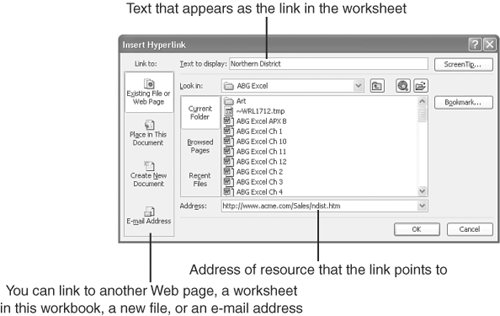 The Insert Hyperlink dialog box provides the following Link To options: -
Existing File or Web Page: Lets you point the link to a recently opened file, a page you have recently opened in Internet Explorer, or a Web page address. You can also add a ScreenTip to the link that displays a description of the link when a visitor rests the mouse pointer on the link. -
Place in This Document: Inserts a link that points to a worksheet or cell address referenced in this worksheet. -
Create New Document: Inserts a link that points to a workbook you have not yet created. Type a name for the new workbook, and select the folder in which you want the workbook stored. Excel creates a new blank workbook. You can then add and format entries, insert formulas, and perform other tasks , as described in this book, to complete the workbook. -
E-mail Address: Inserts a link that points to an e-mail address. A person visiting your page can then click the link to run his or her e-mail program and quickly send you a message. The message will automatically be addressed to the e-mail address you specify. After entering your preferences for the link, click OK . When you click OK , the selected text is transformed into a link and appears blue (or whatever color your system uses for displaying links). If you decide to remove the link from your page, right-click the link, point to Hyperlink , and click Remove Hyperlink . Caution  | Before you place a page on the Web, test its links to make sure they work. You don't want to point your visitors down a dead-end street. |
 |