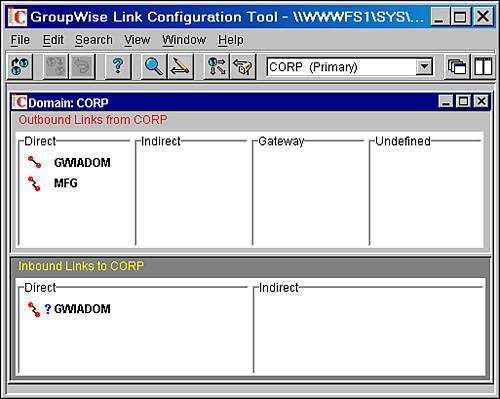| The Link Configuration tool allows you to define the connections and routes for messages on your GroupWise systemconnections and routes such as how a post office connects to its domain, or how one domain connects to another domain. The Link Configuration tool is used to define the connections, or links, between the domains and post offices on your GroupWise system. These links govern the way that the GroupWise MTA routes messages. Before exploring the Link Configuration interface, you need to be familiar with some terms: Link type: Link types describe the type of route between two domains. A link type can be direct, indirect, gateway, or undefined: Direct: A direct link between two domains means that those domains' MTAs "talk" directly to each other. There is no domain or gateway intervening. Indirect: An indirect link between two domains means that a third domain is involved in any communication between them. For instance, if Domain A has an indirect link with Domain C through Domain B, the Domain A MTA will send to the Domain B MTA, and then it is up to Domain B's MTA to route the message to Domain C. Gateway: A gateway link between two domains indicates that the domains must communicate through a gateway, such as Async or GWIA. In this case, both domains must have the same type of gateway installed at their systems. For instance, if Domain A has a gateway link to Domain B through the Async gateway, the Domain A MTA will hand the message to the Async gateway. This gateway will then dial Domain B's Async gateway to hand the message off again. Finally, Domain B's Async gateway will hand the message off to the Domain B MTA.
Link protocol: Link protocols describe the type of connection between two domains. Differentiating between link type and link protocol is easy. Think of a trip on a U.S. highway. Link type is like your routeyour choice of roads. Link protocol is like your choice of vehiclesit is your transport mechanism. The protocol choices offered are mapped, UNC, and TCP/IP: Mapped: A mapped link is typically used by an MTA on an NT box. That machine must have a drive mapped to the link target. Mapped links to post offices require the MTA to actively poll the post office WPCSIN queues for mail to be transported. Mapped links take the form of drive letter:\path. The NetWare and the Linux MTAs do not support mapped links. UNC: A UNC link is similar to a mapped link, in that an MTA with a UNC link to a post office must poll the post office WPCSIN queues. UNC links do not require drive mappings, however, and for that reason are preferred over mapped links. UNC links take the form of \\server\volume\path. The Linux MTA does not support UNC links; it only supports TCP/IP links. TCP/IP: TCP/IP links are preferred over both UNC and mapped links. With TCP/IP, the MTA need not poll post office directories. The POA will poll the structure and will open a connection with the MTA only when there are items to be transferred.
No link type is better than another. For some organizations lots of indirect links will work well. For others, all domains will be linked directly. The size of your system will dictate your link types. UNC links should be eliminated, even in instances in which the two agents that must talk with one another are on the same server. The best link protocol is TCP/IP. The Link Configuration window shown in Figure 7.8 has four main components: Figure 7.8. The Link Configuration utility 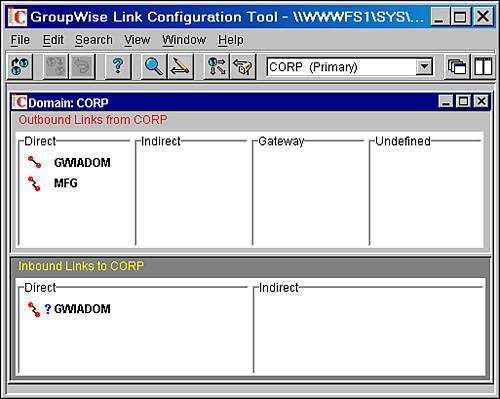
From this window, you can edit links and drag and drop links in order to change how agents link to one another. If you have created your domains and post offices properly, assigning IP addresses and ports right away, you do not have to worry about the actual configuration of the agents. All you have to worry about is how the domain-to-domain links work. By default, newly created domains link to one another via the primary domain, and have an indirect link to all other domains. This isn't necessarily the best design for your system. The Link Configuration Toolbar The Link Configuration toolbar has eight action buttons on it. These buttons allow you to perform operations without accessing menu items. Here's a description of these buttons from left to right: Open: The Open button allows you to connect to a different domain database for configuring links. You will be prompted for the path to a domain database. Save: The Save button saves all changes you have made to link configuration in the current domain database. Undo: If you have made changes but have not saved them yet, you can use the Undo button to revert to the original link configuration. Help: The Help button opens the help file to the Link Configuration Contents page. Find: The Find button allows you to find a domain link by entering a domain name. This is useful for very large systems. Link: The Link button opens the highlighted link for viewing or editing. This is discussed further in Chapter 9, "Configuring the Message Transfer Agent." Domain Links: The Domain Links button changes the display of the tool so that only domain links are displayed. Post Office Links: The Post Office Links button changes the display of the tool so that only post office links are displayed.
You can accomplish each of the tasks shown on the buttons either through menu choices or by right-clicking and choosing from the menu. The Domain Drop-Down Menu In Figure 7.8, the Domain drop-down menu reads Corp (Primary). This means that the primary domain's links are being examined. Changing this to another domain does not change the system connection, however. Remember that all domains have copies of each other's recordsyou can be connected to one domain and change the links for a different domain. To change the system connection, use the first button on the toolbar, or go to the File menu and select Open. The Outbound Links Pane The Outbound Links pane displays each of the outbound links, or "send" connections for this domain. Notice that domains displayed here are listed by link type, which is direct, indirect, gateway, or undefined. The View menu can also be used to display links to this domain's post offices instead of links to other domains. The Inbound Links Pane The Inbound Links pane displays each of the inbound links, or "receive" connections for this domain. The sales domain's outbound link to Corp will be the same as the Corp domain's inbound link from sales. Outbound links can be edited; inbound links are edited by changing the corresponding outbound link somewhere else. Again, use the View menu to expand this display to include gateway and undefined links, or to switch to post office links. |