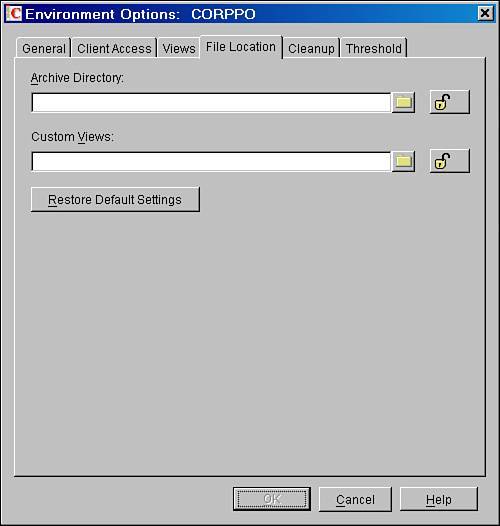Using Client Options to Lock Down the GroupWise Archive
| The following scenario walks through the process of editing a client option. A company policy has been established that all GroupWise mailbox archives must be created on the network. All users have home directories mapped to the root of drive U:, and GroupWise administrators need to enforce the policy and force all archives for all users into their home directories. Here are the actions required to fulfill this scenario:
At this point, all you need to do is wait for this option to propagate. The next time users log in, they will find that their archives must be created in their home directories. Now, suppose users already had archives on the local drives. In this case, you have to move the archives manually, visiting each workstation. There is no central administration tool for working with existing GroupWise archives. If you want to administer an archive location, it is wise to decide this before users begin using the archive feature of GroupWise. Otherwise, they might lose access to the archives on their local drives. Warning If the user's archive path does not exist, the GroupWise client will not be able to run the auto-archive operation. In other words, using the preceding example, when the administrator defines the archive path to U:\archive and locks this down, the end user's client will not auto-archive the first time he or she logs in. This is because the user's unique archive directory does not exist under the U:\archive directory. The user will simply need to manually archive something, or go to File, Open Archive, and then close the archive. This will create the unique user directory with a couple of archive databases in the U:\archive\ofFIDarc directory. The next time the user logs into GroupWise from the GroupWise client, the auto-archive function will run. Remember that this applies only if you have enabled auto-archiving from the Cleanup tab. Any manual archives will work just fine, of course. |
EAN: 2147483647
Pages: 320
- Chapter II Information Search on the Internet: A Causal Model
- Chapter IV How Consumers Think About Interactive Aspects of Web Advertising
- Chapter XI User Satisfaction with Web Portals: An Empirical Study
- Chapter XIV Product Catalog and Shopping Cart Effective Design
- Chapter XVIII Web Systems Design, Litigation, and Online Consumer Behavior