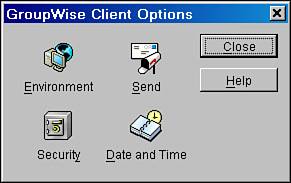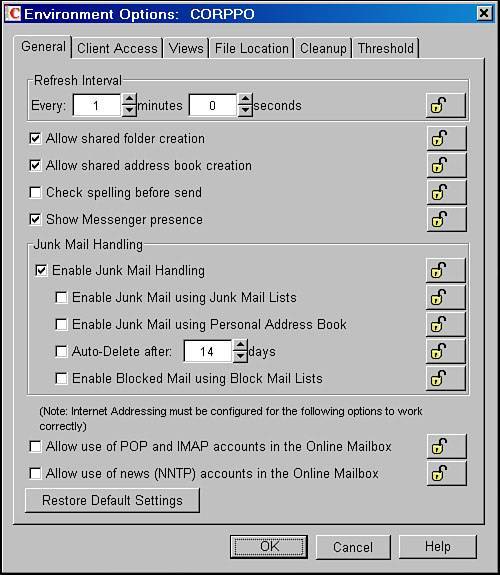The GroupWise Utilities Menu
| Much of the work performed in administering the GroupWise system is done from the GroupWise Utilities menu, shown in Figure 7.1. On this menu are the tools used to maintain and repair libraries and user mailboxes, set global defaults for users' GroupWise client preferences, define links between GroupWise servers, and more. Figure 7.1. The GroupWise Utilities menu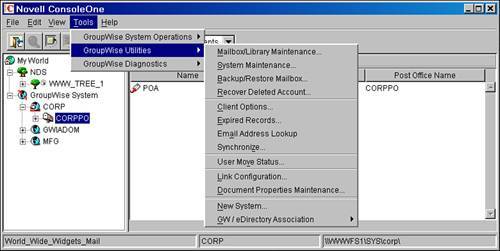 Note The GroupWise Utilities menu is context-sensitive. The available menu items change depending on which view is active and what type of object has been selected. For some of the options on the GroupWise Utilities menu, this chapter gives only a brief description, because these utilities are discussed in other chapters. Mailbox/Library MaintenanceThe Mailbox/Library Maintenance menu item brings up the tools used to repair the GroupWise information store. Mailbox/Library Maintenance is just another name for the GroupWise check utility, or GWCHECK. When you issue a Mailbox/Library Maintenance job from ConsoleOne, the selections you make are sent to the Post Office Agent (POA) for the selected post office. The POA then runs the job using the GWCHECK code, which is embedded in the POA. In Chapter 17, "Maintaining the GroupWise System," Mailbox/Library Maintenance is covered in more detail. Note There is also a Windows and Linux-based utility called GWCHECK that can do almost the same tasks as we describe in this chapter. This tool is described in Chapter 17. However, we prefer to use the server-based GWCHECK because of the speed and the certainty that the check and fix will not be hindered by file locks. System MaintenanceThe System Maintenance menu item brings up the tools for the repair of the GroupWise directory domain and post office databases. Chapter 17 gives practical circumstances under which to use System Maintenance. Backup/Restore MailboxThe Backup/Restore Mailbox menu item is a piece of the Smart Purge and Backup/Restore system. This feature enables you to manually specify that a post office's user databases have been backed up, and to add a backup timestamp into the user databases. Selecting this menu option, and selecting Backup or Restore, will send a message to the POA to complete this function. Chapter 28, "Restoring Deleted Users," contains a thorough explanation of how to use this Backup/Restore Mailbox, along with other features related to the Backup/Restore Mailbox. Recover Deleted AccountIf a use r has been deleted accidentally, the user's user object can be added back to the WPDOMAIN.DB and eDirectory with all the original information. Most important, the user retains his or her FID, which is a three-character identifier, and his or her GUID (globally unique identifier), which is another unique identifier that is particularly important with document management in GroupWise. To use this utility you must have a backup of the primary domain's WPDOMAIN.DB file. Do the following to recover a deleted account:
Note Restoring a user's object won't bring back his or her mail. Further steps must be taken to restore the user's mail messages. Chapter 28 goes into detail on how to restore a user's mailbox. Here are a couple of field notes on this feature: We've had this feature work several times, and fail a few times. So you might need to use the Import/Export feature to restore a user. This is also explained in Chapter 28. We've been able to use the Recover Deleted Account feature when specifying the path to a secondary domain's WPDOMAIN.DB, so although the instructions say to use the primary domain, in our experience a secondary domain works fine as well. Client OptionsFigure 7.2 shows that the Client Options window looks very similar to the interface found under the Tools, Options interface in the 32-bit GroupWise client. Settings here can be made and specified as defaults or even locked down as defaults for users, post offices, and entire domains. Figure 7.2. The GroupWise Client Options dialog box in ConsoleOne Note As a general rule, it is best to allow most client options to stay at the system default. When you have a specific business need to make the GroupWise client, or GroupWise mailboxes, behave in a certain manner, you will want to utilize the Client Options features. Double-clicking the Environment button causes the dialog box shown in Figure 7.3 to appear. Figure 7.3. Administering GroupWise client environment options in ConsoleOne |
EAN: 2147483647
Pages: 320