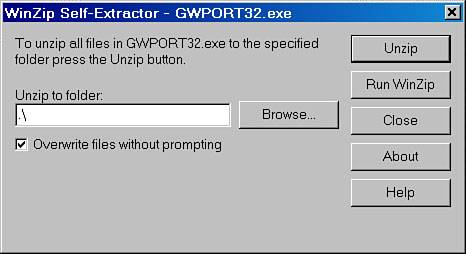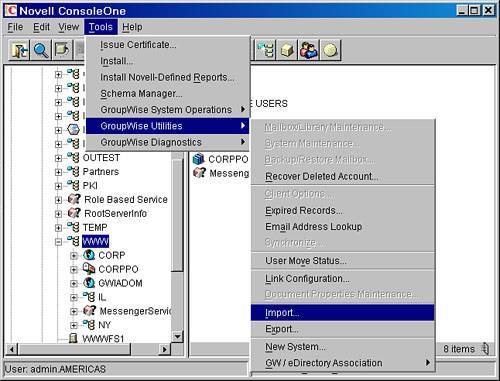Import and Restore or Archive a User s Account
Import and Restore or Archive a User's AccountThe Import and Restore or Archive method of bringing back a deleted user's account is the most complete method. Not all the needed utilities are built into the GroupWise 6.5 and 7 Backup/Restore Mailbox utility. The Import and Archive method brings back all the items that the Restore and Recover method does, in addition to the following items:
The only attributes of the mailbox that this method does not restore are any preferences that the users set up in their mailboxes before their deletion. PrerequisitesYou must have the following three items before getting started:
Bringing a GroupWise Post Office Back from BackupYou will need the entire post office directory structure and the contents of those directories to make this solution work. Sometimes, administrators think that just bringing the USERxxx.DB back from backup is enoughit's not! When you bring the post office back from backup, you should place it in some location other than where the current live post office is located. It can be on the same server, just a different location. Before you attempt to bring the post office back from backup, make sure that you have sufficient space to do so. Installing and Configuring the GroupWise 6.0 Import/Export UtilityGroupWise 7 does not ship with an Import/Export utility. The Import/Export utility you are instructed to use was made during the GroupWise 6.0 period, but it can be installed into ConsoleOne and used with a GroupWise 7 environment. When the Import/Export utility is incorporated into the GroupWise 7 ConsoleOne snap-ins, you can skip this entire section. Following are the steps for importing a user into the GroupWise directory:
If you receive errors when trying to run the Import utility, delete the following Registry keys in your Windows Registry, because this section can conflict sometimes with the Import/Export utility you just installed: HKEY_CURRENT_USER\Software\NetWare\Parameters\NetWare Administrator and HKEY_LOCAL_MACHINE\SOFTWARE\Novell\LIBRARY Strategies for Determining a User's FIDTo bring the user back, through an import that you will do soon in this chapter, you must know the user's three-character FID. Here are some ideas for determining the FID:
|
EAN: 2147483647
Pages: 320