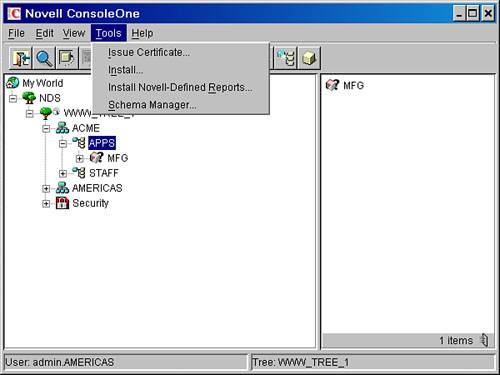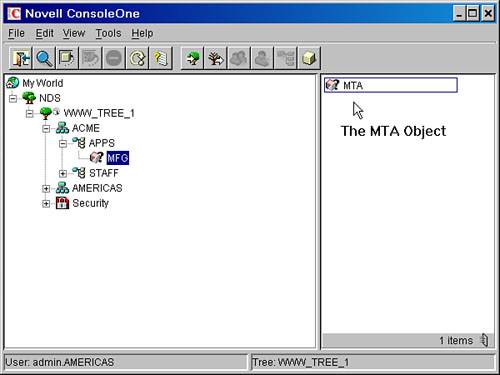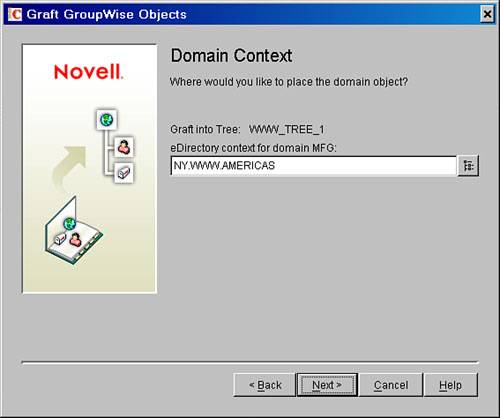| As your eDirectory tree changes, you might need to move a GroupWise domain object to a new OU. As with the post office OU move explained earlier in this chapter, the GroupWise software does not have a built-in function to allow for this kind of a move. You'll do this just like you moved the post office to a new OU. Note When you're moving a GroupWise domain, the domain object must be deleted from eDirectory. The fact that the domain is deleted from eDirectory throws eDirectory off when trying to understand the GroupWise post office object. So when deleting a GroupWise domain object, you must also delete the post office objects along with the POAs and libraries.
Following are the steps for moving a GroupWise domain to a new eDirectory OU. You first need to disable the ConsoleOne GroupWise snap-ins. After that, follow these steps: 1. | Exit ConsoleOne.
| 2. | From Windows Explorer, move the GROUPWISE folder and its contents from the NOVELL\CONSOLEONE\VERSION\SNAPINS directory to C:\TEMP.
| 3. | Reconfirm that there is no longer a GROUPWISE folder in the SNAPINS folder.
When ConsoleOne is unsnapped from GroupWise, all GroupWise objects show up with an icon that looks like a question mark on the right side of a 3D box.
| 4. | Start ConsoleOne and make sure that under the Tools menu there are no GroupWise menus, as shown in Figure 21.9.
Figure 21.9. ConsoleOne without GroupWise snap-ins 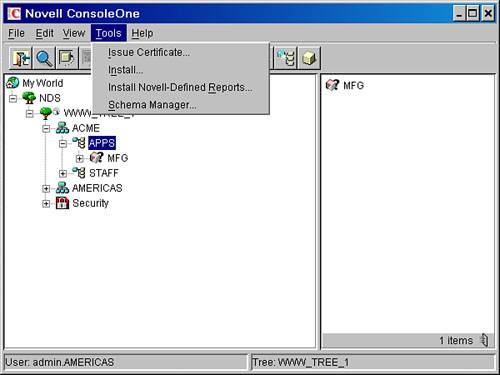
| 5. | Delete the GroupWise MTA object of the domain you moved.
To do this, highlight the GroupWise domain object on the right side. The MTA will show up on the left side, as shown in Figure 21.10.
Figure 21.10. The MTA object with ConsoleOne unsnapped from GroupWise 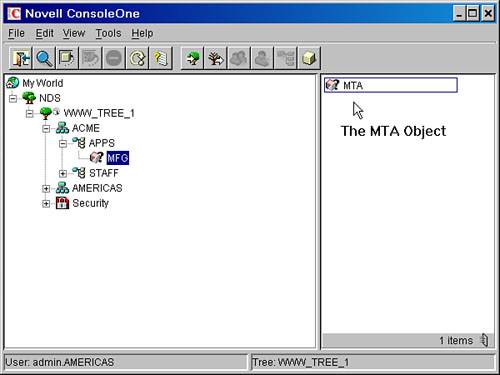
| 6. | Delete any gateways or provider objects associated with this domain.
Gateways and provider objects are shown on the right side, in the same place the MTA is.
| 7. | Delete any GroupWise post offices that are associated with this domain.
Refer to the preceding section, "Moving a Post Office to a New OU," for complete instructions on how to do this. You do not have to actually move the post office to a new eDirectory OU, but you must go through the process of removing the post office object from eDirectory and then regrafting it to eDirectory.
Note The GroupWise post office object might be in a different eDirectory organizational unit than the GroupWise domain. Note You will need to delete all other objects subordinate to the domain being moved. The GroupWise post offices are not truly subordinate to the GroupWise domain in eDirectory. The GroupWise post office must still be deleted because eDirectory gets thrown off if information in the GroupWise post office points back to the deleted GroupWise domain. This does not mean that you need to delete the users; it just means that you'll have to delete the post office POAs subordinate to your post offices. | 8. | Delete the domain object from eDirectory.
| 9. | Put the GroupWise snap-ins for ConsoleOne back into place by moving the GROUPWISE folder from the temporary location back to the NOVELL\CONSOLEONE\VERSION\SNAPINS directory.
| 10. | Launch ConsoleOne. The GroupWise snap-ins should now be reenabled.
| 11. | Make sure you are connected to the domain that's moving.
| 12. | Go into the eDirectory browser view and highlight the eDirectory OU that you want to move the domain object into.
| 13. | Choose Tools, GroupWise Utilities, GW/eDirectory Association, Graft GroupWise Objects.
| 14. | Select domains, post offices, and gateways.
| 15. | When prompted with the Select Domain window, select the domain you deleted from eDirectory.
| 16. | Proceed to the Domain Context window, shown in Figure 21.11.
Figure 21.11. The Domain Context window in the Graft utility 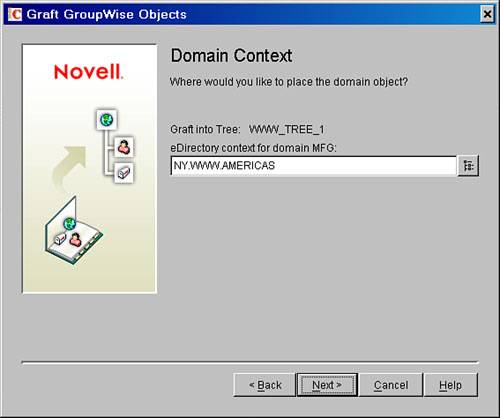
| 17. | Edit the context and specify the new context for the domain object. If you selected the correct context in step 11, the context should be correct here.
| 18. | Specify the context to place your post offices in. Click Next and then Finish. Once again, if you have deleted the post office and POA eDirectory objects under this domain, the context will default to the same context as the domain. You might need to modify the context for each post office.
| 19. | After the graft is finished, get out of the Graft utility, and then get out of ConsoleOne and go back in.
| 20. | Go to the eDirectory context that now houses your domain.
| 21. | Choose Tools, GroupWise Utilities, GW/eDirectory Association, Graft GroupWise Objects.
Note Grafting users will not put them into the same context that the domain is in. Actually, you are just regrafting the users in their original contexts. | 22. | When the graft utility comes up, graft the users associated with all the post offices below the domain you just moved. You do so by selecting users, resources, and distribution lists from the first graft screen.
Tip You can simply graft the users for one post office at a time, if that would be easier. Be sure to specify the correct context for resources and distribution lists. Any libraries will be placed in the resource context you specify.
| 23. | Finish grafting the users.
|
As this section showed, moving a domain to a new eDirectory OU is no small process. To move a domain to a new eDirectory OU, all post offices must be removed from eDirectory and then regrafted along with the domain. |