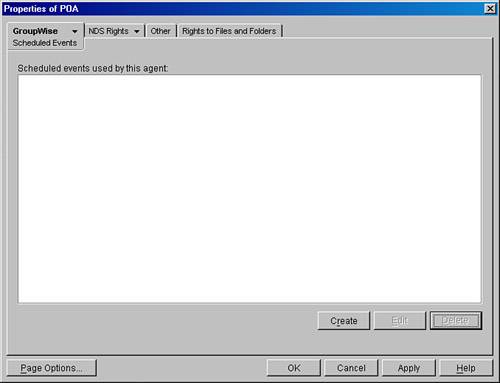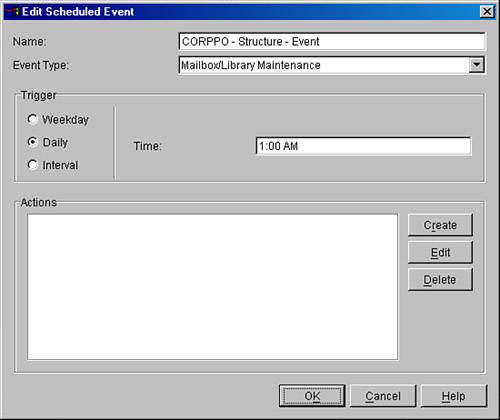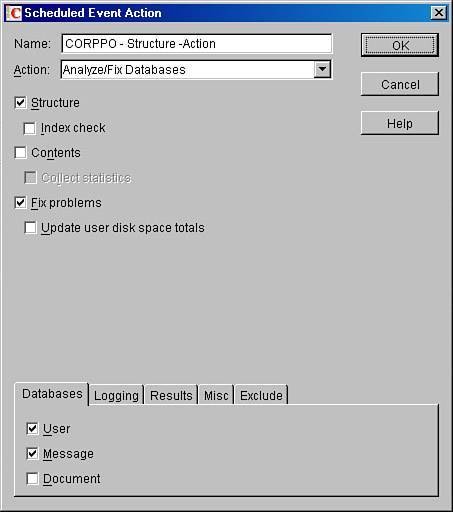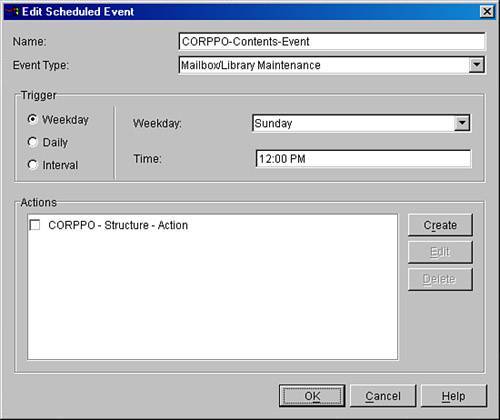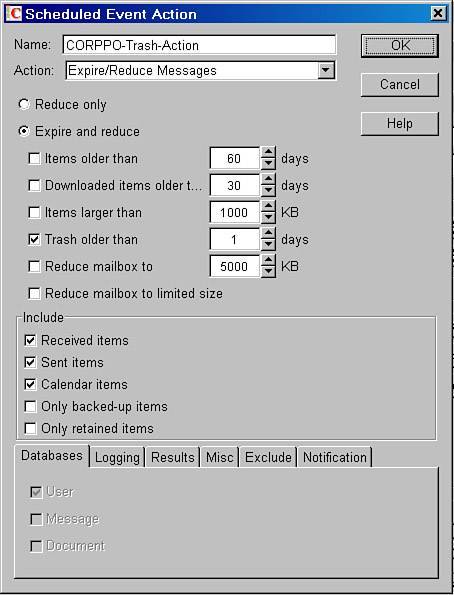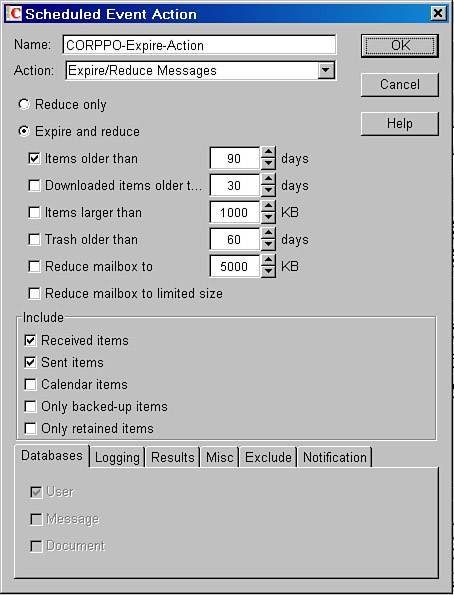| Here is the sample scenario used in this section: WorldWide Widgets wants to implement scheduled events for information-store maintenance. The company has established an email retention policy stating that all GroupWise messages will be retained for only 90 days, excluding calendar appointments. Furthermore, all trash items will be deleted every morning. Those users who use GroupWise remote, or use the GroupWise client in caching mode, can retain items for as long as they would like. Archiving is encouraged if users want to retain messages beyond 90 days.
This section assumes the task of creating scheduled events for CORPPO. Structural Maintenance This example begins with the structural maintenance. This event will analyze and fix the structure of all information-store databases on a daily basis. The following are the steps for creating a scheduled event to keep a post office's message store structurally consistent: 1. | Edit the POA for CORPPO.
| 2. | Go to the Scheduled Events property page, shown in Figure 17.1.
Figure 17.1. The Scheduled Events page for the CORPPO POA 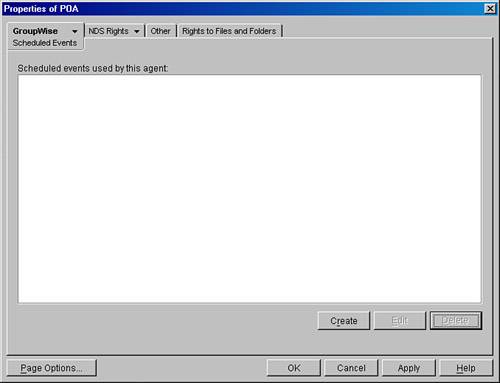
| 3. | Click Create and enter CORPPO-Structure-Event as the name of the event.
| 4. | Change the Type field to Mailbox/Library Maintenance.
| 5. | Change the Trigger field to Daily and the Time field to 1:00 AM. If you have problems changing the Trigger field, see the Tip.
Tip If the Trigger field does not change to show you the time intervals as shown in Figure 17.2, click the OK button, and then come back into the Scheduled Events page. The Trigger field will then show the time intervals. Figure 17.2. Defining the scheduled event 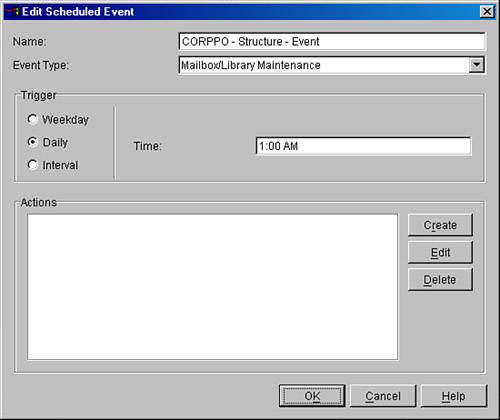
You now have the event name, type, time, and trigger. What hasn't been set up yet is what the event will do. You now need an action. Your scheduled event should look something like what's shown in Figure 17.2.
| 6. | Click Create.
| 7. | Enter CORPPO-Structure-Action (the name of the action helps you associate it with the appropriate event).
| 8. | Select the Action named Analyze/Fix Databases.
| 9. | Put check marks in the Structure, Fix Problems, User, and Message check boxes.
Figure 17.3 shows a configured action.
Figure 17.3. Defining the scheduled event action 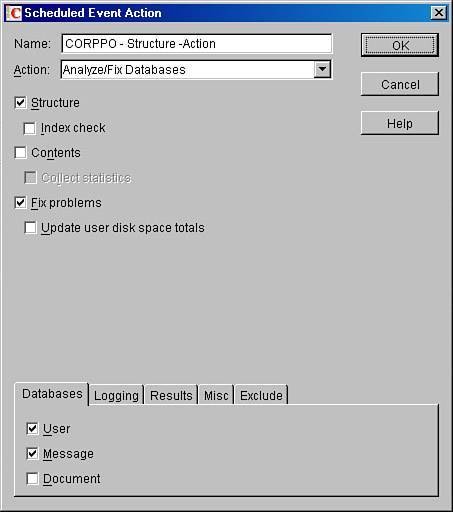
Tip In our own testing we have found the "Index Check" of a user database to be a good thing, but potentially very time consuming. Only use the "Index check" option if you have plenty of time for this GWCheck routine to run. | 10. | Click the Results tab at the bottom of the window and make sure that the results are sent to the administrator.
| 11. | Click OK once to store the action, and then make sure that a check mark is placed next to the action. Click the OK button again, and you now have the structure scheduled event defined.
|
That's the first event; now you have more to create. The structural maintenance of your post office is the most important, so it should be run regularly. Contents Maintenance Now you need to make sure that the content of the CORPPO information store is checked regularly. The following are the steps for creating a scheduled event to keep a post office's message store's pointers from record to record consistent: 1. | Edit the POA for CORPPO.
| 2. | Go to the Scheduled Events property page.
| 3. | Click Create and enter CORPPO-Contents-Event as the name of the event.
| 4. | Change the Type field to Mailbox/Library Maintenance.
| 5. | Change the Trigger field to Weekday, and change the day to Sunday and the time to 12:00 PM, as shown in Figure 17.4.
Figure 17.4. Defining the event 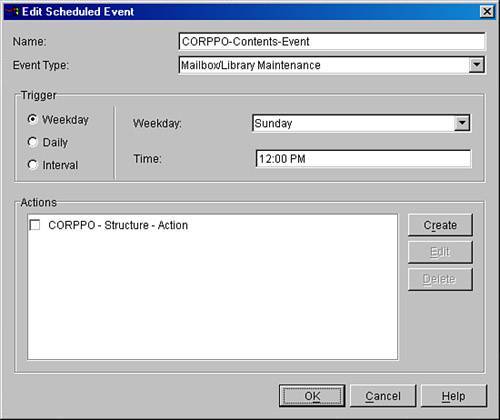
Note You will always see the other actions created though the system; however, do not place a check mark next to these actions. These actions are specific to other scheduled events in the system. | 6. | Click Create to create an action.
| 7. | Make the name CORPPO-Contents-Action.
| 8. | Select the Action named Analyze/Fix Databases.
| 9. | Select the Contents, Collect Statistics, Fix Problems, Update User Disk Space Totals, User, and Message check boxes.
| 10. | Click the Results tab, and make sure that the results are sent to the administrator.
| 11. | Click OK once to store the action, and then make sure that a check mark is placed next to the action. Click the OK button again, and you now have the contents scheduled event defined.
Note You might notice, in step 9, that we checked several check boxes under the contents event action. A contents GWCheck job takes a long time as it is, so why not do everything in the same pass? It's just more efficient. |
Trash Deletion Now you need to indicate when to regularly delete the contents of the CORPPO information store. The following are the steps for creating a scheduled event for trash deletion: 1. | Edit the POA for CORPPO.
| 2. | Go to the Scheduled Events property page.
| 3. | Click Create and enter CORPPO-Trash-Event as the name of the event.
| 4. | Change the Type field to Mailbox/Library Maintenance.
| 5. | Change the Trigger field to Daily and the time to 2:00 AM.
| 6. | Click Create.
| 7. | Make the name of your action CORPPO-Trash-Action.
| 8. | Select the Action named Expire/Reduce Messages.
| 9. | Select the Expire and Reduce radio button.
| 10. | Put check marks in the Trash Older Than, Received Items, Sent Items, and Calendar Items check boxes, and make sure that the Trash Older Than field is set to one day.
Tip If you are using the smart purge features, you might want to check the Only Backed-Up Items option. If you are not using the smart purge features, do not check this box. If you do, and you have not fully implemented a backup solution that works with the NetWare TSAFS software, mail messages will not get purged, and your information store will continue to grow. On the Linux platform, use the GroupWise Time Stamp utility. It is located in the /opt/novell/groupwise/agents/bin directory. The name of the utility is gwtmstmp. | 11. | Make sure that the Items Older Than, Downloaded Items Older Than, Items Larger Than, and Reduce Mailbox To check boxes are not checked, as shown in Figure 17.5.
Figure 17.5. Deleting trash items with a scheduled event 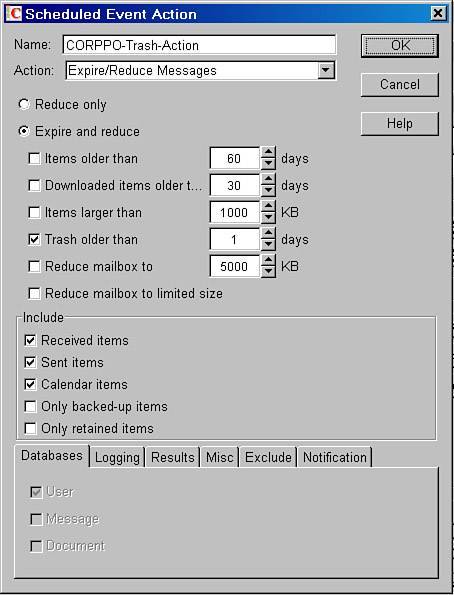
Tip The Downloaded Items Older Than option is referencing messages that have been downloaded by GroupWise remote or the GroupWise client running in caching mode. | 12. | Click OK once to store the action, and then make sure that a check mark is placed next to the action. Click the OK button again, and you now have the trash deletion scheduled event defined.
|
Now you need to create a fourth and final eventthe one that expires old mail: 1. | Edit the POA for CORPPO.
| 2. | Go to the Scheduled Events property page.
| 3. | Click Create and enter CORPPO-Expire-Event as the name of the event.
| 4. | Change the Type field to Mailbox/Library Maintenance.
| 5. | Change the Trigger field to Weekday. Change the day to Saturday and the time to 6:00 AM.
| 6. | Click Create to create the action to be taken.
| 7. | Make the name CORPPO-Expire-Action.
| 8. | Select the Action named Expire/Reduce Messages.
| 9. | Select the Expire and Reduce radio button.
| 10. | Select the following check boxes: Received Items, Sent Items, and Items Older Than (set this last one to 90 days).
| 11. | Make sure that the following check boxes are not checked: Downloaded Items Older Than, Items Larger Than, Trash Older Than, Reduce Mailbox To, Reduce Mailbox to Limited Size, Calendar Items, and Only Backed-Up Items.
Figure 17.6 shows the correct configuration.
Figure 17.6. Defining the expire scheduled event action 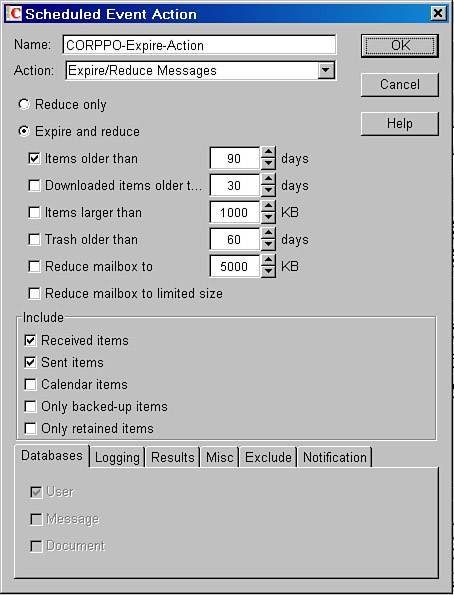
| 12. | Click OK once to store the action, and then make sure that a check mark is placed next to the action. Click the OK button again, and you now have the mail expiration scheduled event defined.
|
There you have it. You have now implemented a scheduled event for keeping the message store more manageable. We highly recommend an expiration event. With that and a third-party archiving solution such as "GWArchive" by www.messagingarchitects.com or Discovery by www.nexic.com, you can create a solution that keeps the GroupWise message store manageable, while giving your users access to messages they must retain. Order and Timing of Scheduled Events Before you run a content analysis of a database, you should make sure that the structure is okay. In the preceding walkthrough, the scheduled contents analysis occurs after the structural analysis. The expire event in the sample scenario was scheduled to come after the contents event. In short, before you check contents,you should ensure that the structure is clean. Before you expire anything,you should ensure that the contents are consistent. Seeing a POA's Scheduled Events from the Console Screen You can see which scheduled events a POA intends to carry out by doing the following: 1. | Go to the POA screen.
| 2. | Press the F10 key, and select Configuration Options, Show Configuration.
This dumps the POA's current configuration to the POA's log file.
| 3. | Press the F9 key and view the end of the log file.
You will see the configuration information for the POA, including the scheduled events you have created. If you do not find these scheduled events, you need to rebuild that post office's WPHOST.DB file.
Tip You can also view the scheduled events by accessing the HTTP port of the POA and clicking the Settings page. |
Editing Scheduled Events Take care when modifying scheduled events. Sometimes modifications do not correctly propagate down to the post office. You can check this by looking at the POA log to see which events are enabled. If the events don't match changes you made in ConsoleOne, you either need to rebuild the post office database or delete and re-create the events in question. Because of this possibility for problems, we typically recommend that if you need to edit a scheduled event, don't. Instead, delete the action for the event and then delete the event itself. Then you can re-create the scheduled event and the action associated with it. |