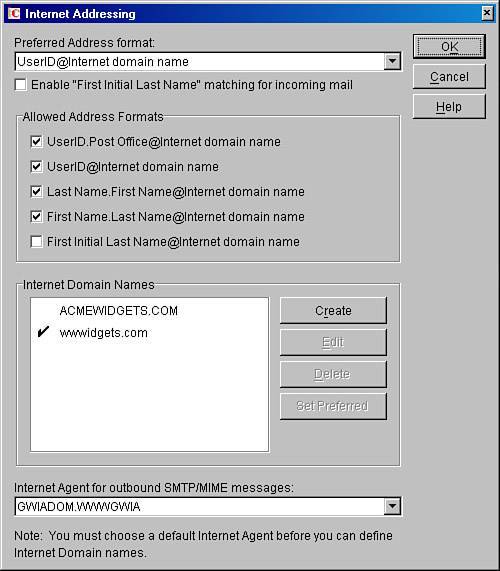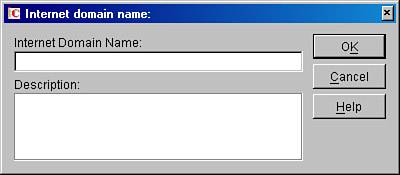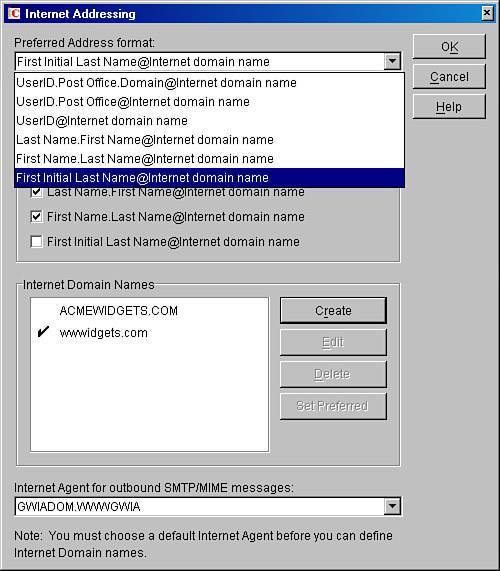Enabling Internet Addressing
| There are three things you have to configure to enable Internet addressing:
All of these must be configured in the Internet Addressing window shown in Figure 16.4. Figure 16.4. The Internet Addressing dialog box Selecting the Default GWIAFirst, start with the default GWIA. Before you can select the default GWIA, you must have installed the GroupWise Internet Agent somewhere on your system. See Chapter 10 if you do not yet have a GWIA installed on your system. Following are the steps for selecting the default GWIA for a GroupWise system:
A default GWIA must be assigned so that mail that is not deliverable locally, or that cannot be resolved through GWMTP, will be automatically routed to the GWIA. This automatic routing is what allows the client Internet addressing rules to become obsolete. You don't need to specify the GWIA in the message address, because it has been specified system-wide here. Selecting a Default Internet Domain NameNow enter a domain name. This must be the name your organization uses on the Internet. It will probably be the first foreign name configured for your GWIA in the Foreign ID field or FRGNAMES.CFG. Following are the steps for selecting a default Internet domain name:
You have now enabled Internet addressing and/or defined a new Internet domain that your GroupWise system recognizes. Choosing a System-wide Preferred Internet Addressing FormatA preferred Internet address format can be specified after a default GWIA and Internet domain name have been set. The preferred addressing format defaults to userid@Internet domain name, but it can be configured to one of several settings. The Internet addressing format will then be used as the default username format that the GWIA stamps on all outgoing mail. This format also determines how addresses appear in the GroupWise address book. This format will not be used for resolving routes on inbound email. Users' Sent Items properties will also show the Created By field in this format instead of the legacy User.PostOffice.Domain format. Following are the steps for setting the preferred system-wide default for the Internet addressing format:
Most organizations find that userid@Internet domain name works best. The reasoning behind this addressing format is discussed in the section "Best Practices," later in this chapter. Identifying Acceptable Address FormatsYou can also select which addressing formats are allowed in your GroupWise system. By default, when you enable Internet addressing, all address formats are enabled except first-initial, last-name format. These addressing formats allow users to receive mail in this format as well as the preferred address format you selected previously. For example, if your preferred address format is userid@Internet domain name, and you had the first.last format enabled, users could be addressed as either userid@Internet domain name or first.last@Internet domain name. The first and last names are defined on the eDirectory user object for each user, so it is important that this information be correct in eDirectory. You will also notice that you can enable or disable the system from trying to resolve first-initial, last-name format in your system. Using first-initial, last-name format can be useful if your GroupWise userIDs are not user friendly. For example, if your userID is 12345abc, you probably don't want to have your users use this as the addressing format. You might want to choose first-initial, last-name format such that a user of Erno de Korte would be addressed as "ede korte" (but watch the space in the last name; we will have to fix that, as discussed later in this chapter). Once again, the first-initial, last-name fields are pulled from the eDirectory user object's first- and last-name fields. Unless you have a need to resolve first-initial, last-name formats, it is not recommended to use this format. The chance of having duplicate userIDs increases with this format. This is why you can disable this format from being resolved in the GroupWise system. Internet addressing is now enabled with these settings system-wide. You can override some of the settings you made here at the domain, post office, or even user level. These options are discussed shortly, in the section "Internet Addressing Overrides." |
EAN: 2147483647
Pages: 320