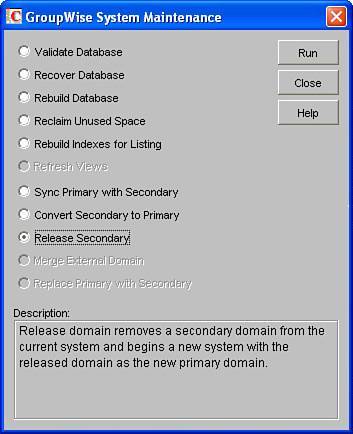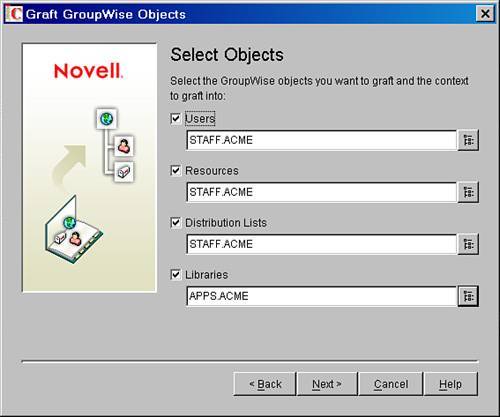| Now that the concepts are covered, this section provides a walkthrough of the first of the multiple-system scenarios discussed in this chapter. The WorldWide Widgets Corporation has decided to outsource its manufacturing division. The manufacturing division is its own separate company called ACME. It will have its own eDirectory tree, named ACME. The following is a discussion of how ACME and WorldWide Widgets pull this off. ACME's PreDomain Release Preparation First of all, ACME is going to be getting new file servers as part of the outsourcing. Take the following steps before releasing the secondary domain to become a new system: 1. | Install a new GroupWise Software Distribution Directory to ACME's NetWare server.
| 2. | Install the latest patches to the GroupWise Software Distribution Directory.
| 3. | Install the GroupWise agents so that they are ready to run on the ACME server.
| 4. | Create an eDirectory OU named APPS, to house the GroupWise system for manufacturing.
| 5. | Create an eDirectory OU named STAFF, to house the manufacturing staff.
Figure 15.1 shows the ACME tree.
Figure 15.1. The ACME location shown in ConsoleOne 
Figure 15.2 shows how the manufacturing division currently looks in the WorldWide Widgets system.
Figure 15.2. The manufacturing division at WorldWide Widgets 
| 6. | Move the MFG domain and the MFGPO post office to the ACME server so that they physically reside on the ACME server.
This operation is covered in Chapter 21, "Moving Domains and Post Offices."
| 7. | Check that the MFG domain has no pending operations. To do this, choose Tools, GroupWise System Operations, Pending Operations.
|
The preparation steps are finished. Now the domain can be released. WorldWide Widgets: The Release The WorldWide Widgets administrator is now all set to release the MFG domain. Follow these steps to release a secondary domain: 1. | Connect to the primary domain named CORP.
| 2. | Select the MFG domain.
| 3. | Choose Tools, GroupWise Utilities, System Maintenance.
| 4. | In the GroupWise System Maintenance screen, select the Release Secondary option, as shown in Figure 15.3, and click Run.
Figure 15.3. The Release Secondary option appears in the GroupWise System Maintenance dialog box 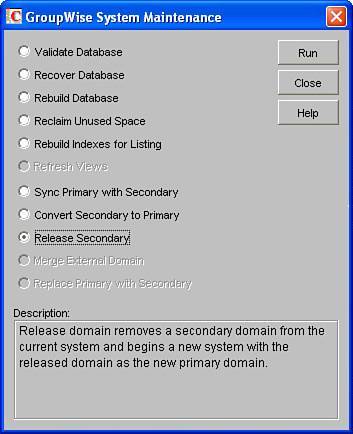
| 5. | When the Release Domain Wizard comes up, click the Next button. You'll advance to the screen where you specify a path to the MFG domain. Click the Next button again.
| 6. | Now you see a window that allows you to name the ACME GroupWise system. In this example the name of the new GroupWise system is ACME_Mail.
Tip The name of the new system must not be the same as that of the old WorldWide Widgets GroupWise system. If you ever need to determine the system name of a GroupWise system, highlight any object in the left pane of the GroupWise view, and at the bottom of the status tray in ConsoleOne, you will see the system name. In Figure 15.2, you can see that the name of the existing system is World_Wide_Widgets_Mail. | 7. | The Release Domain Wizard prompts you to update eDirectory objects.
You will want to do this. This option takes the MFG and MFGPO1 objects out of the WorldWide Widgets eDirectory tree.
| 8. | Follow the Release Domain Wizard's prompts to unload the message transfer agent (MTA) on the primary domain, as well as on the MFG domain that is being released.
| 9. | The final dialog box says that you are ready to release the domain. Click the Release button.
|
The domain is released and becomes an external GroupWise domain to the World_Wide_Widgets_Mail GroupWise system. The MFG domain becomes its own primary domain over the ACME_Mail system. The domains in the World_Wide_Widgets_Mail GroupWise all show up as external to the ACME_Mail system. Figure 15.4 shows how the GroupWise view looks when connected to the CORP domain. Figure 15.4. The newly revised GroupWise system 
Tip When writing this section and following the steps outlined in this section, we received errors when we tried to release a secondary domain. The errors seem to have been related to removing the Update eDirectory Objects selection that we made. The MFG domain was released, despite the error, but we didn't know that until we actually connected to the domain that we released. When we did connect, we saw that the old primary domain was a white earth icon, rather than a blue earth icon, which told me that the domain had in fact been released. Also when we edited the MFG domain, we could see that the domain type was primary.
The domain is now released, but that's not the end of the story. The MFG domain and the MFGPO1 post office still need to be grafted into the ACME tree. And three usersECORNISH, IMESSENGER, and WROBERTSstill need to be created in the ACME tree. Here's the process to follow: 1. | Log in to the ACME tree.
| 2. | Connect to the MFG domain, which is now a primary domain. To do this, select Tools, GroupWise System Operations, Select Domain.
| 3. | Go into the eDirectory browser portion of ConsoleOne. Highlight the APPS organizational unit.
| 4. | Choose Tools, GroupWise Utilities, GW/eDirectory Association, Graft GroupWise Objects. The Graft GroupWise Objects Wizard appears.
| 5. | Select the domains, post offices, and gateways option, and proceed through the wizard. Do not attempt to graft users until you read the next step. In the ACME_INC tree,the MFG domain (and the MFGPO post office) will be grafted into the APPS.ACME eDirectory context, as shown in Figure 15.5.
Figure 15.5. Grafting the MFG domain 
|
Now the MFG domain and the MFGPO post office are in the eDirectory tree. You can now try to graft the users into the new ACME_INC tree. This process isn't quite as straightforward as grafting the domain and post office. The great thing about this procedure is that you do not have to manually re-create your users into eDirectory. Following are sample procedures for grafting the users from the MFG domain into a new eDirectory tree: 1. | From the eDirectory browser view, highlight the STAFF context and then choose Tools, GroupWise Utilities, GW/eDirectory Association, Graft GroupWise Objects.
| 2. | Select the option to graft users, resources, distribution lists, and libraries.
Follow the prompts of this wizard, being sure to specify the right eDirectory contexts, as well as the eDirectory contexts in which the users who moved with MFG have been created. See Figure 15.6.
Figure 15.6. Grafting users and other objects is possible using the Select Objects dialog box 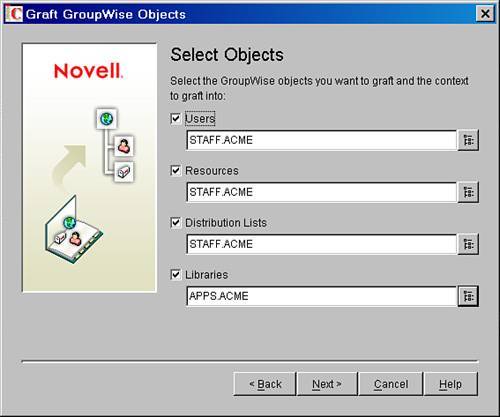
| 3. | Proceed to the Unmatched Users screen, shown in Figure 15.7. Choose the option to create the users as GroupWise external entities.
Figure 15.7. Unmatched users will become GroupWise external entities 
| 4. | Proceed through the rest of the grafting wizard.
Now the users are GroupWise external entities; they are not full eDirectory users, as shown in Figure 15.8. The next few steps describe how to convert these GroupWise external entities into full eDirectory users.
Figure 15.8. GroupWise external entity users are users without an eDirectory account 
| 5. | Highlight all the GroupWise external entities in the eDirectory browser view. Then select Tools, GroupWise Utilities, GW/eDirectory Association, Convert External Entity to User.
| 6. | In the Convert External Entity to User dialog that appears, select Yes All. The users become full eDirectory user objects, as shown in Figure 15.9.
Figure 15.9. Full eDirectory user objects 
|
You have created your user objects in eDirectory. You should now give the users rights throughout your eDirectory as needed. Final Steps and Cleanup The new GroupWise system needs to have a Software Distribution Directory definition pointing to the newly installed GroupWise Software Distribution Directory. You define a Software Distribution Directory under Tools, GroupWise System Operations, Software Directory Management, as outlined in Chapter 6, "Using GroupWise System Operations." The MFGPO1 post office needs to have its "software directory" pointing to the new ACME Software Distribution Directory. The users in the ACME tree should be given browse, read, and compare rights to the MFG post office, as well as the POA below that post office object. This will allow users' GroupWise clients to dynamically discover their new POA IP address. In this example, WorldWide Widgets and ACME do not need to reference each other anymore. Both sides will delete any reference to one another. This means that the WorldWide Widgets administrator will delete the external domain for manufacturing, and the administrator of the ACME_Mail system will delete all external domains left over from the WorldWide Widgets system. First, though, in each system the administrators must go to Tools, GroupWise System Operations, External System Synchronization and delete the reference they have to one another. Then they should be able to delete the external domain reference to one another. The manufacturing division's eDirectory user objects should also be deleted from the WorldWide Widgets eDirectory tree. |