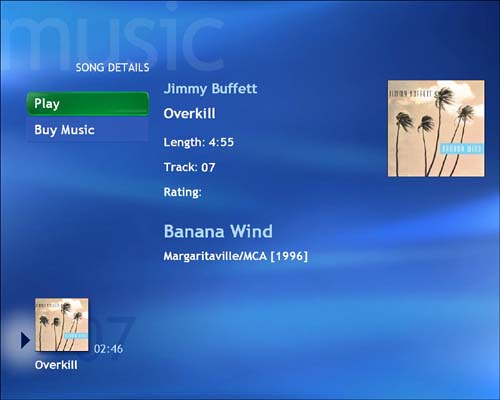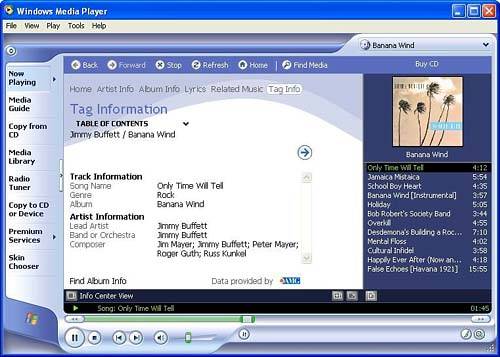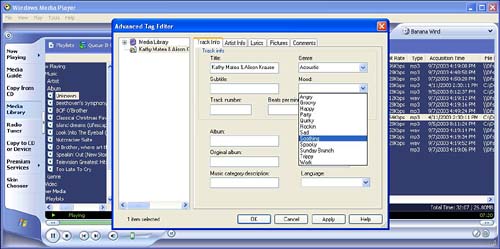| How are My Music and Windows Media Player able to almost instantly and infallibly recognize any commercially manufactured CD, and automatically display the name of the artist, song, and album? The answer lies in the metadata available through online databases to identify the disc. This data can then be attached as metadata tags to identify the digital music files that are created in the ripping process. This metadata can contain practically any information about digital media content that you might find printed on the CD cover, even including lyrics, track length, genre , producer, and more. The metadata displayed in My Music is limited to just the basics (Figure 13.9), including the name of the artist, song, and album, along with the track number and length. The date and publisher are also shown, if available online, and the pice de rsistance: the actual album cover art. It is this data that allows you to sort music copied from CDs by artist, album or song title, genre, and so on. Much more information is often included in the online listing, but to view it, you need to use other software, such as Windows Media Player (see Figure 13.10). Figure 13.9. The Song Details screen displays metadata downloaded from an online database. 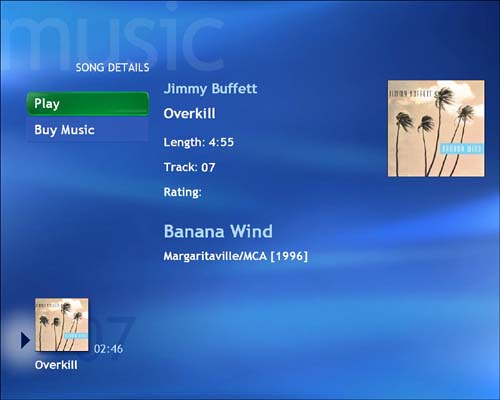 Figure 13.10. The Tag Information screen in Windows Media Player displays a wealth of information culled from the comprehensive All Music Guide (AMG) database. 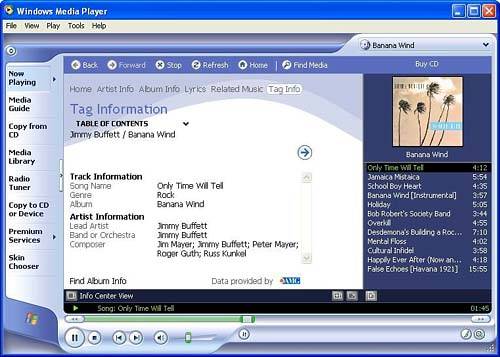 Editing Media Tags Although the automatic identification and classification of your CD audio content is an admirable feature, it works best with popular music tracks that have been recognized and verified thousands of times. If your musical tastes run a little farther from the beaten path --or if some files have wandered into your collection that are unlabeled or contain incorrect metadata--there is a way to go in and manually edit the tags using your Media Center's Advanced Tag Editor software. Here's how to do it: -
From the Media Player Features taskbar, choose Media Library. -
From the Details pane, right-click the item you want to edit. Choose the Advanced Tag Editor. -
Using the dialog box (see Figure 13.11), enter or change the media information as necessary. Figure 13.11. With the Windows Media Player Advanced Tag Editor, you can add or correct detailed track and artist information. 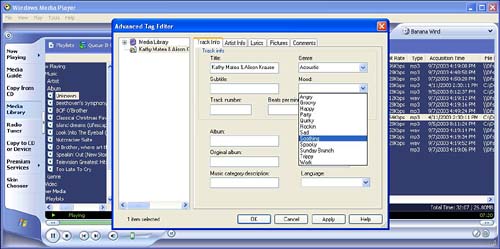 tip  | In addition to editing basic information on the song and artist, the Advanced Tag Editor lets you add lyrics, pictures, and comments. You can even synchronize the lyrics to the music, or add links to related Web sites. And if you have a whole collection of tunes you want to edit at once, Advanced Tag Editor allows you to enter information for several items in a single operation. To do this, use the Contents pane on the left side of the screen. Hold down the Shift key while selecting to choose a range of items, or hold down the Ctrl key to select non-adjacent items. Make the changes you want in the dialog boxes on the right, and then click Apply or OK. |
The Absolute Minimum Now that you have searched and selected, downloaded, ripped, and edited your audio collection using Windows Media Center, you're ready to open My Music in Media Center and let the good times--and the good tunes--roll. Before you do, remember these things: -
You're operating in a Microsoft-only world when you're in Media Center. Many file formats are accepted, but competing technologies such as RealMedia and Apple QuickTime need not apply, as far as Microsoft is concerned . To enjoy music encoded in those formats, you'll have to download a third-party player and listen outside of Media Center's My Music interface, without benefit of your Media Center remote control. -
My Music is designed for listening to audio, not necessarily for acquiring or managing media files. For most of those tasks , you'll need to rely on the Windows Media Player program. -
When it comes to importing media files from the World Wide Web, remember that the music industry frowns on file-swapping. Look for a legal means of obtaining the media files you want, or beware the wrath of the RIAA (Recording Industry Association of America). -
Ripping CDs is an area where a lot of people run into trouble with copyright laws, such as the DMCA. As long as you're copying audio that you own, for your own use, you have nothing to worry about. -
The miracle of metadata allows My Music and Windows Media Player to instantly recognize the contents of your audio CDs and display many details. You can manually edit the information on any digital recordings that you make using the Advanced Tag Editor in Windows Media Player. |
|