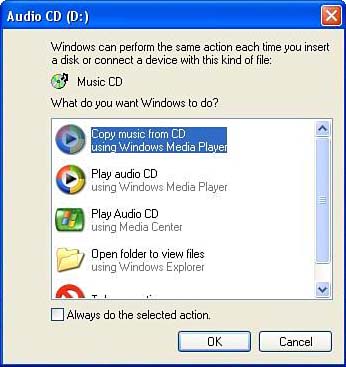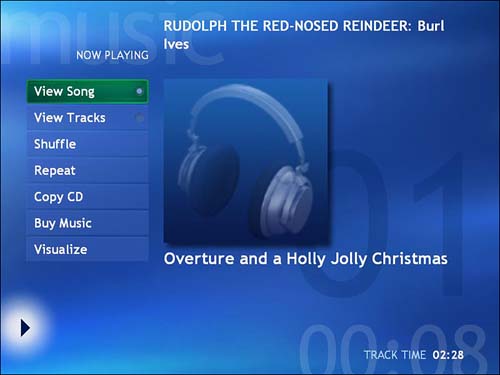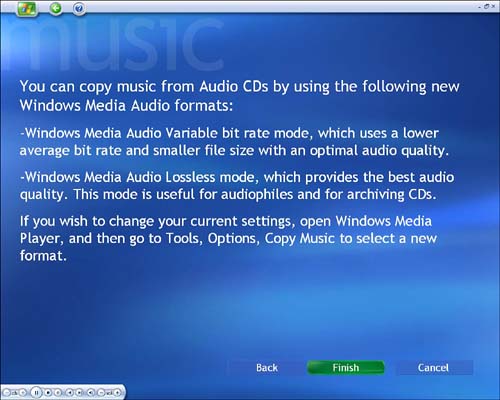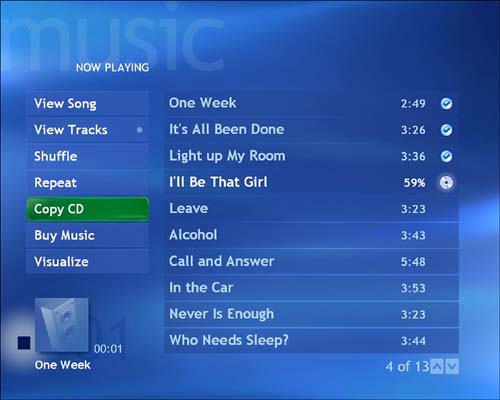Ripping CDs
| Possibly the safest and most rewarding way to get audio into your Media Center PC (so you can enjoy it using the My Music interface) is to import music directly from your personal CD collection. This copying process, commonly called ripping, is perfectly legal as long as you do not share the resulting files with others who have not paid for the content . One of the things that has contributed to the abuse of sharing CDs is how very easy it is to rip them. Simply insert an audio CD into your Media Center machine and watch what happens. If you are in the Windows XP desktop, a pop-up screen will appear with a list of options (see Figure 13.5). The first item on the list is Copy Music from CD Using Windows Media Player. Figure 13.5. To rip a CD, you simply choose Copy Music from CD Using Windows Media Player. What could be simpler? Ripping a CD from the Windows XP DesktopIf you select the option to copy the CD using Windows Media Player, you'll be asked whether you want to add copy protection to the audio files you are about to create. If you choose not to, you'll be forced to check the box next to a not-so-subtle reminder of Microsoft's interpretation of the DMCA. If you choose to make copies without adding copy-protection code to the files, you'll need to check the box indicating that you are aware of your responsibility to ensure "the appropriate use" of the copies, with respect to copyright law. caution
Ripping a CD from the My Music InterfaceIf you place a CD in your computer while the Media Center My Music interface is being displayed, the audio will immediately begin to play. Select the CD's listing from the My Music main screen, and one of the prominent options you'll find is Copy CD (see Figure 13.6). Figure 13.6. From the Now Playing screen in My Music, ripping the entire CD is a simple matter. Choosing the Copy CD option from within My Music will conjure up a screen offering to allow Media Player to add anticopying code to prevent unauthorized use--and advising you of your responsibilities if you don't choose the copy-protection option. Next, you'll be advised of different codecs you can choose, and how to change your encoding options within Media Player (see Figure 13.7). The Windows Media Audio Variable bit rate codec makes files smaller but may skimp a bit on the audio quality. The Windows Media Audio Lossless codec preserves every nuance of the audio, though you'll pay a higher price in disk capacity required to store the file. Choose Finish, and then confirm that you want to copy the disc into your Media Library by selecting Yes. Figure 13.7. This screen lets you know that Media Player offers you a choice of codecs for encoding the CD Audio. After you've navigated past these screens--which won't be repeated the next time you choose to copy a CD--My Music will display a progress screen (see Figure 13.8) showing you each track as it is stored to the My Music folder on your hard drive. In fact, My Music creates a new folder for each album you copy, bearing the same name of the album, and stored in your My Music data directory. Figure 13.8. This Now Playing screen displays a spinning disc next to the track being copied, and a check mark next to the completed tracks. |
EAN: 2147483647
Pages: 159