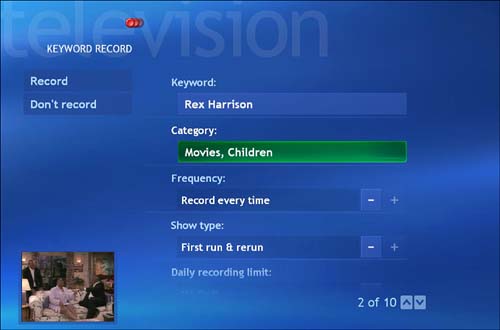| Media Center also allows you to create a persistent program search that will track down and record shows automatically, based on search terms you define. These search criteria can include an actor's or a director's name , or keywords that represent subject matter or names that appear in the show titles or descriptions. The beauty of this type of search-and-record mission is that it will keep looking for your shows until it finds what you want and records it for you. Here's how to create a persistent keyword record command: -
From the My TV menu, select Recorded TV. -
Select Add Recording. -
Select Create a Custom Recording with Keyword. -
Now you have an opportunity to specify whether your keyword will appear as part of an actor's name, a director's name, a movie title, a TV program title, or just a Generic Keyword. -
Select the type of keyword you want to use, and then enter the keyword using the remote control text-input buttons or your keyboard. -
After you enter your keyword and select the matching term from the list, you'll reach the main keyword record settings page (see Figure 8.4). If you want, you can add a category to further refine your search, and set various other parameters, including Frequency, Show Type, Keep, Quality, Start time, and Stop time. (For more information on these record settings, see the section "Fine-Tuning Your Recordings," later in this chapter.) Figure 8.4. From this keyword record session, Media Center will automatically record all kids ' shows starring actor Rex Harrison. 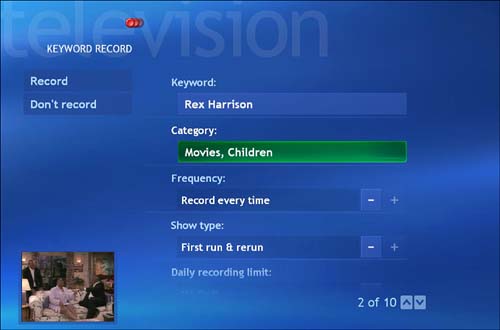 -
Select Record. |