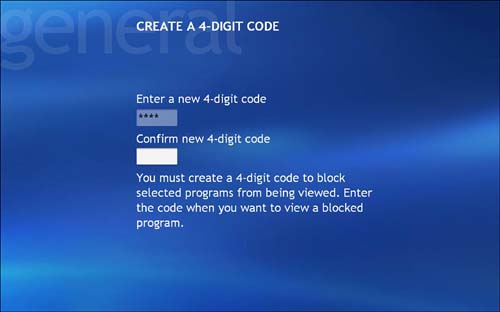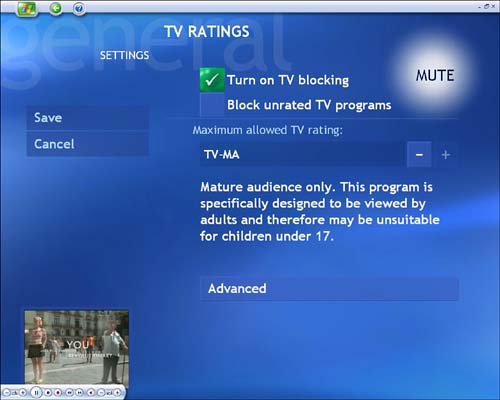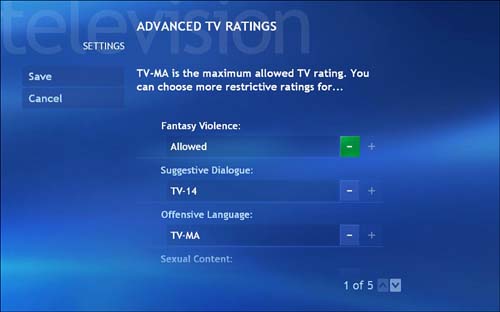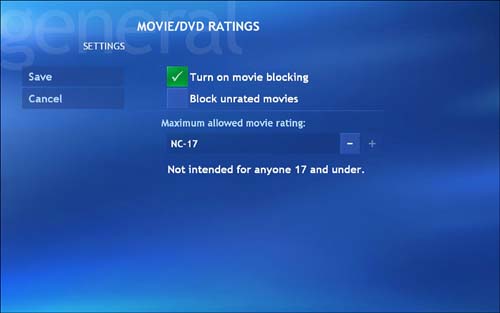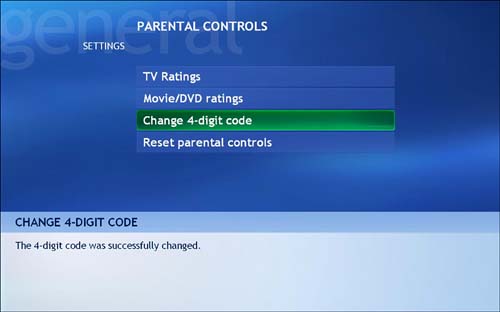Setting Media Center's Parental Controls Media Center not only allows you to choose appearance settings that reflect your individual tastes and preferences, but it can even reflect your values and beliefs. Setting parental control limits lets you manage what the children in your household can and cannot watch on TV. In these video-filled times in which we live, it can be a useful way to let the next generation in your household know exactly what you consider to be appropriate entertainmenteven when you're not around. Here's how to set the parental controls on your Media Center PC: -
Choose Parental Control from the General Settings menu. -
At the Create a 4-Digit Code screen (see Figure 21.9), input a four-digit code using your remote control keypad or the keyboard. Remember to use a number sequence you won't easily forget, and/or write it down and put the reminder in a safe place. If you still forget your code, there is a procedure to reset it. For details, see the Tip later in this section. Figure 21.9. Media Center's parental control features rely on this four-digit code. 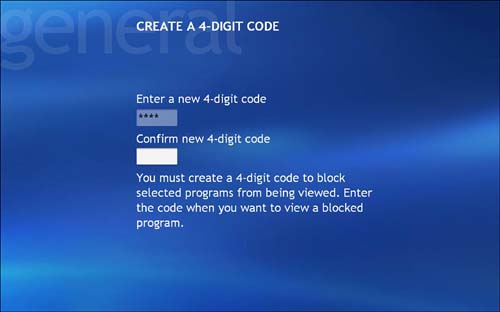 -
Select the category of parental controls you want to change. You can choose TV Ratings or Movie/DVD Ratings. -
When you select TV Ratings, you must first place a check mark next to Turn on TV Blocking (see Figure 21.10) to set a TV rating level. You can choose a maximum allowed TV rating by clicking on the or + symbol until you see the appropriate rating level. Rating levels include TV-MA (for mature audiences only), TV-14 (parents strongly cautioned), TV-PG (parental guidance suggested), TV-G (general audience), TV-Y7 (for older children, ages 7 and above), and TV-Y (for all children). There is even a category for None, in which all rated programs will be blocked. Figure 21.10. To set the maximum TV rating allowed, you must choose from among the seven rating categories. 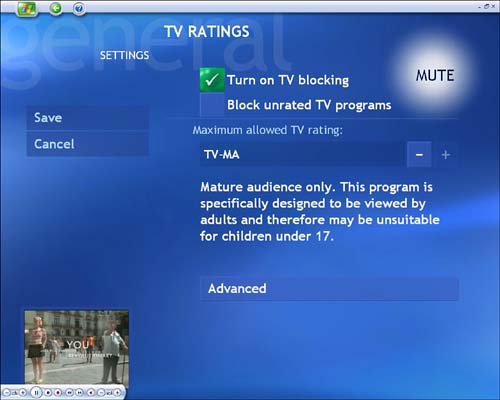 -
To fine-tune your controls even further, select the Advanced tab to access the Advanced TV Ratings screen (see Figure 21.11). Here you can set levels for the following categories of video content: Fantasy Violence, Suggestive Dialogue, Offensive Language, Sexual Content, and Violence. Figure 21.11. The Advanced TV Ratings screen lets you set individual viewing thresholds for five categories. 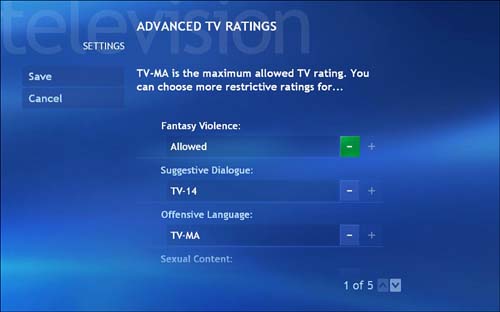 -
Save your choices before proceeding to the Movie/DVD Ratings screen (see Figure 21.12). As with TV ratings, you must first place a check mark next to Turn on Movie Blocking to set the rating level. Viewers will not be able to watch programming that exceeds these limits unless they know your four-digit code. Figure 21.12. The Movie/DVD Ratings page lets you choose the maximum allowed movie ratingfrom None to X and everything in between. 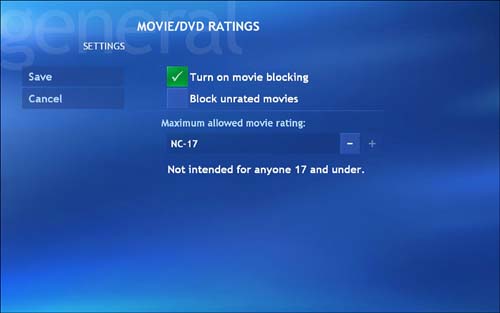 tip  | Forgot your four-digit code? Don't worry. Microsoft has made it easymaybe even too easyto reset the code and start from scratch. Just follow these steps: -
Return to the General Settings menu from the main Media Center start page. -
Highlight the Parental Control tab. -
Using the keyboard, press and hold down Ctrl+Alt while you select OK on the remote. -
When prompted, enter a new four-digit code. (This time, write it down!) | -
Save your settings to return to Media Center. Changing Your Four-Digit Code Should the secrecy of your four-digit code be exposed or compromised by an inadvertent security breach, you can easily change it to preserve the sanctity of your parental rights. Simply return to the main Parental Controls menu and select Change 4-Digit Code. You'll be asked to enter the old code before inputting the new code. Repeat the new code to confirm, and then select OK (see Figure 21.13). Figure 21.13. Media Center will display a confirmation notice to indicate that you have successfully changed your four-digit security code. 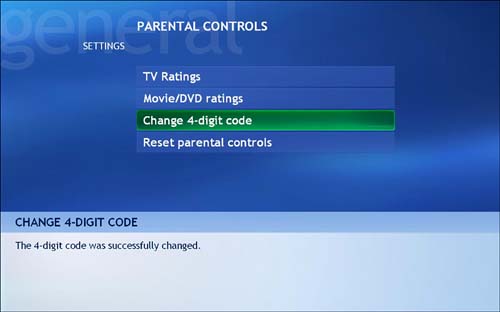  |