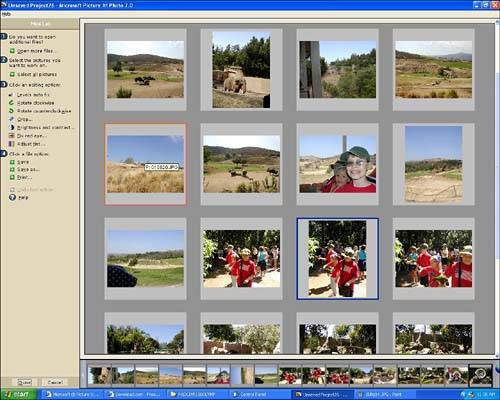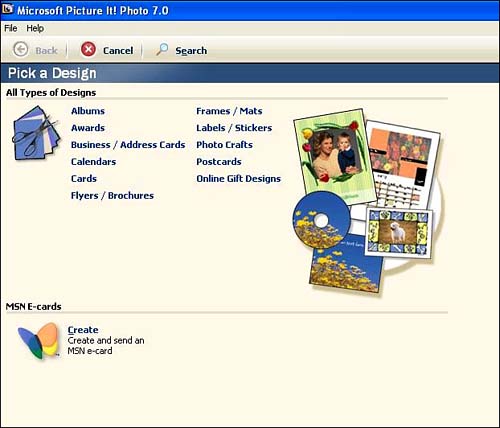| Two other notable options are afforded by Picture It! 7.0: the capability to apply touch-up procedures to multiple photos at once, and the option to launch into various creative tasks via the Create a Project Wizard. -
Touch Up Multiple Pictures When you select this menu item, Picture It! opens the Mini Lab (see Figure 20.14) interface, which is designed to allow you to quickly apply similar changes to a whole collection of imagesjust as a professional photo-finishing lab does. This can be a major time-saver when you want to apply the same changes to numerous images. There are four steps to this process: -
Load the photos you want to make changes to into the Mini Lab. Mini Lab already contains photos you have recently worked on, but you can click on Open More Files to import additional images. -
Select the pictures you want to work on, either by clicking on the Select All Pictures option or by clicking on individual pictures while holding down the Ctrl key. You can also choose a range of shots by holding down the Shift key when you click on the photo at the end of the range. -
Choose an editing option. All the following procedures are available in the Mini Lab: Levels Auto Fix, Rotate (clockwise or counterclockwise), Crop, Brightness and Contrast, Fix Red Eye, and Adjust Tint. -
After you have used the Mini Lab to process your pictures, choose Save, Save As, or Print. Figure 20.14. Mini Lab's humdrum appearance belies its power as a major time-saver. 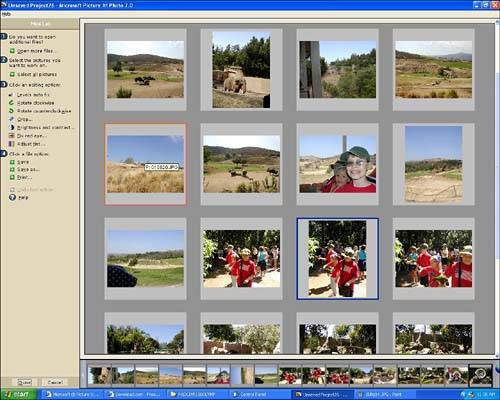 -
Create a Project Clicking on this menu item opens a menu of project wizards (see Figure 20.15) that will guide you through the creation of everything from a photo album to an "online gift." The Online Gift Designs Wizard allows you to create an image to be placed on a gift itemanything from a baby bib to a clockand then lets you order the custom item from an online vendor. Figure 20.15. This detail from the Create a Project menu shows about a dozen categories of creative projects for outputting and sharing your images. 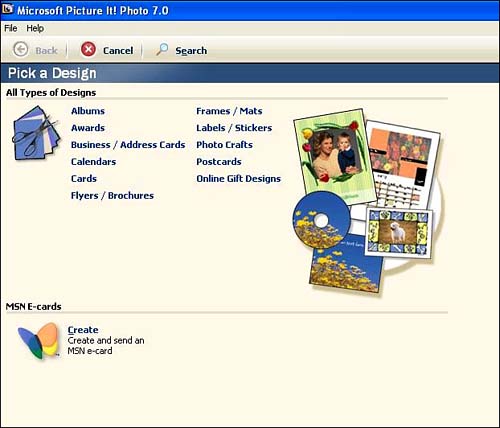 The Absolute Minimum Putting the finishing touches on your photos and digital image files often requires going "outside the box" and incorporating additional photo-enhancement software features that aren't found in the standard Windows XP Media Center Edition software. An excellent choice for a photo-enhancement add-on product is Microsoft's own Picture It! 7.0 software, which integrates nicely with your operating system and Media Center capabilities to fulfill all your basic digital imaging needs. Here are a few points to remember: -
If you've tried using the Fix Pictures features in the Media Center My Pictures interface, and you still can't quite get the effect you want, it may be time to try an add-on product such as the Picture It! program. -
Try experimenting with the Picture It! one-step operations when they are available, such as Levels Auto Fix. If you don't get the desired results, try making manual adjustments. -
Despite the advanced features for photo touchup that are included in packages such as Picture It!, remember that no software is a miracle worker when it comes to making a lousy photo into a great one. The old "garbage in, garbage out" axiom applies, so try to get the best shot you can in the first place. -
Try using the Mini Lab feature, accessed via the Touch Up Multiple Pictures option, to speed up your processing time on a collection of images. |
 |