Operating System Fundamentals
|
| < Day Day Up > |
|
To run applications and interact with input and output devices, every functional computer system must have an operating system. An operating system is the core software platform of a computer system. It is the underlying program or set of programs on top of which applications reside.
Some of the more popular operating systems in use today are DOS, Windows, Novell Netware, OS/2, Unix, Linux, and Mac OS.
An operating system controls computer access, processing, and provides a user interface through which human beings interact with the computer system and its resources. Operating systems such as DOS and Unix provide a text-based user interface or environment. With a text-based interface, letters, numbers, and symbols are entered on a command line to communicate with the OS, whereas other OSs, such as Windows 9.x, Windows Me, Windows NT, Windows 2000, and Windows XP provide a GUI (Graphical User Interface) environment.
In a GUI environment, graphic representations of commands, such as icons and menu bars, are used to interact with the OS. What about Windows 3.x? For the record, Windows 3.x is a GUI that sits on top of DOS. It is not technically considered an operating system. Windows 9.x is a true multitasking GUI operating system that consists of three basic core files. They are GDI.EXE, KRL386.EXE, and USER.EXE.
An operating system is primarily responsible for the following:
-
Providing a user interface used to store and manage data and programs.
-
Providing a platform on which applications and commands can be run.
-
Acting as a mediator for input and output devices.
The major Microsoft operating systems are:
-
MS-DOS
-
Microsoft Windows 3.x
-
Microsoft Windows 95 OEM Release, Win95A (OSR1), Win95B (OSR2), Win95C (OSR2). (Windows 9.x refers to all versions of Windows 95.)
-
Microsoft Windows 98
-
Microsoft Windows 98 Second Edition (SE)
-
Microsoft Windows Millennium Edition (Me)
-
Microsoft Windows NT 3.51
-
Microsoft Windows NT 4.0 (Workstation and Server)
-
Microsoft Windows 2000 (Professional and Server)
-
Microsoft Windows XP (Home and Professional)
-
Microsoft Windows 2003 (Server)
Before we move forward, it is important for you to understand the level of detail involved with the operating system test questions. The exam poses very specific questions that compare various operating system concepts and technologies. A good example of the comparison between operating system technologies is shown by the following sample question.
Q. You have one connection to the Internet that you want to share with other systems. Which operating systems will allow you to do this? (Choose Four)
-
Windows 2000
-
Windows NT 4.0
-
Windows 98
-
Windows 98 SE
-
Windows Me
-
Windows XP
-
Windows 95
Answers: A, D, E, and F.
The question refers to Internet Connection Sharing (ICS), which is available in Windows 98 SE, and Windows 2000/Me/XP. This type of detail is what makes the test so tough. You may know one or two operating systems inside and out, but you must remember the details of all the major systems in order to pass this test.
Keep in mind the following concepts of each operating system as we proceed.
-
The file system structure of each operating system
-
The minimum hardware requirements needed to install the operating system
-
The boot or start-up file sequence for each operating system
-
The emergency repair operations and procedures for each operating system (e.g., creating an emergency boot disk)
-
The ability of an operating system to support new applications and APIs (Application Programming Interfaces)
-
The methods used by each operating system to access, move, delete, copy, and rename files, as well as methods used to access certain hidden system files
-
The methods used by each operating system to change and configure display, printer, modem, and Internet connection options and settings
Checking the Operating System Version
Operating systems are packaged in different releases and versions, each of which has its own set of characteristics and updates. Our study of operating systems focuses on the popular versions of MS-DOS, Windows 9.x, Windows Me, Windows NT 4.0, Windows 2000, and Windows XP.
The exam will most likely test your ability to display an operating system’s version by using the Control Panel in Windows or entering the VER (version) command at the command prompt.
To determine which operating system version of Windows 95/98, Windows Me, Windows NT, Windows 2000, or Windows XP is currently running on a computer, follow these steps:
-
Click the Start button, select Settings, and click Control Panel.
-
Double-click the System icon in the Control Panel.
-
Verify that the General tab is selected.
-
Look under the System heading for the operating system, version, and any service packs applied. You should also notice the total memory installed under the Computer heading. Figure 10.1 shows the Windows 2000 System Properties window of the installed operating system, version, service pack, and memory.
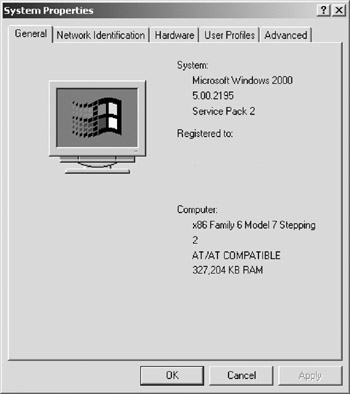
Figure 10.1: Checking the version of Windows in System Properties.
To determine which operating system version of DOS or Windows you are running from a command prompt, use the VER command. In a true DOS environment, type the VER command at the DOS command prompt (as follows) and press Enter.
C:\VER
The version of DOS will be displayed.
In a Windows 2000 environment, navigate to the command prompt by selecting Start > Programs > Accessories > Command Prompt, and type VER on the command line. Press Enter, and the version of Windows will be displayed. Figure 10.2 displays the VER command and the version of Windows at a Windows 2000 command prompt.
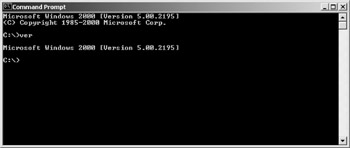
Figure 10.2: Checking the Windows version at a Windows 2000 command prompt.
Multitasking
On the CD Multitasking is defined as the ability of an operating system to handle more than one function or carry out more than one task at the same time. Older operating systems, such as DOS, were designed to handle only one task at a time. Newer operating systems can handle many tasks at once. If you are using a relatively new OS, you can download MP3 files, run an application program, and take the A+ practice tests on the CD-ROM included with this book, all at once. There are two types of multitasking you should be familiar with:
-
Cooperative multitasking. With cooperative multitasking, the application or task is in control of the CPU until it is finished with processing. Cooperative multitasking is not considered true multitasking. Although more than one task at a time appears to be running, only one task actually gets the CPU cycle at a time. Windows 3.x utilizes cooperative multitasking techniques.
-
Preemptive multitasking. With preemptive multitasking, the operating system hands out CPU time slices to applications or programs. The operating system is in control of how much time the application can have. When the period allotted expires, the OS stops the processing cycle and allots time to another application. Newer versions of Windows, such as Windows 9.x/Me/NT/2000 and Windows XP, as well as Unix, utilize preemptive multitasking techniques.
|
| < Day Day Up > |
|
EAN: 2147483647
Pages: 237
- Challenging the Unpredictable: Changeable Order Management Systems
- ERP System Acquisition: A Process Model and Results From an Austrian Survey
- The Effects of an Enterprise Resource Planning System (ERP) Implementation on Job Characteristics – A Study using the Hackman and Oldham Job Characteristics Model
- Data Mining for Business Process Reengineering
- A Hybrid Clustering Technique to Improve Patient Data Quality