Windows XP PowerToys
|
|
Ever since the release of Windows 95, Microsoft has supplied a set of PowerToys for each of the major releases of the Windows operating systems. PowerToys are small applications enhancing operating system functionality in several ways, enabling users to boost productivity, configure the system UI in various ways, and generally, to expand the OS capabilities. Since the first release, PowerToys has become a favorite of most users, and they really deserve this popularity. No wonder that users began asking whether or not there will be PowerToys for Windows XP when this OS was still under construction. And, of course, Microsoft didn't disappoint them. Now, with the release of Windows XP, Microsoft is already working on the PowerToys for Windows XP, which is expected to become available for free downloading on October 25, 2001.
At the moment of this writing, a beta version was available for downloading from Microsoft's Windows beta site, and this brief review was written based on that particular version.
| Note | Experienced users may find various pre-release versions of the Windows XP PowerToys on the Internet. However, I don't recommend that you test or use any other version of these, except for the one downloaded from Microsoft's public Web site. And, in any case, don't test the pre-release versions of the PowerToys on your production machines. |
Let us consider the most useful Windows XP PowerToys in more detail, just to provide you with an idea about what they are, what to expect, and what you'll really need.
Bulk Resize for Photos
This toy enhances the built-in Windows XP capabilities of working with images. It allows you to resize a picture or group of pictures, without changing the originals.
To use Bulk Resize for Photos, select any image, or group of images, right-click, and select the Resize Pictures command from the popup menu (Fig. 13.1). The Resize Pictures dialog will appear (Fig. 13.2), which provides you with quite a large set of options. For example, you can resize the images to 640x480 (small), 800x600 (medium), 1024x768 (large) or even 240x320 (palm-sized, for Windows CE-based Pocket PC devices). When you resize the images, new versions are created with slightly different filenames. However, you also have an option to resize original images without creating copies.
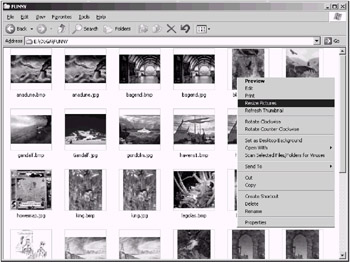
Fig. 13.1: Notice the Resize Pictures command in the right-click menu
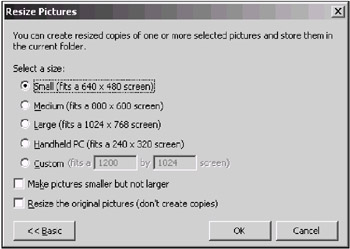
Fig. 13.2: The Resize Pictures dialog
You will certainly notice that this PowerToy functions in a manner which is somewhat similar to the Send Pictures via E-mail built-in Windows XP functionality (Fig. 13.3). However, it provides more control over resizing options and allows you to resize multiple images at a time. Just compare the screenshots shown in Figs 13.2 and 13.3 to feel the difference!
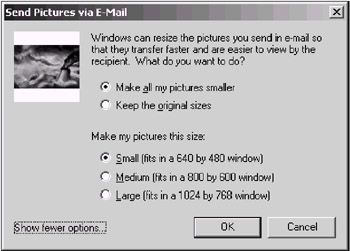
Fig. 13.3: Windows XP provides built-in Send Pictures via E-Mail functionality, but it provides fewer options that Bulk Resize PowerToy
This PowerToy is certainly useful and recommended for installation.
Faster User Switcher
This toy is a Windows XP-specific shell enhancement exploiting Fast User Switching technology implemented in Windows XP. It is intended to make Fast User Switching even faster, because it allows you to bypass the Welcome screen.
Notice that you can't use this Toy if Fast User Switching is disabled. To test Fast User Switcher, make sure that Fast User Switching is enabled and two or more users are logged on simultaneously. After that, press and hold down the Windows Key and repeatedly press <Q> to scroll the list of available users. When you see the user name that you need, release both keys, and the system will switch to that user.
Open Command Window Here
Open Command Window Here is one of the most valuable PowerToys, allowing you to easily drop to command prompt from any Windows Explorer folder. After it is installed, the Open Command Window Here menu item will be available in the right-click menu in any Windows Explorer folder (Fig. 13.4). Just right-click a folder, choose Open Command Window Here, and you'll open a command prompt session (with the selected folder as the default directory). Additionally, if you right-click a folder icon in a Windows Explorer windows, you'll also have the Open Command Window Here command available in the resulting menu.
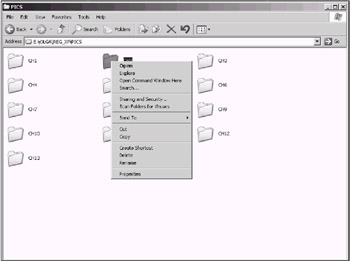
Fig. 13.4: The Open Command Window Here PowerToy adds the Open Command Window Here command to the right-click menu in My Computer and Windows Explorer
If you like to work at a command prompt, this toy is a must-have.
Shell Audio Player
Shell Audio Player just offers another way to play music in Windows XP. The Shell Audio Player is a Taskbar toolbar that allows you to play MP3 and WMA files and playlists. You enable it by right-clicking the Taskbar and choosing the Audio Player command from the Toolbars menu. What this will give you is a new toolbar, with Play, Previous, Next, and Playlist Editor buttons (Fig. 13.5). Keep in mind that you might have to unlock the Taskbar and resize the toolbar to view all the buttons.
![]()
Fig. 13.5: The Audio Player toolbar provides just another way to play music in Windows XP
The Shell Audio Player is a good idea, however, in my opinion, its implementation needs to be improved. I suppose that in future releases of PowerToys this player will provide more advanced functionality.
The PowerToy Calculator
The PowerToy Calculator immediately reminded me of my school years, when I dreamed about an advanced scientific graphing calculator (Fig. 13.6). For those who study math, it will be a handy tool.
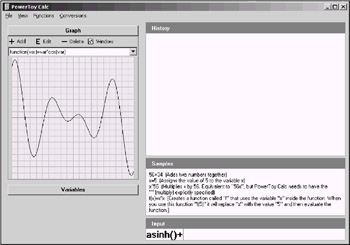
Fig. 13.6: The PowerToy Calculator
Tweak UI for Windows XP
The Windows XP version of Tweak UI is the most valuable of all PowerToys included in the current release. It provides a safe and convenient way of customizing various system settings, which are not available in the default Windows XP user interface. Normally, to produce the same result without Tweak UI, you'll need to edit the system registry. As was already mentioned in Chapter 1, this tool provides alternative methods of editing the Registry, which usually is safer than doing so via Regedit.exe.
In contrast to all the previous releases of Tweak UI, which were implemented as Control Panel applets, Tweak UI for Windows XP (Fig. 13.7) is a standalone executable file. You can place this EXE file in any folder and start it from there, since it doesn't need to be installed prior to use. Tweak UI for Windows XP displays a hierarchical tree of available options in the left pane. After you select an option in the left pane, the right pane will display configuration settings available for selection (Fig. 13.8).
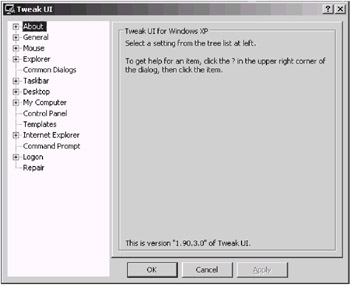
Fig. 13.7: Tweak UI for Windows XP
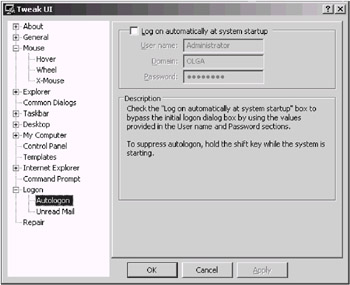
Fig. 13.8: After you select an option in the left pane of the Tweak UI window, the right pane will display a set of available configuration settings
| Note | Before you install Windows XP PowerToys and start playing with this version of TweakUI, make sure that you have deleted any older copies of TweakUI. |
This tool is a must for all users who want to customize Windows XP according to his or her requirements and to get the most out of the system. The new Tweak UI enables you to do practically any kind of customization, including quite a few difficult tasks, such as configuring various UI visual effects, error beeps, cursor shadow, etc.; and configuring the taskbar, shell folders and the CD Burning cache. In my opinion, one of the best features provided by this tool is its capability to perform some basic repairing tasks (Fig. 13.9).
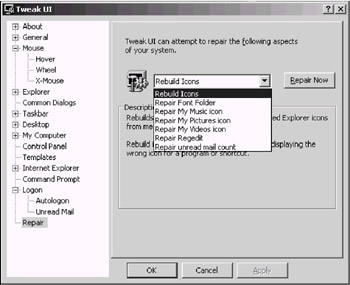
Fig. 13.9: Tweak UI provides a set of repairing options
Even this alone makes the tool extremely useful and highly recommended to most users. To conclude the discussion of PowerToys for Windows XP, I'd say that it is up to you to decide whether you need it or not. Furthermore, in this chapter, we didn't cover all of the Toys included in this collection. Rather, I tried to draw your attention to the tools that I personally considered to be useful and convenient. If you like the new Windows XP user interface, you'll probably like many other Toys not covered here.
|
|
EAN: 2147483647
Pages: 144