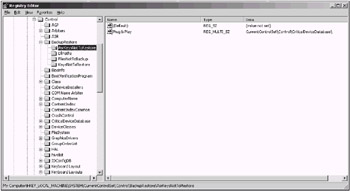Other Problems
|
|
Certainly, startup and shutdown problems are the most important ones. As a result, we discussed them first. However, in the process of doing your everyday work using Windows 2000/XP, you may encounter many other problems, some of which may be solved only by editing the registry.
Enabling Debug Logging for User Profiles and System Policy
If you experience problems with user profiles or group policy processing, the debug logging will prove helpful for troubleshooting purposes. In Windows NT 4.0, this required the user to have a debug build of the Userenv.dll file. In Windows 2000 and Windows XP, this functionality is built into the operating system. However, it is not enabled by default. If you need to troubleshoot user profiles and system policy processing, you can enable it by editing the registry as follows:
-
Start Registry Editor and open the following registry key:
HKEY_LOCAL_MACHINE\Software\Microsoft\WindowsNT\CurrentVersion\Winlogon
-
Add the REG_DWORD registry value named UserEnvDebugLevel (or simply modify the value if it already exists). Set the value to 10002 (Hex).
-
Restart the computer. The log file is written to the %SystemRoot%\Debug\UserMode\Userenv.log file.
Configuring the Backup Utility
If you back up your system on a regular basis, you've already noticed that the Backup utility supplied with Windows 2000/XP excludes certain files from the backup and recovery processes. To view the list of these files start the Backup program, then select the Options command from the Tools menu and go to the Exclude Files tab (Fig. 11.7).
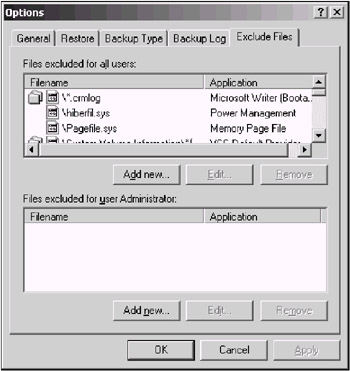
Fig. 11.7: The Exclude Files tab of the Options window of the Backup built-in utility
By default, Windows 2000/XP supports the list of files and folders excluded from the backup and recovery processes preformed using Backup (Ntbackup.exe) and other backup software compatible with Windows 2000 or Windows XP.
Under normal conditions, these files need to be excluded from the backup and recovery procedures. However, there may be some situations when the system administrator or advanced Windows 2000/XP user needs to include these files into the backup copy.
The files excluded from the backup and recovery processes are listed in the registry under the following registry key: HKLM\SYSTEM\CurrentControlSet\Control\BackupRestore\FilesNotToBackup. The content of this key is shown in Fig. 11.8.
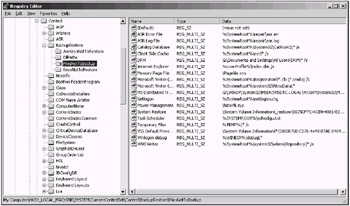
Fig. 11.8: The HKLM\SYSTEM\CurrentControlSet\Control\BackupRestore\FilesNotToBackup registry key
Of course, the Exclude Files tab of the Options window in the Backup program has buttons such as Add new, Edit, and Remove. These command buttons allow you to edit the list of files excluded from backup and recovery processes. However, all the changes entered here will be put in force only in relation to the user who performed this modification (they'll be written into the registry under HKEY_CURRENT_USER). Thus, if you need to edit the list of files excluded from backup and recovery procedures for the whole system, you'll have to edit the registry manually.
Default settings listed under the FilesNotToBackup key (they're all REG_MULTI_SZ values) are listed in Table 11.3.
| Setting | Data |
|---|---|
| | |
| ASR error file[*] | %SystemRoot%\repair\asr.err |
| ASR log file[*] | %SystemRoot%\repair\asr.log |
| Digital Rights Management (DRM) folder[*] | %SystemDrive%\Documents and Settings\All Users\DRM\* /s |
| Catalog database[*] | %SystemRoot%\System32\CatRoot2\* /s |
| Client Side Cache | %SystemRoot%\csc\* /s |
| ComPlus | %SystemRoot%\Registration\*.crmlog /s |
| Internet Explorer | UserProfile%\index.dat /s |
| Memory Page File | \Pagefile.sys |
| Microsoft Writer (Bootable state)[*] | %SystemRoot%\Registration\*.clb\*.crmlog /s |
| Microsoft Writer (Service state)[*] | %SystemRoot%\system32\NtmsData\* |
| MS Distributed Transaction | %SystemRoot%\System32\DTCLog\MSDTC.LOG |
| Netlogon[*] | %SystemRoot%\netlogon.chg |
| NtFrs | %SystemRoot%\ntfrs\jet\* /s |
| %SystemRoot%\debug\NtFrs* | |
| %SystemRoot%\sysvol\domain | |
| \DO_NOT_REMOVE_NtFrs_PreInstall_Directory\* /s | |
| %SystemRoot%\sysvol\domain | |
| \NtFrs_PreExisting___See_EventLog\* /s | |
| %SystemRoot%\sysvol\staging\domain\NTFRS_* | |
| Power Management | \hiberfil.sys |
| VSS Default Provider | \System Volume Information\*{3808876B-C176-4e48-B7AE-04046E6CC752} /s |
| Temporary Files | %TEMP%\* /s |
|
[*]New to Windows XP | |
 | Notice that the HKLM\SYSTEM\CurrentControlSet\Control\BackupRestore registry key in Windows XP also contains a new subkey, HKEY_LOCAL_MACHINE\SYSTEM\CurrentControlSet\Control\BackupRestore\AsrKeysNotToRestore, which contains a list of keys not to be restored by the ASR process (Fig. 11.9). It points to the database of critical devices that should not be edited, since these critical devices need to be re-enumerated by Windows XP Setup during ASR process. |
The situation is even worse for the registry keys, because some registry keys are also excluded from the backup procedures by default. These keys aren't listed on the Exclude Files tab of the Options window; consequently, you can't edit this list using the user interface. This list is stored in the registry under HKLM\SYSTEM\CurrentControlSet\Control\BackupRestore\KeysNotToRestore (Fig. 11.10).
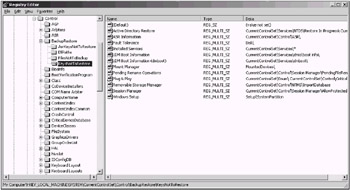
Fig. 11.10: The contents of the HKLM\SYSTEM\CurrentControlSet\Control\BackupRestore\KeysNotToRestore registry key
The list of default settings present under this key is shown in Table 11.4.
| Setting | Value |
|---|---|
| | |
| Active Directory Restore | CurrentControlSet\Services\NTDS\Restore In Progress\CurrentControlSet\Services\NTDS\Parameters \New Database GUID |
| ASR Information[*] | CurrentControlSet\Control\ASR\ |
| Fault Tolerance | Disk\ |
| Installed Services | CurrentControlSet\Services\* |
| LDM Boot Information | CurrentControlSet\Services\dmio\boot info\ |
| LDM Boot Information (dmboot)[*] | CurrentControlSet\Services\dmboot\ |
| Mount Manager | MountedDevices\ |
| Pending Rename Operations | CurrentControlSet\Control\Session Manager\PendingFileRenameOperations |
| Plug and Play | CurrentControlSet\Enum\CurrentControlSet\Control\CriticalDeviceDatabase\ |
| Removable Storage Manager[*] | CurrentControlSet\Control\NTMS\ImportDatabase |
| Session Manager | CurrentControlSet\Control\Session |
| Windows Setup | Setup\SystemPartition |
|
[*]New to Windows XP | |
Removing Invalid Items from the List Displayed by the Add/Remove Programs Wizard
The Add/Remove Programs applet in Control Panel is intended for adding, removing, or modifying the applications installed in your Windows 2000/XP system. In Windows 2000/XP, this wizard has significantly improved and has a nice user interface (Fig. 11.11).
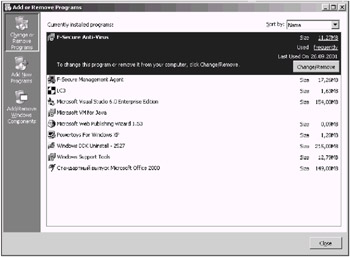
Fig. 11.11: The Add or Remove Programs window
However, despite all these improvements, there may be some problems with the wizard. For example, if one of your applications wasn't removed correctly (and completely), the reference to the application continues to appear in the Currently installed programs list. Any attempt to use the Add/Remove Programs wizard for removing the application (by clicking the Change/Remove) results in a series of system messages. These messages inform you that some files necessary for the correct removal of the application weren't found, and the removal procedure can't be completed. The nonexistent application remains in the list.
How can you solve this problem? To remove a nonexistent application from the Currently installed programs list, proceed as follows:
-
Start Regedit.exe and open the HKEY_LOCAL_MACHINE\SOFTWARE\Microsoft\Windows\CurrentVersion\Uninstall key (Fig. 11.12).
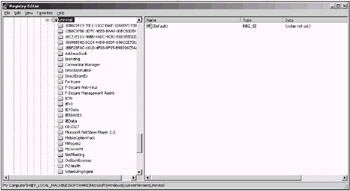
Fig. 11.12: The HKEY_LOCAL_MACHINE\SOFTWARE\Microsoft\Windows\CurrentVersion\Uninstall registry key -
Within this key, find the subkey created by the application that you want to remove from the list. If the name of that key isn't evident, browse all the keys and view the DisplayName value, which specifies the strings displayed by the Add/Remove Programs wizard in the list of installed applications.
-
When you find the key whose DisplayName value specifies the name of the application that you want to delete from the list, delete this key with all its contents. Warning! Never try to delete the whole Uninstall key!
-
Close the registry editor. Then verify that the Add/Remove Programs wizard no longer displays the incorrectly deleted application.
| Note | If you proceed according to this recommendation, you'll delete only the reference to the string displayed by the Add/Remove Programs wizard. However, it's possible that some of the files installed by the incorrectly deleted application will still remain in your system. To remove the application completely, you'll need to delete all its files and registry entries used by the program. You can do this operation manually only if you're an advanced user (if you do this, don't forget to backup the registry before proceeding any further). |
Configuring the Disk Quota Event Logging
Most advanced users and system administrators have noticed the new and useful Disk Quota capability, introduced with Windows 2000/XP. Disk Quota events are written to the event log (if enabled) using the logging option in Quota properties for a drive using the NTFS file system (Fig. 11.13).
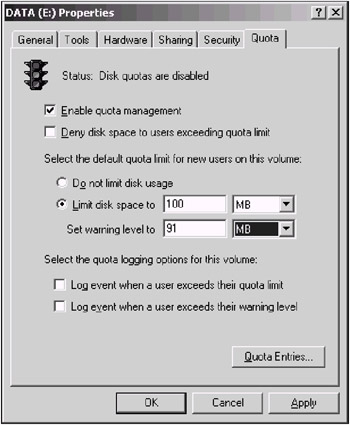
Fig. 11.13: The Quota tab of the NTFS drive properties window
By default, Disk Quota event logging occurs asynchronously (once per hour). If you need to configure the system to log Disk Quota events immediately when a user exceeds one of the threshold values, you have to edit the registry. Start the registry editor, open the HKEY_LOCAL_MACHINE\System\CurrentControlSet\Control\FileSystem key and create the REG_DWORD value named NtfsQuotaNotifyRate, which, by default, isn't present in the registry. Specify the required frequency of the Disk Quota event logging (specify the value in seconds).
|
|
EAN: 2147483647
Pages: 144