Registry Export and Import
|
|
Registry editor (Regedit.exe), which will be discussed in detail in Chapter 3, allows you to export the whole registry or individual keys. You may export the registry to any device installed in the local system.
| Tip | Export registry files to a folder specially created for this purpose. This folder may be located on the network drive and contain individual subfolders for each user. If you add this folder to the list of folders to be included in the regular backup procedure, both you and all the users will benefit from the improved reliability. |
To export the registry, proceed as follows:
-
Start Regedit.exe and select My Computer (to export the whole registry) or any individual key (to export the key only).
-
Select the Export Registry File command from the File menu.
-
The Export Registry File dialog will open (Fig. 2.22). Select the target folder and specify the file name for the file which will contain exported registry information.
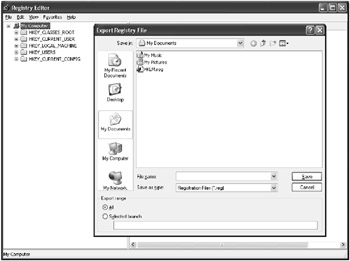
Fig. 2.22: The Export Registry File dialog. The whole process of exporting the registry file is very similar to the process of saving files
The exported registry file has an ASCII text format. You may open this file for editing using any text editor.
Exporting the whole registry or individual registry keys is the simplest method of backing up the registry before proceeding with any operations that can modify registry content. To discard an incorrect modification introduced into the registry, simply import the previously exported registry file.
To restore registry keys using Regedit, select the Import Registry File command from the File menu. The Import Registry File dialog will open (Fig. 2.23). You need to select the file to be imported.
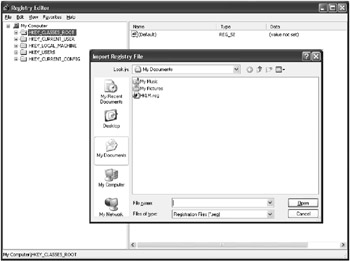
Fig. 2.23: Importing the registry file
| Note | After getting acquainted with the registry, you'll be able to experiment with it or even solve problems by editing the exported registry file and importing it back to the system. However, before you proceed with editing the exported registry file, make a backup copy of this file to safeguard against possible errors. |
Some tips concerning working with registry import and export functions are shown below.
-
If you use the import/export function for backing up and restoring the registry, don't forget to copy the exported registry files to removable media or to the network drive.
-
Before completing the export operation, make sure that the key range you're going to export is precisely the one that you need. If the All option is set, the operation will export the whole registry. If you set the Selected branch option, the export operation will export the key specified in the field below.
-
Be very careful when working with exported registry files. Don't attempt to import incompatible registry files (for example, don't import registry files exported from Windows NT v. 4.0 or v. 3.51 into a Windows 2000 registry, and vice versa; never try to import Windows 95/98 registry files into a Windows NT registry). The import process will fail, but if it saves incorrect registry data before the error occurs (which will probably happen), you'll have problems that can either manifest themselves immediately, or the next time you reboot the system.
-
Don't double-click on exported registry files of unknown origin. By default, all exported registry files get the REG filename extension, which is associated with the REGEDIT program. If you double-click on an incompatible registry file exported from a different operating system, the import procedure will begin before you can understand what's happened. The result can be devastating.
| Note | Be very careful with REG files! The Distribution disks of some applications include these files and use them when installing the application to set registry values needed by the applications. Don't neglect any precautionary measures! If you double-click on a REG file, Regedit.exe will read this file and insert its content into the registry. If the registry already contains the same keys, they'll be replaced by new keys retrieved from the REG file. Before entering the contents of these files into the registry, always open REG files using a text editor (Notepad, for example). That way you'll know what you're going to enter into the registry. |
|
|
EAN: 2147483647
Pages: 144