Creating a Total with the SUM Function
| [ LiB ] |
The most commonly used function in Excel is the SUM function, which adds two or more values together and displays the total in the current cell . If any of the values change, the SUM total will automatically update. There are a number of different methods to enter the SUM function, but the following section describes two of the most common ways. The syntax for the SUM function is =SUM( range of values to total ).
Entering a SUM Function
One way to enter a SUM function is to type the function in its syntax directly into a cell where you want the answer. Like other formulas, Excel will display the answer in the current cell, but display the actual function in the Formula bar.
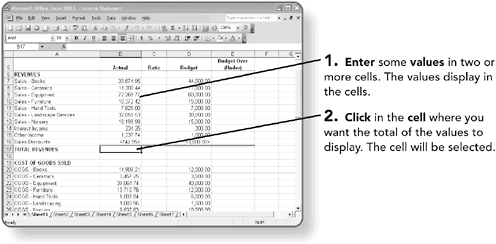
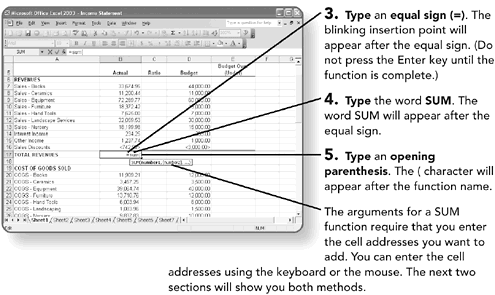
Entering an Argument with the Keyboard
When you enter function arguments with the keyboard, you type the cell addresses you want to add. If the cell addresses are adjacent to each other, you separate them with a colon (:). For example, typing B2:B5 will add the values in B2 plus B3 plus B4 plus B5. If the cell addresses you want to add are not adjacent, you separate them with a comma. For example, B2, B5, B13 will add the values in cells B2 and B5 and B13 but not the value of any cells in between. You can also combine adjacent and non-adjacent cells, such as B2, B5, B13:B15 which would add the values in the cells B2 and B5 and B13, B14, and B15.
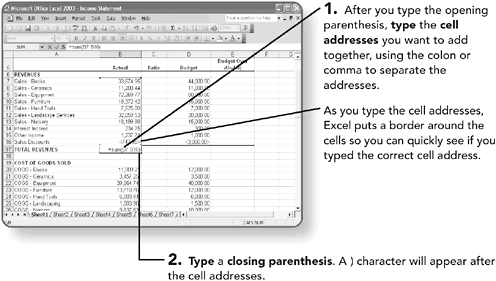
NOTE
When typing a cell address, the address is not casesensitive, but you must remember to type the column letter first, followed by the row number.
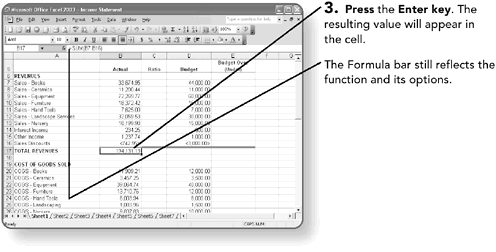
Entering an Argument with the Mouse
Instead of typing cell addresses, you can use your mouse to highlight the desired cells. Highlighting the cells instead of typing them makes it easier to see that you have selected the correct cells.
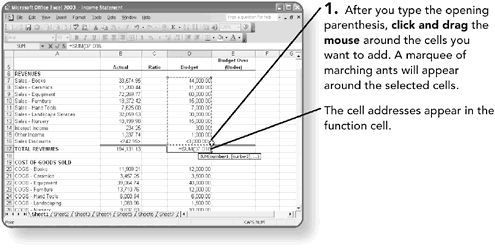
NOTE
If you have a non-adjacent range to select, separate them with a comma so Excel will let you continue to the next selection.
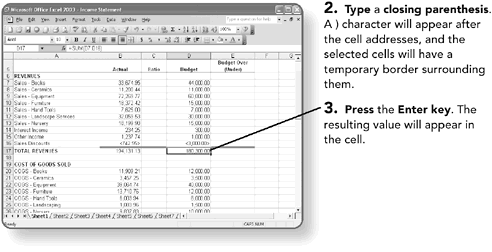
Using the AutoSum Button
Since the SUM function is the function used most, Microsoft includes a button for it on the standard Excel toolbar. This makes creating a simple addition formula a mouse click away!
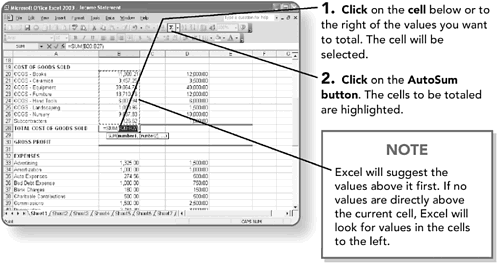
If you want to total different cells than Excel has highlighted, select them with your mouse.
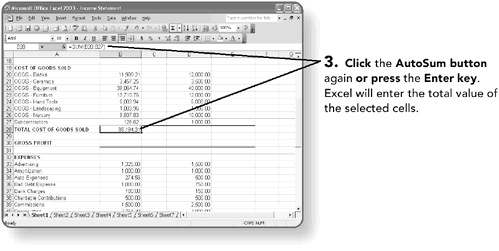
| [ LiB ] |
EAN: 2147483647
Pages: 157