Saving a Worksheet File
| [ LiB ] |
Anyone who uses a computer has probably lost data at one time or another. If you don't save your worksheet regularly, it only takes a second to lose hours of work. Fortunately, Excel has a built-in feature to help protect you against this eventuality. However, you still need to save your worksheet so you can refer to it or make changes to it at some future time.
Saving a File the First Time
When you first open Excel, a blank screen appears with the title Worksheet1 in the Excel title bar. The next blank worksheet you create is named Worksheet2, then Worksheet3, and so forth. Those names are temporary names and are not very descriptive, so you need to assign a name that is associated with the worksheet contents.
Excel asks for a name the first time you save the worksheet, and after that, the name you assign it will appear in the Excel title bar.
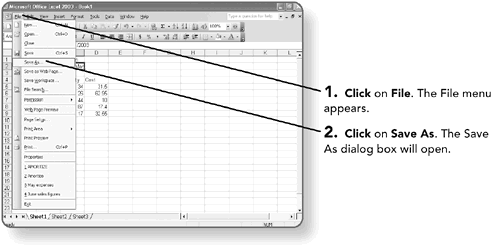
NOTE
When you first save an unnamed file, you can use the Save command or the Save As command. Both commands take you to the Save As dialog box.
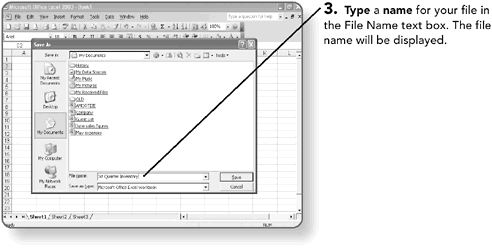
File names can contain spaces, dashes, and many other special characters, but cannot include the asterisk (*), slash (/), backslash (\), or question mark (?) characters .
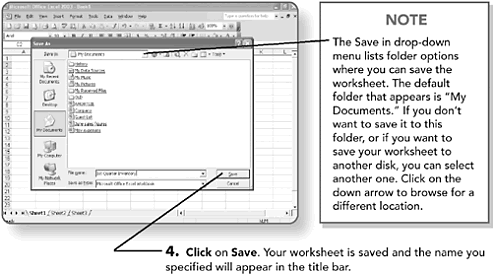
Resaving a Worksheet
As you make changes to your worksheet, you should resave it. A good rule is to save your worksheet at least every ten minutes. Excel replaces the worksheet copy already saved on the disk with the newly revised worksheet copy.
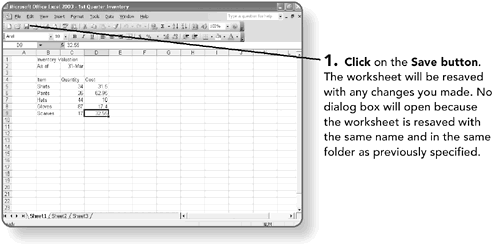
NOTE
If you want to save the worksheet with a different name or in a different folder, click on File, then choose Save As. The Save As dialog box will prompt you for the new name or folder. The original worksheet will remain , as well as the new one.
| [ LiB ] |
EAN: 2147483647
Pages: 157