Appendix D: Using Dreamweaver MX
|
Dreamweaver MX is an HTML editor with a visual editing environment that allows you to design and develop dynamic and interactive Web sites. It contains built-in components that allow you to develop both static and dynamic Web pages with ease.
An Introduction to Dreamweaver MX
Dreamweaver MX allows you to create Web sites containing static or dynamic Web pages using technologies such as HTML, CFML, Active Server Pages (ASP), and Java Server Pages (JSP). Server technologies such as ColdFusion and ASP allow you to create dynamic Web pages. These pages generate dynamic content from a database or any other data source and show it to the Web browser.
Static Web pages contain static HTML and text content. These pages reside on the Web server as .htm or .html files. When static pages are requested from the Web server, they're sent to the Web browser without any kind of processing.
Dynamic Web pages are the files that contain server-side code, which is processed by the Web server for generating dynamic content. This server-side code is written using various server-side technologies, such as ASP, JSP, or CFML. The code contains commands to accept information from a user with HTML forms, access and retrieve information from databases located on the Web server, and generate dynamic content, which is sent back to the Web browser.
You can launch Dreamweaver MX by choosing Programs, Macromedia, Macromedia MX from the Windows Start menu. This opens the Dreamweaver MX interface, as shown in Figure D.1.
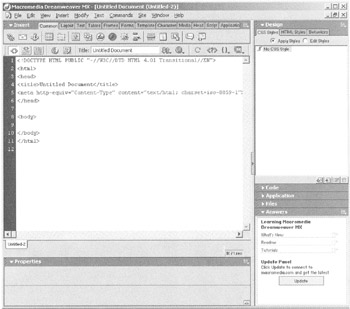
Figure D.1: The Dreamweaver MX interface.
The Dreamweaver MX interface contains the following important window components:
-
Document window
-
Document toolbar
-
Property Inspector window
-
Insert bar
Figure D.2 shows the window components in Dreamweaver MX.
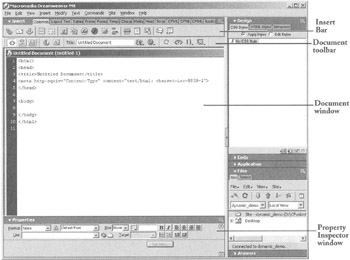
Figure D.2: Various window components in Dreamweaver MX.
The Document Window
The Document window allows you to view a Web page using two predefined views:
-
Code view. This view allows you to add or edit the code in a Web page. This can be HTML code or server-side CFML or ASP code.
-
Design view. This view allows you to insert Web page components, such as hyperlinks or tables, using the Insert bar. Design view shows you the Web page as it will be shown in the Web browser.
The Document Toolbar
The Document toolbar allows you to specify various viewing options about a Web page, such as the page title. You can view the Web page in the Code view or Design view using the Document toolbar. It also allows you to preview the Web page in a Web browser. The Document toolbar is located just above the Document window.
The Property Inspector Window
The Property Inspector window allows you to modify the properties of the current selected object in the Web page. For example, you can modify the hyperlink properties, such as href or target.
The Insert Bar
The Insert bar contains various buttons for adding various objects, such as images, tables, hyperlinks, and layers in a Web page. The HTML code for embedding such an object in a Web page is added automatically when you insert the object from the Insert bar. The Insert bar is located above the Document toolbar.
|
EAN: 2147483647
Pages: 200