Project Life Cycle
|
You already know that the project life cycle consists of three phases: initiation, execution, and deployment. These phases were discussed in detail in Chapter 9, "Project Case Study—Upgrading the Existing ColdFusion 5.0 Application."
This section will examine some of the stages of the project execution phase.
Requirements Analysis
In this phase, the development team collects the required information that's used in the proposed solution. The team visits the Marketing department to find out the problems it faces. During the interviews, the development team asks for the Marketing personnel's opinions about the proposed tool.
The Sales Data Analyst tool should be able to do the following:
-
Show sales figures for different categories for the current year and month in a chart.
-
Allow users to view the top 10 items with their sales figures.
-
Retrieve the information from the main category-based chart to show all the items in that category.
-
Send e-mail to the buyers of a particular item.
-
View e-mail sent by the customers.
-
The system administrator should be able to provide the information regarding the SMTP server address, the POP server address, the current year, and the current month to the Sales Data Analyst application internally through a database table. There should be no interface in the Sales Data Analyst tool for adding or deleting information.
High-Level Design
In this stage, the designs of the various Web pages of the Sales Data Analyst tool are identified. The next chapter will discuss creating the tool based on these Web page designs. The Marketing department will approve these designs before further development takes place.
The Category-Wise Sales Figures page is the start page for the application. On this page, the user can see the sales figures for the current year and the current month. The page displays these figures in a single bar chart. This page also displays a pie chart with information about the top 10 items sold in the current year and month, and it has a link to display all the e-mail received from the customers.
Figure 28.1 displays the Category Wise Sales Figures page.
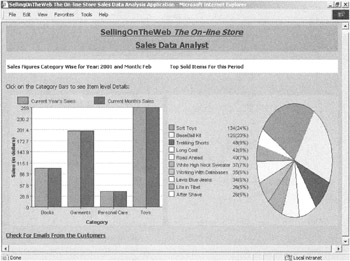
Figure 28.1: The Category Wise Sales Figures page.
When the user clicks a category in the bar chart, the item-wise sales details are displayed in the Item Wise Sales Figures page, in a horizontal bar chart format. Figure 28.2 displays The Item Wise Sales Figures page. This page has links to go back to the Category Wise Sales Figures page and to view the e-mail received from the customers.
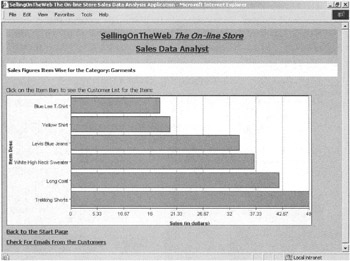
Figure 28.2: The Item Wise Sales Figures page.
When the user clicks a bar representing a specific item, the View Customer List page appears. This page shows the list of customers who bought this item. On this page, the user can draft and send promotional e-mail to all the customers in the list. This page has links to go back to the Category Wise Sales Figures page and view the e-mail received from customers.
Figure 28.3 displays the View Customer List page.
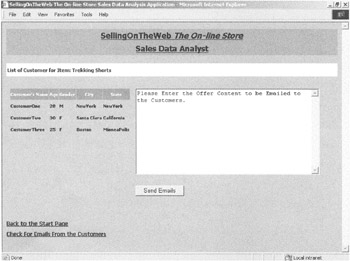
Figure 28.3: The View Customer List page.
The View Customer E-Mails page displays e-mail received from customers. This allows a user from the Marketing department to check if any customers need information or help, without having to stop other marketing activities. This tool enables the user to work from anywhere in the country.
Figure 28.4 displays the View Customer E-Mails page.
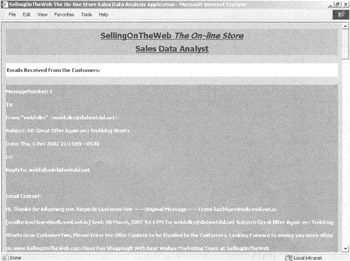
Figure 28.4: The View Customer E-Mails page.
|
EAN: 2147483647
Pages: 200
- Chapter III Two Models of Online Patronage: Why Do Consumers Shop on the Internet?
- Chapter VII Objective and Perceived Complexity and Their Impacts on Internet Communication
- Chapter X Converting Browsers to Buyers: Key Considerations in Designing Business-to-Consumer Web Sites
- Chapter XIII Shopping Agent Web Sites: A Comparative Shopping Environment
- Chapter XIV Product Catalog and Shopping Cart Effective Design