Section 5.2. Running the Application
5.2. Running the ApplicationThe main display of the application is shown in Figure 5-2. Figure 5-2. Application Main Display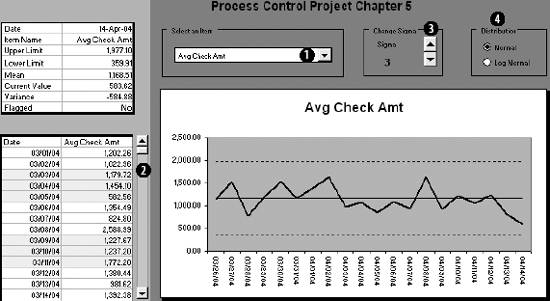 The application has only four options. First, the sample data contains 11 metrics. Use the combo box control (Item 1) to select the one you want. The chart and data area in the upper left update automatically. All the dates and values for the selected metric appear in the scroll area. Use the scroll bar (Item 2) to move the data up or down. The application is set to a sigma of three. The control limits are set at three standard deviations from the average. If you want to change the sigma, use the spinner control (Item 3). Finally, if you want the control limits to be set using a log normal distribution, use the radio buttons (Item 4). If the metric is out of control limits, it will be flagged as shown by Item 1 in Figure 5-3. The metric is the standard deviation of the number of digits in the check amount. The current value for this metric is 1.63. That is above the upper control limit of 1.54. The chart (Item 2) shows the metric is outside the control limits. Figure 5-3. Main display with out of control item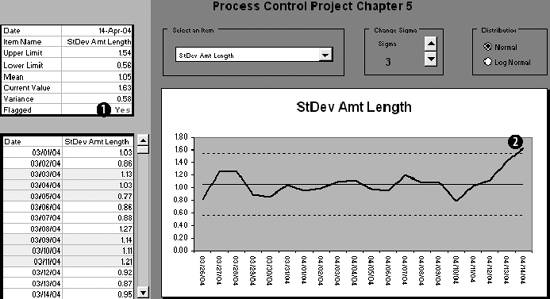 What does it mean? The dollar amount of a check is a number. Here we are measuring the number of digits in the amounts of all the checks processed today. The high standard deviation tells us there is an unexpectedly high amount of variation in the metric today. We need to look at the information capture process for this metric. Perhaps a data entry person is skipping digits or an OCR process is having a problem. We are probably getting the check amount wrong some of the time. We can either look into it now, or wait until the monthly close and see if the CFO asks about it. |
EAN: 2147483647
Pages: 101