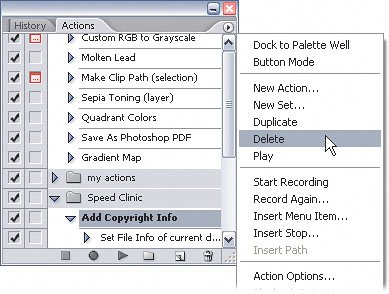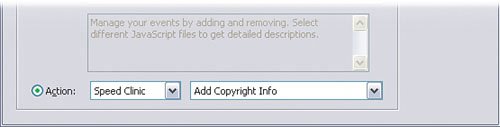Setting Scripts and Actions to Run Automatically
| I recently wrote a feature article for Photoshop User magazine (Jan/Feb 2006) on the Script Events Manager. In doing so, I really realized the power that this new CS2 feature holds. Imagine that every time you created a new image in Photoshop, you could automatically have your copyright information attached to it. That would be a great insurance policy in case you ever forgot to add it later, wouldn't it? You can do just that with the Script Events Manager. Step OneCreate a new blank file or open any image to start with. Honestly, it doesn't really matter how you start as long as you have a document open. I just figured I'd take any chance to show a photo of my lovely wife, Diana. After that, open the Actions palette and click the Create New Action icon to create a new action called Add Copyright Info. Click Record to start recording. 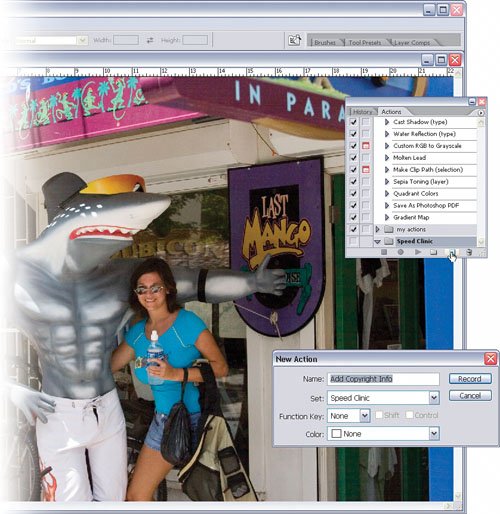 Step TwoChoose File>File Info. Add any copyright information that you want associated with every new image you create in Photoshop. Click OK when you're done to save the file info. Then, click the Stop Recording icon to end the action. 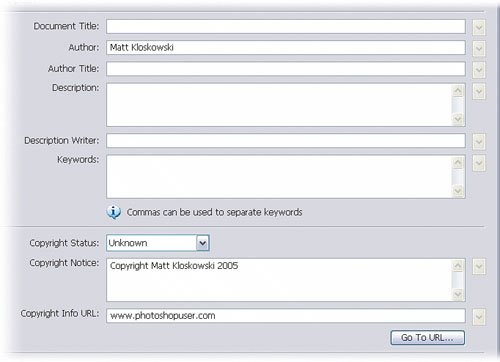
Step ThreeNow that the action is recorded, you'll have to create a script event that runs it after you create a new document. Choose File>Scripts>Script Events Manager. Turn on the Enable Events to Run Scripts/Actions checkbox. 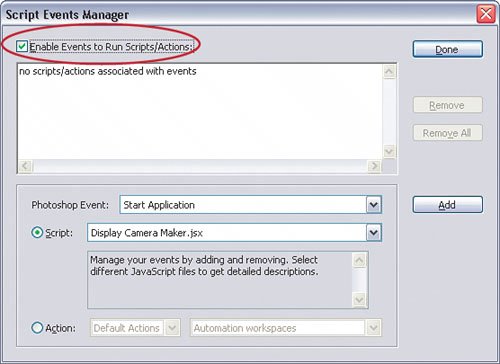 Step FourFor Photoshop Event, choose New Document from the pop-up menu. Click the Action radio button at the bottom of the dialog, and choose the Add Copyright Info action you just created from the list on the right. Click the Add button and close the dialog by clicking Done. 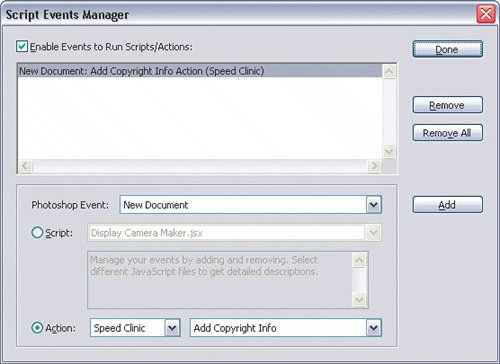 Step FiveCreate a new document again. You probably won't see anything happenbecause it happens so fastbut the Add Copyright Info action runs as soon as you click OK to create the new document. If you choose File>File Info, you will indeed see the copyright information you added in Step Two. As you can see, Photoshop did this automatically and will continue to do it each time you create a new document. 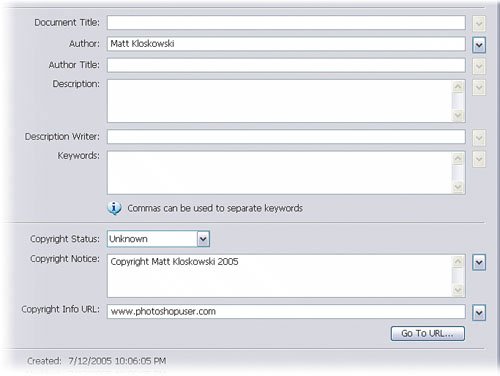
Step SixIf you ever want to remove a script event, then continue reading. Choose File>Scripts>Script Events Manager. Click once on the script event in the list and click the Remove button. Click Done and the script event will no longer run every time you create a new document. 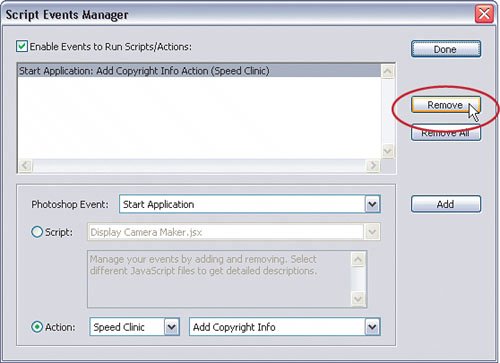
|
EAN: 2147483647
Pages: 113