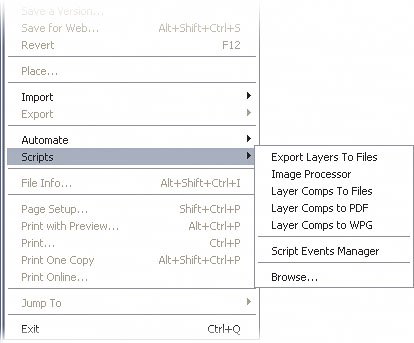Working with Scripts in Photoshop
| Many people are surprised when I tell them my background. I actually graduated from college with a computer programming degree and worked as a software developer for nearly eight years. It was during that time that I developed my passion for the creative side of working on the computer and using Photoshop, but I still always have a part of me that likes to work with code, too. That's why I'm excited to see how popular scripting is getting in Photoshop. Step OneBy default, Photoshop CS2 includes scripts you can use on your images. Just open Photoshop and choose File>Scripts to see a list of what scripts are included with CS2. Step TwoIn this example, let's try out the Image Processor script by choosing File>Scripts>Image Processor. This is a new script included in Photoshop CS2 and is almost worth the price of the upgrade alone. As you can see, the dialog looks very similar to the other dialogs that you'll see in Photoshop. The key difference is that this one was created inside a script that can be edited (unlike the Automations that appear under the File>Automate menu). 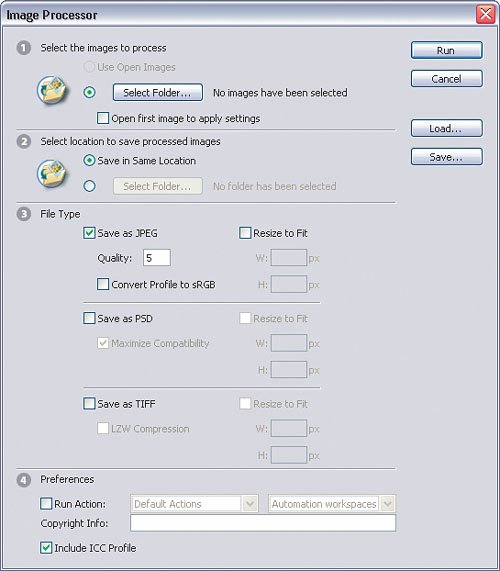
Step ThreeEnter all the necessary information for this script as described in Chapter 7 on page 140 and click OK to run the script. See...there's nothing really different about scripts and the way they work. 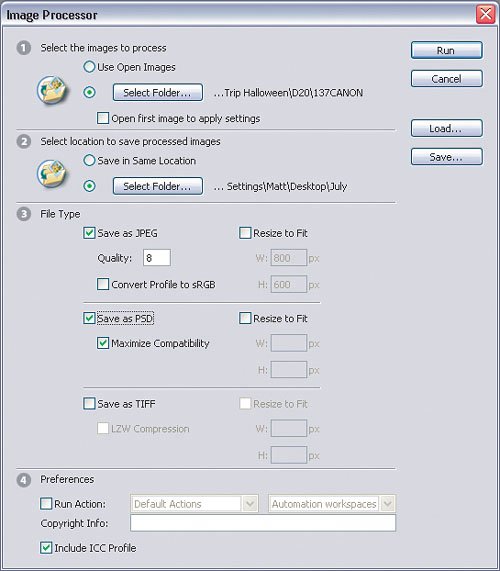 Step FourYou can also navigate to any scripts on your file system and run them directly without going through Photoshop. Just go to your Photoshop CS2 Presets folder and look inside the Scripts folder. (On a Mac, go to Hard Drive:Applications:Adobe Photoshop CS2:Presets:Scripts. On a PC, go to C:\Program Files\Adobe\Adobe Photoshop CS2\Presets\Scripts.) 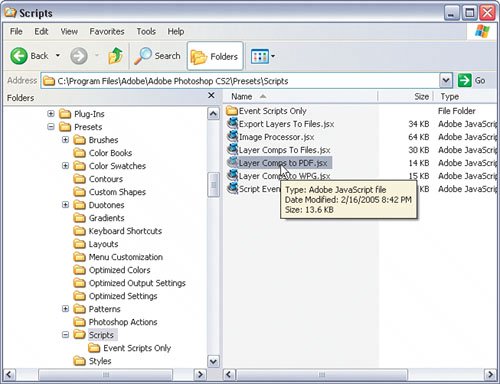
|
EAN: 2147483647
Pages: 113