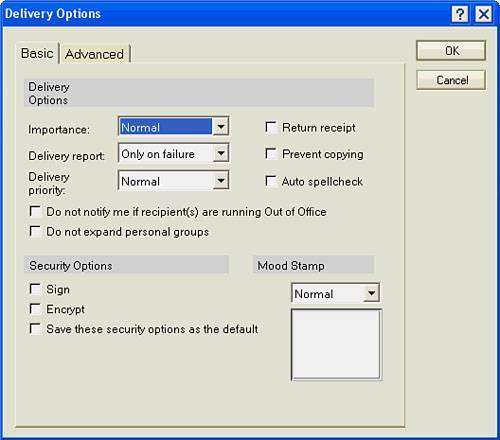| You control how and when each of your mail messages is delivered through the Delivery Options button on the Action bar. Delivery Options, as described in Table 3.3, have to be set prior to sending the message. If you are sending mail via the Internet to non-Notes users, some of these features do not work, and they are marked as such with an asterisk (*) in Table 3.3. See Figure 3.10 to see the Delivery Options dialog box, which appears when you click the Options button on the Action bar. Table 3.3. Basic Delivery OptionsOption | Description |
|---|
*Importance | Choices: Normal, High, or Low. If this is set to High, an exclamation mark appears to the left of the message in the recipient's Inbox. The envelope icon to the left of the message in the sender's Sent view is red. Otherwise, no icon appears. | Delivery report | Tells Notes to place a report in your mailbox that indicates how the delivery of your message went. The default option is Only on Failure. Your system administrator might ask you to change this option if you are experiencing mail problems. Otherwise, there is no need to change this option. | Delivery priority | Marks the message as Normal, High, or Low priority. Priority governs how quickly the mail is delivered. When you send a message to a recipient on the same Domino server, it is not necessary to choose a priorityNormal priority delivers it immediately. When you send a Notes message to a different Domino server or to the Internet, High priority causes your Domino server to deliver it immediately, instead of at the scheduled delivery set by your system administrator. Low priority means that the mail will be delivered in the middle of the night, during off-business hours. | Return receipt | Places a receipt in your mail Inbox that tells you the time and date at which the recipient opens, prints, or deletes the message for the first time if the recipient is a Notes mail user. | *Prevent copying | Prevents the recipient from forwarding, copying, or printing your message. Use this if the information is highly confidential. | Auto Spellcheck | Automatically spell checks the mail memo you are sending. | Do not notify me if recipient(s) are running Out of Office | When a Notes user is using the Out of Office feature of Notes, automatic replies are generated to each sender when this person receives mail. If you check this box in your preferences, Notes will reject any automatic Out of Office replies that would come to you as a response to the mail memo you are sending. | Sign | Adds a unique digital code to your message that identifies you as the sender. The digitial signature also assures the recipient that the content hasn't been altered since the signer signed it. | Encrypt | Encodes the message so that no one but the intended recipient can read it. | Save these security options as the default | Click this box and the Sign and Encrypt options you have chosen will be saved as the default for all of your mail messages. | *Mood stamp | Mood stamps create graphics that appear in the Inbox of other Lotus Notes mail users and in the body of the mail memo. To add a mood stamp, select one from the pull-down list. Mood stamps will appear in the box below the pull-down list as you select them, enabling you to see the graphic that will appear in the recipient's Inbox. |
Figure 3.10. Set your delivery preferences in the Delivery Options dialog box. Please check with your Domino system administrator before you send mail High priority. It might not be necessary for you to select that option for important mail. 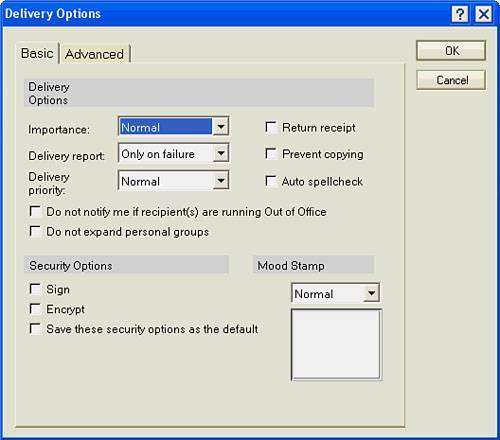
 | For the most part, you do not need to access Delivery Options for each mail memo you send. The default settings in Notes may be sufficient for efficient sending and receiving of mail. Changing the priority of a mail memo can affect the performance of your Domino servers. Discuss mail delivery options with your supervisor, help desk, or system administrator and ask them to suggest if and when you need to set or change your email delivery options. |
 | Encryption sounds like you need to put on your magic decoder ring! When you choose to encrypt a message, Lotus Notes scrambles the message, and only the recipient has the key to unscramble it. Because your message travels from your PC to the Lotus Notes server and then to the PC of the recipient, encrypting the message prevents anyone who might be working at the Lotus Notes server from reading your message. |
 | Lots of new Notes users think that the Flame mood stamp indicates that a message is "hot" (important). In the true Net Etiquette sense, flaming is an indicator that you are truly angry with someone and is considered insulting. You might want to think twice about using this mood stamp. Try setting the Importance to High instead. |
You can find less frequently used delivery mail options by choosing the Advanced tab of the Delivery Options dialog box. For example, you can set mail expiration dates and request where and when you want replies to messages to be sent. The Advanced Delivery Options are not used as frequently as the Basic Delivery Options. For most of your mail, you can leave advanced options set at their default. For additional help with the Advanced Delivery Options, see the Lotus Help database. |